Many of us may have encountered a situation when we accidentally delete something important but indispensable on our Android phones. This heartbreaking disaster often happens to our important text messages. Once the accidental deletion occurs, the most crucial thing to do is recovery. So, we need to know how to retrieve deleted text messages on Android devices.
Then how can we make it? Actually, you are overly wrong if you think these messages completely disappear once you tap the delete button. Read this guide, and get 5 easy and helpful methods to get your deleted messages back.
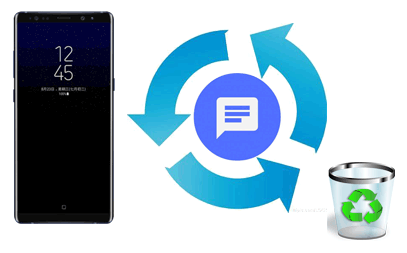
1. Where are deleted text messages stored on Android?
As you delete a message or a file, you cannot view it on your phone, but it doesn't mean that it disappeared. Actually, it is still in the internal storage of your Android device. However, you cannot find it in any folder until you recover it successfully.
2. Can deleted text messages be retrieved?
Yes, those deleted messages on your Android device can be recovered as long as they haven't been overwritten by new data. We always recommend users to stop using their devices before completing the recovery.
3. Is there a way to retrieve deleted text messages?
There is more than one way to retrieve deleted text messages from Android phones/tablets. You can learn about multiple effective methods in the following. Go ahead.
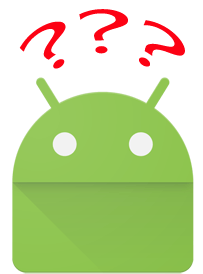
How do you retrieve deleted text messages on an Android phone or tablet? Relax. Whether you have a backup or not, you can now learn about 5 solutions to retrieve the Android messages.
Mostly, we lost SMS from our Android phones without backup. Since using Android phone is not wise after having the text messages deleted, then using a computer-based software to retrieve the deleted texts on your Android phone is your best choice.
You can use this recovery software - Samsung Data Recovery. It is comprehensive recovery program for Android users, supporting the recovery of text messages, contacts, call logs, documents, and media files from Android phone's internal memory or external SD card. It also allows you to back up both deleted and existing messages and other Android data from an Android phone to a computer.
Quick Look: The Key Features of this Recovery software
This software is compatible with most Android phones, such as Samsung, Huawei, Google, HTC, LG, Sony, Motorola, ZTE, etc., and it supports Windows 11/10/8/7/Vista/XP and Mac OS X 10.7 or later. Click to download the right version and give it a try on your computer.
Here is how to recover deleted text messages on your Android phone with Android Data Recovery. Follow the steps to recover your data.
To start with, you need to root your Android phone to make sure that the program can access the Android internal memory. Otherwise, if the program can't read the internal memory to scan the files, you can't recover the deleted SMS and other files from your phone memory or SIM card.
Step 1: Launch the program and connect your Android phone to the computer.
Launch the software. Connect your Android phone to the computer with a USB cable and enable USB debugging on your Android phone as required. Follow the prompts to authorize your computer to access your Android data.

Step 2: Scan for the Android text messages.
When your Android phone is detected, all the types of data will be displayed on the interface. Choose "Messages" and click the "Next" button to scan out all the files of that type. Then choose a scanning mode to dig out the deleted messages from Android, and click "Continue".

Step 3: Preview and select messages to recover on your Android phone.
Now, you can check the items of deleted text messages to recover on your Android phone. After selection, click on the "Recover" button to save them to your computer.

Here's a video tutorial for your reference:
Read more:
How to Retrieve Deleted Texts on Samsung? - 4 Easy Ways in 2023
Data Recovery on Samsung Galaxy with Broken Screen
In some new Android phones, there is a recycle bin feature to save deleted messages. You can find your messages deleted within 30 days.
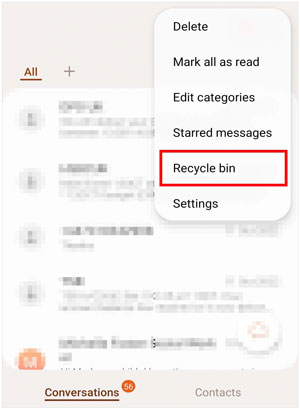
Although retrieving deleted texts on Android phone with a mobile app is not advocated, you still can use this way. After all, some of you may think it is not convenient to get a computer involved. Using GT Recovery for free, a feature-rich message recovery app for Android, you can easily restore your deleted text messages on your Android phone.
Follow the instructions below to retrieve your deleted texts with GT Recovery quickly.
Note: You need to root your Android phone at first.
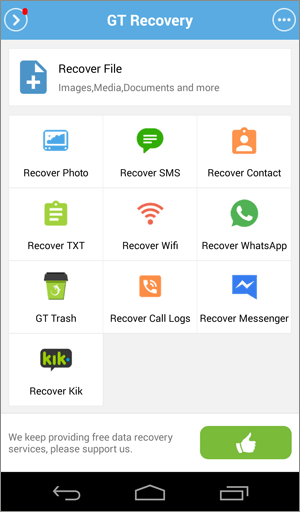
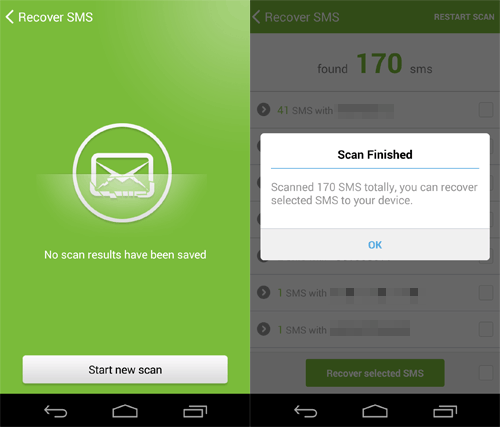
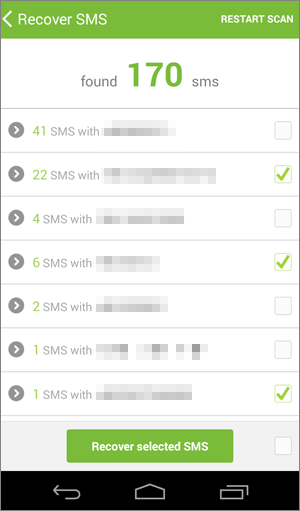
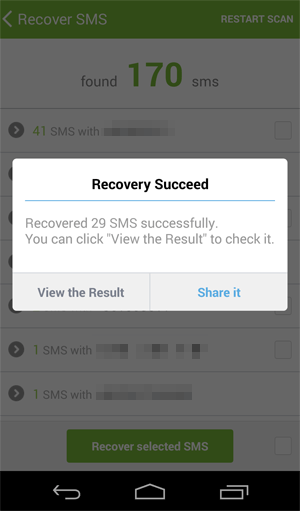
If you never want to lose your text messages again, the best way is to back up your data. Even if your text messages are deleted by chance, you can recover them from backups easily. This method is going to teach you how to undelete text messages from backup using the SMS Backup & Restore app.
Before using this way, you have to make sure you've backed up your text messages before deleting them. If not, please try another way.
Here's how to get deleted messages back from backup using SMS Bacup & Restore.

Note: You can also back up your SMS, MMS, and call logs with this app.
People also like:
If you want to easily export the text messages from an Android device to a PDF file, you can refer to these 4 methods.
It is simple to copy Android data to a thumb drive, even though you cannot directly insert it into your Android device. Let's read this guide.
As we all know, almost all modern Android phones are supported to backup the files and phone settings to a cloud account. If you have backed up your text messages to your Google account, you can get your lost text messages back to your Android phone without rooting it. However, please note that you need to factory reset your Android phone first, or you cannot restore the backup from Google Drive, even though you have a backup file.
By the way, the "Automatic restore" feature can only restore the app data when you reinstall the app. You cannot reinstall the built-in Messages app, so this feature won't help you.
Follow the guide below to achieve your goal.
Note: The menu items and buttons may differ from Android to Android, and the recovered messages will cover the existing ones on your Android phone.

It is not very easy to recover deleted text messages on an Android phone. Although there are some methods that can help you restore these lost files, they are so easy to be overwritten by new data and you will unwittingly miss the only chance to recover them. Use Samsung Data Recovery if you don't back up your text messages. This software can recover deleted SMS from Android without backup.
Anyway, the best way to prevent losing data is to back it up regularly. If you have created a complete Android backup, there is no need to be afraid when you accidentally delete something important next time.
Related Articles:
Full List: Best Android Backup Apps
My Text Messages Disappeared on My Android - Find the Cause and Fix It
How to Transfer Text Messages from Android to Android? [4 Easy Ways]
How to Recover Deleted Data from Samsung Tablet?
How to Retrieve Deleted Call Logs on Samsung Galaxy? - 4 Methods
How to Recover Lost Data from Android SIM Card?
Copyright © samsung-messages-backup.com All Rights Reserved.