How do I move music from a phone to an SD card? Our smartphones can serve as personal jukeboxes, so it becomes essential to manage our music libraries efficiently. Whether you're running out of storage space or simply looking to organize your music collection, transferring your tunes from your phone to an SD card can be a practical solution.
In this guide, we'll walk you through 3 methods to seamlessly move your music files, ensuring that your favorite tracks are readily accessible without taking up precious space on your device.
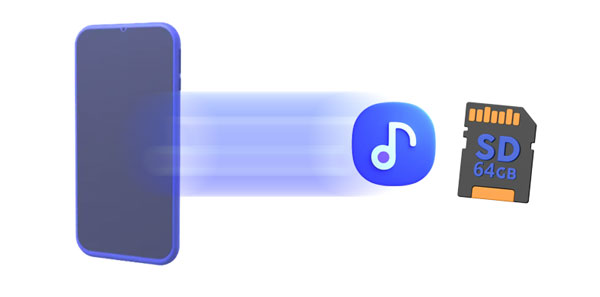
One of the most straightforward methods to move music from the phone memory to an SD card is through the built-in file manager. On most Android devices, file managers offer a convenient way to navigate your device's storage and move files around. If your phone doesn't support an micro SD card, you can prepare a card reader to establish the connection.
Step 1: Install your micro memory card on your Android phone or tablet, or use a card reader to link the SD card and the mobile device.
Step 2: Navigate to the File Manager app, and locate your music files.
Step 3: Long-press an audio file, and select the music you want to move. Then click "More" > "Move" and choose your SD card. Then the music data will be moved to your SD card.

See more: Troubleshooting SD Card Corrupted on Android Device [Recovery Tips & Fixes]
If you need a comprehensive tool to move and manage your music, you can choose this Android data manager - Samsung Messages Backup. This software allows you to move audio files from the phone memory to the external memory like SD card or other USB flash drives and vice versa. Besides, it can help you transfer your songs to your computer for backup. Furthermore, it enables you to create or remove playlists or organize your music without effort.
- Directly copy music from an Android phone to an SD card.
- Swiftly copy songs from an SD card to an Android smartphone.
- Allow you to preview your music on the interface.
- Transfer music without losing quality.
- Back up and restore Android data in 1 click on a computer, including music.
- Support multiple file types, such as videos, photos, music, apps, contacts, call logs, SMS, etc.
- Compatible with most Android devices and the Android OS 4.0 or upper.
Download the Android music manager.
Step 1: Double-click the file to install the software after you download it on your computer, and then choose "Android Assistant" to launch it.
Step 2: Connect your Android device to the computer with USB and plug the SD card into the PC with a reader. Next, enable USB debugging on Android. Once done, you will see the home interface.

Step 3: Choose "Music", and select the songs that you want to move by ticking off the checkboxes. Then click "Export" and select your SD card. The software will copy your music to the card immediately.

Files by Google is another useful option to move your music from your phone storage to an SD card. If your built-in file manager app cannot meet your needs, Files by Google will be your right-hand man. It can detect your internal and external memory, and allow you to access your files without trouble.
Step 1: Install Files by Google on your Android device, and then open it.
Step 2: Make sure you have connected or installed your SD card on your Android phone.
Step 3: On Files by Google, choose the "Browse" tab, and find the "Storage devices" section. Then click "Internal storage".
Step 4: Choose your music files, and click "More" > "Move to" > "SD card". The music files will be moved to the external storage space.
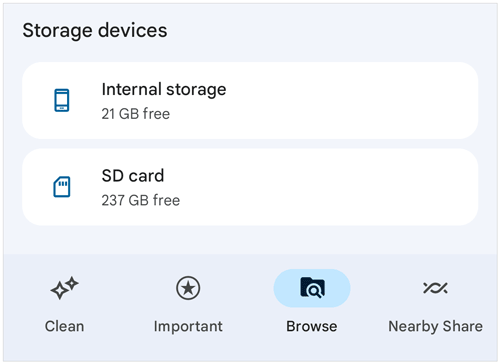
Further reading: Successfully Move Photos from SD Card to Computer
Q1: Can I transfer music from an iPhone to an SD card?
Yes, you can transfer music from your iPhone to an SD card, but the process might not be as straightforward as it would be with other devices due to Apple's closed ecosystem. First, you need to use iTunes to transfer your music from your iPhone to your computer. Second, insert the SD card into your computer. Finally, move the music files from the PC to the SD card.
Q2: What format should the music files be in for the SD card?
Most modern devices support common audio formats like MP3, AAC, FLAC, and WAV. Ensure your music files are in a compatible format before transferring them to the SD card.
Q3: Can I transfer music directly from music streaming apps to an SD card?
Generally, no. Most music streaming apps have restrictions that prevent users from directly transferring or saving music files to external storage like an SD card due to copyright and licensing agreements.
Q4: How do I ensure that the transferred music is playable on my device?
Make sure your device supports the audio formats of the music files you're transferring. Additionally, ensure that the music player app on your device can recognize and play music from the SD card.
As you navigate the process of moving your music from your phone to an SD card, remember that it's all about convenience and personal preference. Whether you opt for the simplicity of using your phone's file manager, the comprehensive features of the Android data manager - Samsung Messages Backup, or the intuitive interface of Files by Google, the end goal remains the same: to have your music library accessible whenever and wherever you desire.
Related Articles
5 Reliable Micro SD Card Recovery Software [Detailed Instructions]
How to Export Photos from iPhone to SD Card Easily [5 Proven Ways]
Back Up Android to SD Card Swiftly: 4 Easy Approaches Here
Ultimate Tutorial: Back Up Android Contacts to SD Card [Hassle Free]
Move WhatsApp to SD Card: Safely Change Storage Location of WhatsApp
[Top 5 Ways] How to Transfer Music from iPhone to Android in Ease
Copyright © samsung-messages-backup.com All Rights Reserved.