"My Samsung Note 20 Ultra broke this week and I have gone for an OPPO Find X7 Ultra as its replacement. I wanna transfer as much from my old phone to the OPPO, including my pictures, contacts, etc. So, what is the best way to transfer data between both devices?"
Looking for how to transfer data from Samsung to OPPO? There are various methods available to make the transition smoother. You can get 6 effective methods in this article to ensure your essential data is successfully moved to your new OPPO phone.

What tools can transfer all data from Samsung to OPPO at once? Actually, there is a Samsung to OPPO data transfer app, named Samsung Data Transfer, supporting direct data transmission. You can copy your contacts, photos, videos, user apps, music, text messages and more from Samsung to OPPO. Moreover, all your data can be preserved in its original quality.
- Move data from Samsung to OPPO in 1 click.
- Support various file types, like call logs, documents, photos, music, contacts, videos, and so on.
- Allow you to freely select data types before transferring data.
- For Android to Android transfer, USB and Wi-Fi connections are supported.
- Support Android OS 6.0 or upper, and iOS 5.0 or later, so the transfer between Android and iOS devices is available.
- Work with most Android models, like OPPO Reno12 Pro/Reno12/Reno11 Pro/Reno 11/Reno10 Pro/Reno10/Reno9 Pro/Reno9/Reno8/Find X7 Ultra/Find X7/Find X6/Find X5/X3/X2/X, Samsung Galaxy S24 Ultra/S24/S23/S22/S21/S20/S10/Note 20/Note 10/A55/A35/A25/A15/A9, Google, Tecno, Sony, Xiaomi, OnePlus, Vivo, etc.
Download the software to transfer your data.
Step 1: Above all, download this app on the computer. Then install and launch it.
Step 2: Connect your Samsung and OPPO to the computer with USB cables. Enable USB debugging on both phones, and the program will recognize your cell phones quickly. Now, You can see the Samsung and OPPO devices on two sides respectively.

Step 3: On the middle panel, you can select the data you want by ticking off the checkboxes. At last, tap on the "Start Copy" button under the panel. The app will transfer the selected data from Samsung to OPPO in no time. By the way, hitting the "Flip" icon, you can switch the source and destination devices.

OPPO Clone Phone is a functional app to move data from an old phone to OPPO. As long as your destination device is OPPO, it can complete the data migration seamlessly. No need for a cable or external storage, it uses Wi-Fi Direct to create a connection between your Samsung and OPPO phones.
Step 1: Open the Clone Phone app on your new OPPO phone, which is pre-installed on OPPO devices. Then install the app on your old Samsung device.
Step 2: Click "This Is the Old Phone" on Samsung, and choose "This Is the New Phone" > "Import from an Android Phone" on OPPO. Then use the old phone to scan the QR code on OPPO.
Step 3: After connecting, please select the content you want to transfer on Samsung. Then click "Start Cloning" to begin the process.
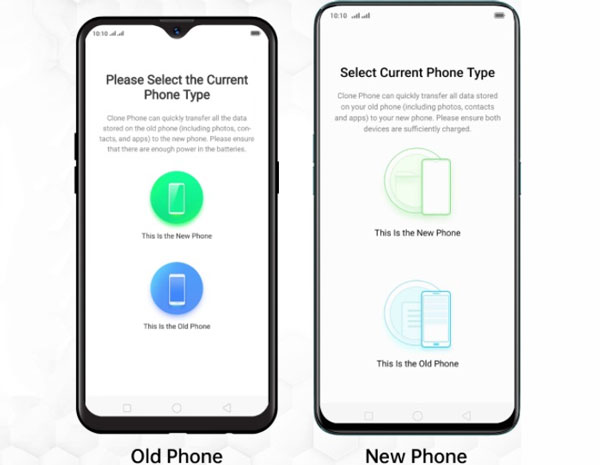
Bluetooth is a built-in feature on all Android devices, so you can leverage it to transfer data from your Samsung to OPPO F11 Pro, Reno11, or other models. Furthermore, it is available on all versions of Android. Even if your old Samsung phone runs Android 4.0 or older, you can send files to OPPO via Bluetooth. However, the efficiency is lower than other tools.
Step 1: Open Bluetooth on both mobile phones. Then pair your Samsung device with OPPO (Click one device on the list, and enter the code that shows up on another phone).
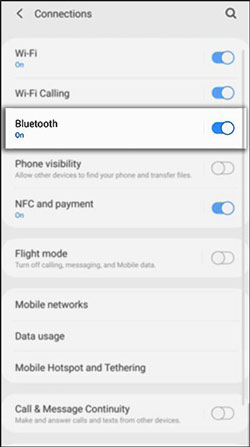
Step 2: Navigate to the file that you want to send on your Samsung phone, and click "Share" > "Bluetooth".
Step 3: Choose your OPPO device, and tap "Accept" on OPPO. Then you will receive the file.

If you just want to transfer media data from Samsung to OPPO, like videos, music, wallpapers, GIFs, and the like, SHAREit can achieve your requirements. Besides, SHAREit works by creating its own Wi-Fi Direct network between two devices, so you can share your data even without Wi-Fi or mobile data.
Step 1: Please download and install SHAREit on your Samsung and OPPO devices from Google Play.
Step 2: On the Samsung phone, tap on the "Send" icon, and select the data you want to transfer to OPPO.
Step 3: On your OPPO device, please tap on the "Receive" option, and it will start to search for the source device. Till the avatar of your Samsung shows up on the interface, you need to tap on it and the two phones will be connected. The app will begin to transfer the selected data from Samsung to OPPO.

If you don't mind spending more time to transfer files from Samsung to OPPO, you can use a USB cable to drag and drop files on your computer. By the way, you cannot directly transfer your messages, call history, contacts, and apps in this way, because they cannot be accessed in File Manager.
Step 1: Take out two USB cables to connect your Samsung and OPPO devices to your computer.
Step 2: On the computer, enter the "This PC" program, and navigate to your Samsung phone. Next, go into the folder where you wish to transfer data. After that, choose them and copy them via the right-clicking of the mouse.
Step 3: Go back to the "This PC" interface, and then go into your OPPO phone. Now, paste the copied data to OPPO. When the transfer is over, disconnect your two phones from the computer.
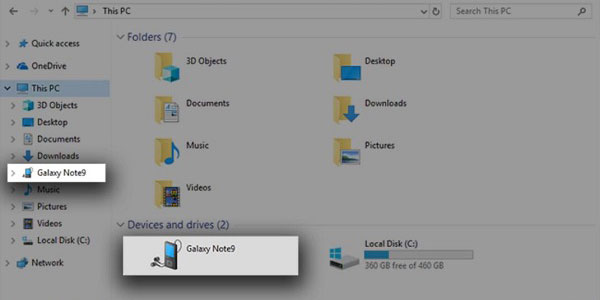
You can also import your data from Samsung to OPPO with your Google Account. This method requires a stable network, especially when you intend to transfer many files. But please note that you need to complete the task during the setup of your OPPO device.
Step 1: Please go to the Settings app on Samsung, and find and click "Accounts and backup". Then click "Back up data" under Google Drive. On the popup, click "Turn on" > "Back up now".
Step 2: After backing up your Samsung data to your Google Account, you can now restore the data to your new OPPO device. Please power on OPPO, and set it up.
Step 3: When you see the "Copy apps and data" screen, please click "Next" > "Can't use old device?" > "OK", and sign in with your Google Account.
Step 4: Once done, choose the backup that you created on your Samsung phone just now. Next, select the file types, and click "Restore" to import the backup data to your OPPO phone.

Q1: Can Smart Switch transfer from Samsung to OPPO?
No, because Samsung Smart Switch only works when you transfer data from one phone or tablet to a Samsung Galaxy device.
Q2: Can I transfer my data from a new OPPO phone to an old one with OPPO Clone Phone?
Yes, you can. As long as the OS of your OPPO device is compatible with the Clone Phone app, you can transfer your data with it.
Q3: Can I manually drag and drop my contacts from Samsung to OPPO?
No, you cannot directly access or transfer your contacts from one phone to another, but you can export your Samsung contacts to a VCF file, and then drag and drop it to your OPPO phone.
With the previous methods, you can now transfer various data from Samsung to OPPO without effort. All the approaches are safe and effective, but if you want a one-stop tool to copy most files at once, you can try Samsung Data Transfer. This software supports most Android and Apple mobile devices, so you can use it in many data migrations.
Related Articles
Expediently Transfer Data from iPhone to OPPO in 5 Ways
How to Transfer Data from OPPO to OnePlus [Time-saving Guide]
Unlock OPPO Phone without Password Effortlessly
Solved: Recover Deleted Photos from Private Safe on OPPO with Ease
OPPO Backup and Restore with 3 Useful Guides (Make It Faster)
Seamlessly Transfer Files from Samsung Tablet to PC
Copyright © samsung-messages-backup.com All Rights Reserved.