Losing text messages from HTC phones has become a common problem among users. But it doesn't mean that we don't have any effective way to deal with it. If you wonder how to retrieve deleted text messages from an HTC phone, you are in the right place.
This post aims at showing you 3 practical tips on HTC SMS recovery. Even though you haven't backed up your messages before the accidental deletion, you still can use the following tool to recover SMS without backup. Without further ado, let's get started now.

This HTC SMS recovery - Samsung Data Recovery, is a comprehensive recovery program. It can breezily recover deleted text messages from HTC without backup, as long as the new data haven't overwritten them. Also, it can recover deleted contacts, call logs, photos, e-books, and more from the HTC phone.
- Recover deleted files from internal storage on HTC without hassle, such as documents, call history, videos, music, etc.
- Recover deleted data from micro SD cards without root, including audios, videos, pictures, and so on.
- Allow you to preview and select deleted files before recovery.
- Support you to back up deleted and existing files from HTC to a computer.
- Retrieve deleted HTC files without altering formats.
- Widely work with HTC and other Android devices, like HTC Desire 22/Desire 21/Desire 20 Pro/Desire 19s/Desire 12s/Wildfire R70/Wildfire X/Desire 850, HTC U20/U12 Life/U12+/U11/One, OnePlus 11/10/9/8/7/6, Xiaomi Mi 13/Mi 12/Mi 11 Ultra/11 Pro/11/10/9, OPPO, Vivo, Motorola, Google, and more.
Download this HTC text message recovery software for free below.
Step 1. Install the Software
To start with, please install and launch the recovery program on your computer.
Step 2. Connect HTC to Computer
Link your HTC phone to the computer via a USB cable, and enable the USB debugging mode on the cellphone. After that, select the "Messages" item and click the "Next" icon on the interface.

Step 3. Recover Deleted Text Messages from HTC
- Please choose a scanning mode, and the program will begin to scan your deleted messages. Once done, you can tick the SMS you want on the right side.
- Finally, click the "Recover" button to save the deleted messages on your computer.

Bonus:
Want to get a useful HTC Sync Manager alternative? Here are 5 options for your reference.
Want to sync your iPhone data to your iPad? You can use these useful approaches to make it.
If you back up your text messages from HTC to your Google account, you can restore the deleted messages from your Google backup without effort. What if you deleted your backup message file? If so, you can go to the website of Google Drive, and open the trash folder to check whether there is your backup file.
Step 1. Launch the Settings App
Please go to Settings on your HTC One, and click the "Backup & reset" > "Backup account" > "Google account" option. Then enter your Google account and password on the screen.
Step 2. Sync the Backup Messages to Your HTC Phone
After adding your account, please tap on it, and press the "Sync now" icon. It will transfer the backup SMS to your mobile phone.

Read also:
If you transmit text messages from HTC to a computer, you will avoid losing important SMS. So, let's take a look.
Searching for an approach to save your WhatsApp data from an iDevice to a computer? Don panic. You can make it with these practical steps.
Another useful option is to restore deleted text messages from HTC backup. However, this feature is only available on old HTC phone which runs Android 5 or earlier. Additionally, you cannot download this app from the official website anymore. And HTC suggests backing up with other cloud services.
Step 1. Choose Backup and Reset
Open Settings, click the "Backup & reset" option, and choose the "Restore from HTC backup" option. If it prompts you to install the HTC Restore app, you can install it to restore data.
Step 2. Sign in to Your HTC Account
When the "HTC Account" screen shows up, please sign in with your HTC account backed up your text messages.
Step 3. Restore Messages from HTC Backup
Please click a backup file, and tap the "NEXT" icon. Then follow the popup to restore your text messages.
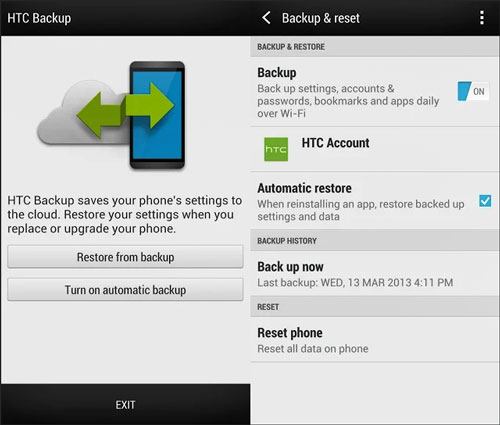
In a word, if you have backed up your text messages on HTC, you can restore the deleted messages from your backup data. When you haven't backed up your HTC SMS, you can make use of the HTC SMS recovery tool - Samsung Data Recovery. Choosing the Deep Scan mode can find more deleted text messages buried deeply. Please hurry up to retrieve your deleted messages from HTC. Once they are overwritten, you will lose them forever.
Related Articles
[Effective Guide] Transfer Contacts from HTC to iPhone with 4 Superb Methods
8 Solutions on How to Transfer Photos from HTC to PC (Quick & Simple)
5 Ways to Help You Back Up HTC One Effortlessly [Latest Tutorial]
HTC to Mac Transfer | Efficiently Transfer Files from HTC to Mac in 5 Ways
Transfer Text Messages from Android to Android? [4 Easy Approaches]
How to Retrieve Contacts from SIM Card with 3 Useful Solutions
Copyright © samsung-messages-backup.com All Rights Reserved.