Is your Google Photos backup stuck, leaving you frustrated and anxious about the safety of your precious memories? Fear not, as we've compiled a comprehensive guide to help you troubleshoot and resolve this issue. From simple cache deletions to more advanced solutions like updating your device's operating system, we've got you covered. Let's dive into a series of fixes that can potentially revive your stuck Google Photos backup and ensure that your cherished photos and videos are securely stored in the cloud.
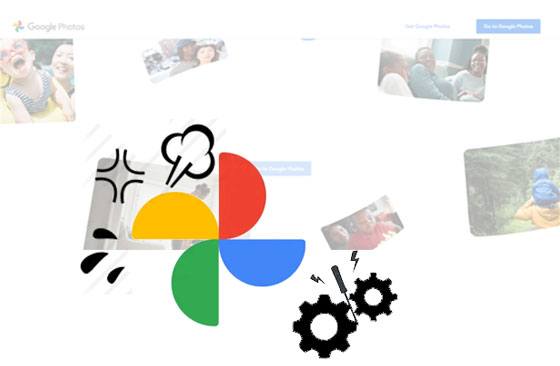
If you've noticed your Google Photos backup grinding to a halt, a good place to start is by clearing the app's cache. Caches can accumulate over time and may interfere with the backup process. Learn how to do this on your device to potentially kickstart your backup and restore its normal functioning.
Step 1: Go to the Settings app and click the "Apps" option.
Step 2: Choose the Google Photos app on the screen.
Step 3: Tap the "Storage" and "Clear cache" buttons. You can delete the app cache immediately.

See also: Want to flash your dead Android phone? This article will tell you several useful solutions.
Google Photos stuck in uploading images and videos? A stable internet connection is crucial for seamless Google Photos upload and backup. Please ensure that your device is connected to a reliable network, whether it's Wi-Fi or mobile data, and troubleshoot any connectivity issues that may be hindering your backup progress.
Step 1: Make sure the "Airplane" mode is disabled on your phone, and "Mobile data" or "Wi-Fi" is enabled and connected.
Step 2: Go to Settings, and choose "Connections" > "Mobile networks" > "Mobile operators". Then choose "Select automatically".
Step 3: If your device is connected to Wi-Fi, please navigate to the "WLAN" settings, and choose another available Wi-Fi network for connection. Then check your Google Photos again.
Step 4: If the issue still exists, please reset the network settings. You can enter "Reset network settings" on the settings page, and tap on it. Then click "Reset settings" > "Reset" to reset all your current network settings. Next, you will need to register your Wi-Fi again.

Understanding the current status of your Google Photos backup is key to diagnosing the problem. We'll guide you through the steps to check the backup status, identify potential errors, and provide solutions to get things moving again.
If the "Back up & sync" feature is off, you cannot back up data with Google Photos. Tap the "Menu" and "Settings" options, and you can enable this feature on the screen.
If the app displays the "Waiting for Wi-Fi" or "Waiting for connection" sign, it means you don't enable the correct network connection. You can change the settings on the app.
When Google Photos is backing up data, you can find the number of items remaining. Please begin back up new data after it is finished.
Are backup photos not as clear as the original ones? You can set the upload size by clicking the "Settings" > "Back up & sync" > "Original quality" option.

Read also: Want to transfer videos from Android to Mac? Get 6 helpful tips here, and you will make the transfer easy.
Why is Google Photos backup stuck? In fact, running out of storage space on your device can be a roadblock for successful backups. We'll show you how to check and manage your device's storage, ensuring there's ample space for your photos and videos.
Step 1: Launch Google Photos and press the your profile icon.
Step 2: Tap the "Photos settings" and "Backup" > "Manage storage" feature. Then you can view your backup account details with storage analytics.
Step 3: Hit the "Buy storage" option and select a storage plan. When you finish the payment, you will enlarge your Photos memory space.
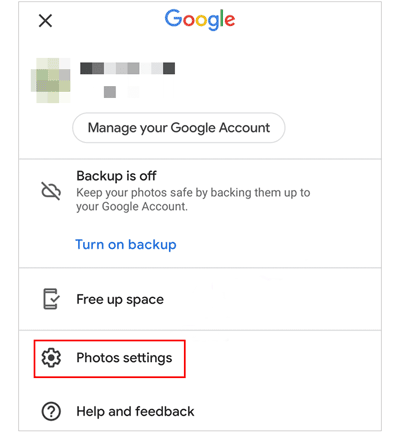
Further reading: It is simple to back up photos on Android with these 7 proven ways. Let's have a look.
Sometimes, re-authenticating your Google account can make the Google Photos upload resume shortly. We'll walk you through the process of logging out and logging back in to ensure a secure connection to Google Photos.
Step 1: Enter Google Photos and hit the "Menu" icon.
Step 2: Tap the downward arrow under your account name.
Step 3: Click the "Use without an account" option to log out with your Google account.
Step 4: To obliterate your account, please click the "Manage accounts on this device" and "Remove from this device" icon.
Step 5: Then, you can log in again with the same account on Google Photos.
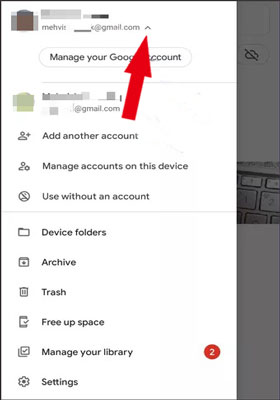
Maybe you need: Deleted photos by accident? Please recover deleted photos on Android internal storage with 3 effective approaches.
If all else fails, a force stop and restart of the Google Photos app might be the jolt it needs. Discover how to execute this step on your device to potentially refresh the app and resume the backup process.
Step 1: Go to Settings, and click "Apps".
Step 2: Locate and choose "Google Photos" on your phone. Then you will see "Force stop". Please tap on it to stop the app running.
Step 3: Relaunch Google Photos, and start to back up your data again.
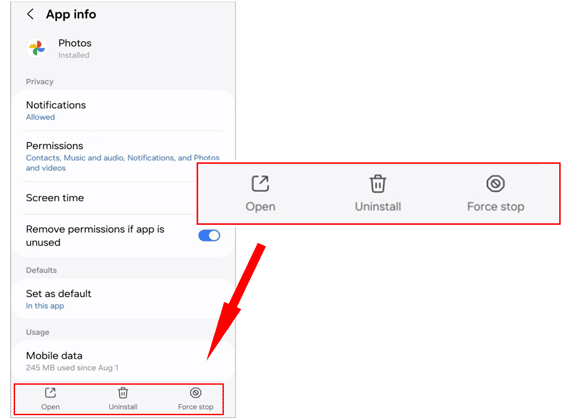
Outdated or corrupted app versions can contribute to Google Photos upload stuck problem. We'll guide you on how to update or reinstall the Google Photos app to ensure you're running the latest and most stable version.
Step 1: Go to "App Store" on your mobile device, find "Google Photos", and click "Update".
Step 2: If there is no new version of the app, you can uninstall it. Then install it again.
Step 3: Open the app and check if the backup works.
On the one hand, when the operating system of the device has a glitch and impact applications, you can reboot your device. It will be back to normal. On the other hand, if your device is low on battery, please charge it immediately. The low battery might affect the performance of Google Photos.
What's more, make sure you turn off the battery saver feature on your handset, which will hamper the background processes, like the backup. You can go to the Settings app, and choose the "Battery" option to disable the "Battery Saver" icon.
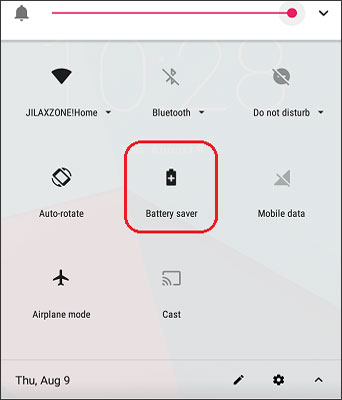
Bonus: Try these 5 efficient ways and you can transfer photos from the iPhone to Huawei without hassle.
Ensuring your device's operating system is up-to-date is crucial for app compatibility and performance. When Google Photos is stuck in uploading data, you can check your phone's OS and update it to the latest.
Step 1: Open the Settings app on your phone, and click "Software update". If you cannot find this option, please click "About phone" or "About device".
Step 2: Tap "Download and install" > "Download" to upgrade the OS. Once done, open Google Photos to start the backup again.

Maybe you like: You can flexibly transfer your images from a Google Pixel phone to a computer without losing quality.
As Google Photos cannot back up your images automatically, you can choose to upload them manually. However, it is really prolonged, especially when you need to back up piles of files.
Step 1: Go to File Manager or Gallery on your mobile phone, and choose a picture.
Step 2: Click "Share" > "Google Photos". Then the photos will be uploaded to Google Photos.
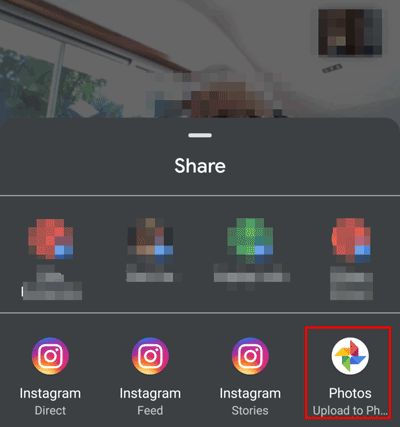
If the problem persists, it might be time to reach out to the experts. We'll guide you on how to contact Google Support for personalized assistance in resolving your Google Photos backup concerns.
Visit the Google Photos Help Center and search for relevant articles that address issues with backups. Browse through the frequently asked questions and troubleshooting guides to find a solution to your problem.
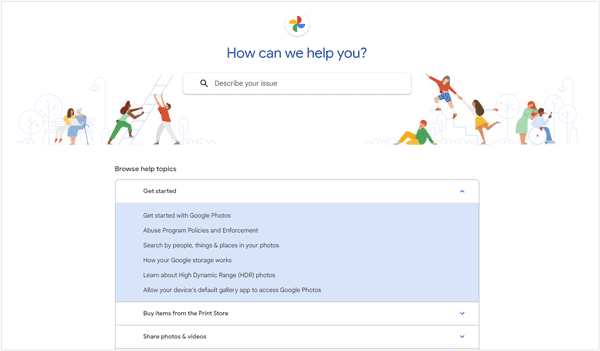
Go to the Google Photos Help Community where you can post your issue and seek help from other users and sometimes Google Product Experts. Before posting, you can search the forum to see if others have experienced and resolved similar issues.
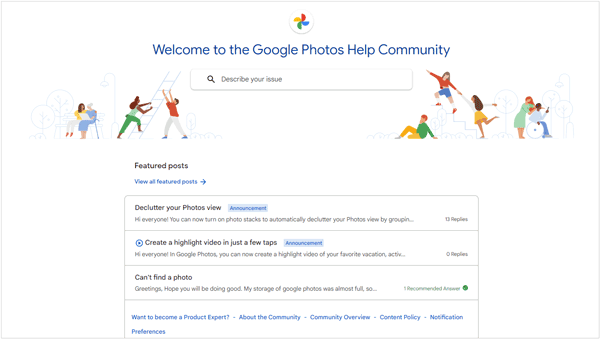
Google doesn't provide direct customer support for all of its products, and the availability of support options can vary. However, you can try reaching out through the following steps:
In extreme cases, exploring alternative backup solutions may be necessary. We'll discuss alternative apps and methods to ensure your photos and videos are securely stored, even if Google Photos isn't cooperating.
Using a Google Photos alternative is better than uploading files manually. Furthermore, an excellent alternative can help you back up your data more quickly, such as Samsung Messages Backup. It can back up photos, videos, contacts, music, documents, and more from your Android device to the computer in 1 click. Besides, it allows you to manage your Android data with multiple features, like creating albums, deletion, moving, copying, edition, etc.
Here's how to back up Android data with this Google Photos alternative:
Step 1: Installation
Download and install the software on the computer.
Step 2: Connection
Use a USB cable to connect the phone and the computer. And follow the prompt to enable the USB debugging mode.
Step 3: Transfer and Management
- Tap one data type on the left, and you can select detailed files on the right. The top menu has multiple icons for file transfer and management.

- If you want to back up data in 1 click, please go to the "Super Toolkit" tab. Then tap the "Backup" option to check all types of files. Then click the "Back Up" icon to start backing up data.

Q1: Why is it important to back up photos on Google Photos?
Accidents happen, and devices can be lost, damaged, or stolen. By backing up your photos to Google Photos, you ensure that your memories are safe and can be easily retrieved even if something happens to your device. Besides, Google Photos offers free storage for photos up to a certain resolution and videos up to a certain quality. This can save you storage space on your device, and you won't have to worry about running out of space for your pictures.
Once your photos are backed up to Google Photos, you can access them from any device with an internet connection. This makes it convenient to view or share your photos from different devices or locations.
Q2: What is the maximum storage capacity for Google Photos backups?
Google has announced changes to its storage policy that will take effect starting June 1, 2021. After this date:
Photos and videos uploaded in "High Quality" before June 1, 2021, will not count against your Google Account storage limit.
Photos and videos uploaded in "High Quality" after June 1, 2021, will count against your Google Account storage limit.
This means that for photos and videos uploaded in "High Quality" after the specified date, they will consume the available storage in your Google Account, and you may need to manage your storage space accordingly.
Q3: Are there any limitations on the file size or type for backups when using Google Photos?
For photos uploaded in "High Quality", there is no specific file size limit mentioned, but they are compressed to 16 megapixels.
For photos uploaded in "Original Quality", the file size limit is determined by your Google Account storage quota. Photos larger than 16 megapixels may be downsized to fit within this limit.
For videos uploaded in "High Quality", they are compressed to 1080p, and there is no specific file size limit mentioned.
For videos uploaded in "Original Quality", they count against your Google Account storage quota, and the file size limit is determined by your available storage.
Google Photos primarily supports common image formats such as JPEG and PNG for photos. For videos, common formats like MP4 are supported.
Q4: Are there any privacy concerns related to Google Photos backup?
Privacy concerns related to Google Photos backup primarily revolve around how Google handles and processes user data. Here are some considerations:
Google Photos, like other Google services, collects and processes data to provide its features. This includes analyzing the content of photos and videos to enable features like facial recognition, object recognition, and automatic categorization.
Google Photos uses facial recognition technology to automatically categorize and group photos of people. This can raise privacy concerns, especially if users are not comfortable with the extent of facial recognition and tagging.
If your photos have location information embedded (geotagging), Google Photos can use this data to organize your photos by location. Be mindful of the location settings on your device and whether you want this information to be associated with your photos.
Google Photos uses cloud storage to back up your photos, which means your images are stored on Google's servers. While Google has security measures in place, it's essential to be aware that your photos are stored in an online environment.
Consider whether you want to back up sensitive or private content to the cloud. If privacy is a significant concern, you may want to avoid uploading certain types of content to online services.
With these comprehensive fixes and a better understanding of Google Photos backup, you're now equipped to tackle the issue head-on. Remember, the key is patience and persistence. Whether it's a minor glitch or a more complex challenge, our guide is designed to empower you in keeping your memories safe and sound. If you ever find yourself facing a roadblock, don't hesitate to refer back to our FAQs or reach out to Google Support for personalized assistance.
If you are concerned about the security of online backup, you may wish to consider a local backup tool - Samsung Messages Backup. Not only can it back up your photos and videos to your computer, it also provides practical management functions.
Related Articles
[Best Guide]How to Delete Photos from Android Phone Permanently in 4 Ways
Back Up Text Messages on Android Without App
How to Fix If Android File Transfer Not Working on Mac [Solved]
Samsung Smart Switch Stuck at 99% Problem: How to Fix? (Proven Tips)
Top 8 iCloud for Android Alternatives: What Can I Use instead of iCloud on Android Device? (Updated)
Manage Android with 5 Best iTunes Alternatives for Android [Updated]
Copyright © samsung-messages-backup.com All Rights Reserved.