"I took a picture and it disappeared. I've checked my Gallery app and File Manager, but all is in vain. Why did my photo disappear on my phone? It is memorable. Can I get it back?"
Have you ever experienced the disheartening moment when you open your Android phone's gallery, only to find that your cherished photos have disappeared from the Android phone mysteriously? The sudden vanishing act of photos from an Android device can be a perplexing and frustrating ordeal, leaving users questioning the whereabouts of their precious memories. In this guide, we'll delve into the common reasons behind the disappearance of photos from the gallery on Android phones and provide practical solutions to troubleshoot and recover your missing memories.
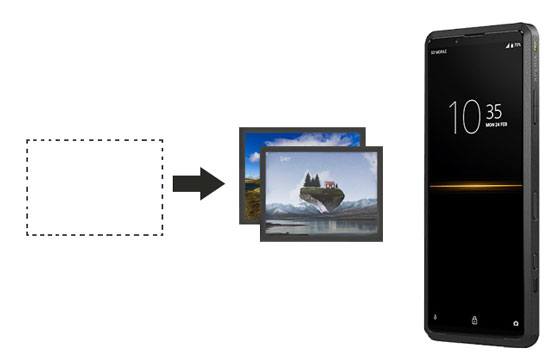
The sudden disappearance of photos from your Android phone's gallery can be a disconcerting experience, leaving you puzzled and anxious to recover those cherished memories. Understanding the reasons behind this unexpected event is the first step toward resolving the issue. Here are some common factors that may contribute to the disappearance of photos from the gallery on your Android device:
1. Accidental Deletion
Human error is a prevalent cause of missing photos. Accidentally deleting images while scrolling through the gallery or attempting to manage files can result in the loss of precious memories.
2. Software Glitches and Bugs
Recent software updates or glitches in the operating system can sometimes lead to the disappearance of photos. Compatibility issues with the updated software or unexpected bugs may affect the proper display of images in the gallery.
3. Storage Issues
Insufficient storage space on your device or a corrupted SD card can impact the visibility of photos in the gallery. When the device struggles to manage its storage, it may affect the accessibility of certain files.
4. Third-Party Apps and Incompatibility
Installing or updating third-party applications may introduce incompatibility issues, causing disruptions in the gallery's functionality. Some apps may interfere with the proper display of photos or inadvertently lead to their disappearance.
5. Malicious Activities
In rare cases, malicious activities such as malware or viruses on your device can target and delete files, including photos. It's essential to maintain robust security measures to safeguard your digital content.
After understanding what happened to your photos, you can now try to find the missing photos on the Android device. Here are 4 effective recovery solutions that have helped many users retrieve their vanished memories.
When you find Android photos disappear, the first thing you can do is to check the trash of your phone gallery app. All the deleted images and videos will be kept for 30 days in the trash. On some Android devices, this feature is also called "Recently deleted album".
Step 1: Open the "Gallery" app, and choose the "Albums" tab at the bottom.
Step 2: Tap the "Menu" icon, and click "Trash" to view your deleted pictures.
Step 3: Long-press a photo, and select what image you want to restore. Then click "Restore". They will return to the orignal album.

In case you cannot find your photos from the gallery trash, and haven't backed them up, you can use this photo recovery tool - Samsung Data Recovery. It can recover deleted Android photos from internal memory without effort. Also, you can get deleted photos back from an SD card even if you don't have any backup.
Furthermore, it is not only a photo recovery tool but also a comprehensive Android data recovery program. You can use it to recover deleted contacts, SMS, eBooks, and more. As long as you root your Android device, it will give you a complete scanning and find all deleted files.
- Effectively recover deleted photos from Android phones and tablets.
- Help you restore media files from micro SD cards without root.
- Allow you to preview your pictures before recovering them.
- Fast transfer your Android photos to your computer for backup.
- Support most Android devices, including Samsung Galaxy, OnePlus, Google, Sony, HTC, ZTE, OPPO, Vivo, and more.
- No ads.
- A 1-year license costs $49.95.
- A lifetime license costs $59.95.
- A business license costs $59.95 (Supports 10 mobile devices).
Note: This software is free to scan your Android files, so you can install it to check if it can work for your Android device.
Step 1: Install the program on your PC. Open it and choose the "Android Recovery" module.
Step 2: Connect your phone to the computer via a data cable, and enable USB debugging on the phone. Then you will see the file types on the interface. Please choose "Photos" and click "Next".

Step 3: Choose a scanning mode to go on. Then it asks you to root your Android phone. You can click "full guide" to get the tutorial, or click "Continue" to skip the rooting.

Step 4: Now, select the deleted images you want, and click "Recover" to save them to your device.

Bonus: Want to restore lost photos on LG? Please try these 3 easy methods in this article. You will get your photos back soon.
Did you back up your Android pictures to Google Photos before they disappeared? If yes, you can now retrieve your images from Google Photos in minutes. Moreover, there is a "Trash" feature on Google Photos, and it can keep files that you moved to "Trash" for 60 days.
Step 1: Open the Google Photos app on your phone or visit the Google Photos web on your browser.
Step 2: Sign in with the account that you backed up your photos.
Step 3: Check your photos, and you can download them to your phone directly. Besides, click "Trash" to restore your deleted photos.

At present, Samsung users back up photos to OneDrive rather than Samsung Cloud. If your phone is a Samsung device and you have enabled the "Sync with OneDrive" feature on the phone, you can regain your disappearing images from your OneDrive account.
Step 1: Download and install OneDrive on your phone.
Step 2: Log in with your account that has your Android photos.
Step 3: Choose the "Photos" tab, and download the images you want.
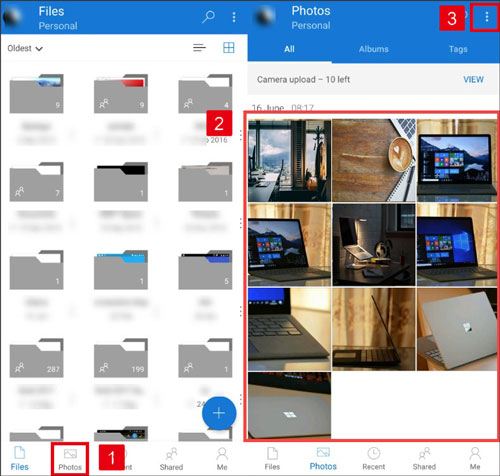
Tips: How can you turn on the "Sync with OneDrive" function on your Samsung phone? Please open the Gallery app, and click the "Menu" icon to choose "Settings". Now, switch on the "Sync with OneDrive" toggle.
In this part, we will embark on a journey through the troubleshooting steps to unveil the mystery behind your missing photos. Whether it's a recent software update, compatibility issues with third-party apps, or accidental deletions, this section will guide you through a systematic approach to identify and address the root cause of the problem.
Every Android phone will generate caches when you use the phone. Some caches can cause a small glitch for the Android OS, and then you cannot view your photos on the Gallery app. As long as you eliminate the caches, you will regain your images.

See also: Forgot to save an important call log to your Contacts app? Luckily, you can recover deleted call logs with these 3 simple solutions.
Clearing caches doesn't work? Well, you can try to delete a file called .nomedia. Since the Gallery app skips to read this file, the pictures saved in it will be omitted. In this case, you can move your photos from this file, and delete it, or rename it directly. Let's see the tutorial.

Maybe you need: Here are 3 options to retrieve contacts from the SIM card. If needed, please check it out.
An incompatible operating system and system errors can cause all camera roll pictures disappearing from an Android device. If you don't fix the it, it will be possible to lose files again. Thus, please update your Android OS.

In general, we download apps from the built-in App Store, and they are safe to use. However, if we download an APK file from the browser, it will be dangerous because it is likely to contain viruses or isn't compatible with your mobile phone. Thus, please remove these apps, and restart your Android phone. Then take pictures to confirm the images will not disappear again.

Further reading: Remove your useful documents by mistake? Let this post help you. It prepared 4 recovery tools so that you can conveniently recover deleted documents on Android.
Q1: Where did my pictures go on my Android phone as they disappeared?
Perhaps your photos are in the trash folder or the internal memory but you cannot view them. Anyway, that depends on why your photos disappeared. And we highly advise you not to use your phone as the new data will probably overwrite your lost files. Remember, turn off Bluetooth and network, and turn on the Airplane mode before recovering your photos.
Q2: Are there any preventive measures to avoid photos disappearing?
Yes, regularly back up your photos to the cloud or external storage, keep your software updated, and be cautious with third-party apps. This helps prevent data loss.
Q3: What should I do if I've checked all recovery options and still can't find my photos?
A: If DIY methods fail, consider seeking professional help. Contact your device manufacturer, service provider, or explore data recovery services for further assistance.
Q4: Does updating my phone's software impact the disappearance of photos?
A: Sometimes, software updates can cause compatibility issues leading to data loss. It's advisable to back up your photos before updating and ensure your apps are compatible with the new software version.
The disappearance of photos from your Android phone's gallery can be a perplexing journey, but armed with the knowledge gained from this guide, you are now equipped to troubleshoot, recover, and safeguard your digital memories. Whether you find solace in the gallery trash, harness the power of the recovery tool - Samsung Data Recovery, or leverage cloud-based solutions, remember that the story of your photos doesn't end with their mysterious disappearance.
Related Articles
Recover Deleted Audio Files from Android Phone Effortlessly (Latest)
[Best Guide] Delete Photos from Android Phone Permanently in 4 Ways
[Fast Transfer] How to Transfer Your Photos from iPhone to Android Effectively
4 Proven Ways on How to Transfer Photos from Computer to Android (Step-by-step)
[Updated] How to Transfer Photos from ZTE Phone to Computer with 4 Practical Ways
How to Transfer Photos from Android to Laptop with 6 Awesome Methods
Copyright © samsung-messages-backup.com All Rights Reserved.