Are there too many photos on our Android phones, which occupy large storage space and slow down the Android phones? Navigating the realm of digital privacy, the question often arises: Is it truly possible to delete pictures from Android permanently? In this comprehensive guide, we embark on a trip through 5 effective methods, exploring how to delete photos from Android permanently, ranging not only the built-in options but also delving into secure and professional deletion processes. Let's unravel the secrets to permanently bidding farewell to photos on Android devices.

Tips: Maybe you want to save valuable photos before you give the Android phone to others. So, you'd better back up your needed photos before deletion. You can choose to back up on the PC or an SD card. If there are mountains of photos on the Android phone, it will take a lot of time for backup. Please select a powerful way to transfer photos from Android to computer.
Yes, it is possible to delete pictures from an Android device permanently. However, achieving permanent deletion requires an understanding of various methods and considerations.
Above all, when you manually delete a photo from your Android Gallery app, it will be moved to the built-in recycle bin, which is not a permanent deletion. In this case, you should remove it from the bin. Now, you cannot view it on your device. However, it is still stored in the internal memory of your Android phone, even though you can't access it. It will not be removed forever until new data overwrite it.
How do you permanently delete photos from that they cannot be recovered? When we select an application to delete existing and deleted photos from the Android phone, we should pay attention to its security particularly because some illegal software will leak our private information. Therefore, a reliable Android photo erasing tool is necessary, such as Samsung Eraser. It can eliminate your photos from Android device permanently and overwrite all deleted data. In this way, there is no chance to recover your Android photos. What's more, the High Level function can overwrite your phone 3 times. The security standard is based on the U.S. DoD 5220.22-M.
Note: Please back up your useful data first because this software will erase all Android data at once.
- Delete existing and deleted photos from Android phones permanently.
- You can choose 3 progressive levels to erase your Android photos.
- Support to wipe all kinds of Android files like contacts, call history, videos, music, messages and so on permanently.
- You can choose to connect Android phone to computer with a USB cable or Wi-Fi freely.
- It has High compatibility to work with almost all Android phones, such as Xiaomi 14 Pro/14/13 Ultra/13 Pro/13/12/11/10/9/8, Samsung Galaxy S23 Ultra/S23/S22/S21/S20/S10/S9/S8, OnePlus 12/12R/Ace 2 Pro/Ace 2V/Ace 2/Ace 2/Ace Pro/Nord CE3/Nord 3/Nord N30/11/10/9/8/7, Realme, OPPO, Motorola, Vivo, Honor, etc.
For your convenience, you can download Android Photo Eraser below.
Step 1. Download and Install Android Photo Eraser
Download Android Photo Eraser on the computer in advance, and then install it with the hints and run the program.
Step 2. Make a Connection between Android and PC
- Next step, you need to make a connection between your Android phone and the PC with a USB cable. At the first time to use the app, you are required to grant the app to get permission for scanning.
- Android Photo Eraser will scan your Android phone quickly.

Step 3. Erase the Photos from Android Device
- Third, please tap on the "Erase" icon and type "delete" in the blank. Choose the Security Level on the pop-up page. Tap on the "OK" and "Erase"
- Finally, click the "OK" again to start the erasing process. And press the "Yes" on your Android phone when the notice pops out.

- Your existing and deleted photos will be deleted completely after a while.

Read also:
If you are a Samsung user, you can get help on how to permanently delete photos from Samsung.
Want to format your Huawei phone? You can follow this full guide.
In this part, we explore the drastic yet effective measure of a factory reset. Uncover the steps to wipe your device clean, bidding adieu not only to photos but also to residual data. Notice, this way will wipe other files and settings from your device at the same time.
Step 1: Turn off your Android phone, and make sure it has enough power.
Step 2: Press and hold the "Volume Up" and "Power" buttons till the phone logo shows up. Then it will enter Recovery Mode.
Step 3: Use the volume keys to choose "Wipe data/factory reset", and click "Power" to confirm it. Then choose "Factory data reset" and tap "Power" to confirm again. Then it will start to reset your Android phone. If it prompts you to make a verification with your Google account credentials, please input the info correctly.
Step 4: Once done, all your photos and other data will be deleted, and please reboot your phone.

Further reading: Detailed Explanation: How to Move Photos from iPhone to Android
For those who prefer a hands-on approach, this section provides insights into manually deleting pictures from your Android device. You can remove your photos from File Manager and the Gallery app.
Step 1: Please open File Manager, and find the folder named "DCIM".
Step 2: You will see all your photos here. Please select the unwanted pictures, and click "Delete". Then the photos will be cleaned out.
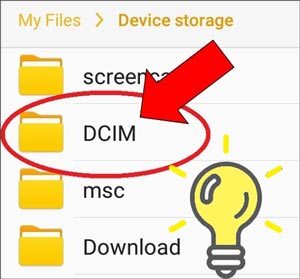
Tips: If there is a trash bin in File Manager, please go to it and remove the images forever.
Step 1: Open the Gallery app on your Android device, and navigate to an album.
Step 2: Long-press a picture, and select the photos that you don't want anymore. Once done, tap "Delete".
Step 3: Go to the "Recently deleted" album, and remove them directly.

Maybe you like: Can you stop syncing photos and videos with Google Photos on your device? Go through this guide to get helpful methods.
Google Photos is a popular repository for images and videos, but what about removing photos permanently from it? Part 5 guides you through the steps to ensure that once you decide to delete from Google Photos, there's no turning back.
Step 1: Launch Google Photos on your Android phone, and locate the pictues that you no longer want to keep.
Step 2: Highlight them by checking, and tap "Delete", and confirm your operation.
Step 3: Click "Menu" at the top left, and choose "Trash". Then permanently remove your deleted photos from Google Photos. Now, you cannot restore your photos anymore.

Bonus: If you have stored photos on Google Drive, you can open the Drive app on your phone, and follow the steps of Google Photos to remove your images thoroughly.
Shreddit is an app designed for secure data deletion. It can work for Android 4.4 and upper, and now is available on Google Play. Uncover how Shreddit can be your ally in permanently removing photos from your Android device.
Step 1: Install the app on your Android gadget, and open it.
Step 2: Allow the app to access your mobile device, and find your useless photos.
Step 3: Check the images, and click the red icon. Then click "OK" on the "Confirm SHRED" popup. Your photos will be removed completely.
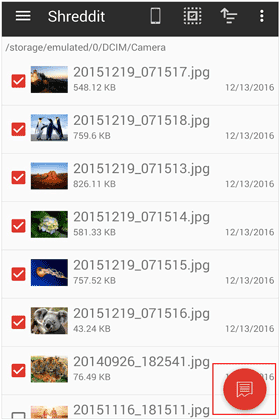
See more: Would you like to erase your Android SIM card? Here's a helpful tool that will help you remove contacts from Android SIM card breezily.
Q1: Why should I permanently delete photos from my Android device?
Permanently deleting photos ensures that sensitive or private information is irreversibly removed, enhancing privacy and preventing unauthorized access to personal images.
Q2: Can I recover permanently deleted photos on Android?
Generally, permanent deletion means the data is irretrievable. However, it's crucial to verify that backups are complete, and cloud storage trash is emptied to avoid unintentional recovery.
Q3: Are third-party apps necessary for secure photo deletion?
While built-in methods are sufficient for many users, third-party professional apps like Samsung Eraser in Part 2 provide additional security measures for those who prioritize data privacy.
Q4: Q: What happens to photos in the cloud after permanent deletion from the device?
Photos deleted from your Android device should also be removed from cloud storage services, but it's essential to manually delete them from services like Google Photos to ensure complete removal.
As we conclude this expedition through the permanent photo deletion on Android, we hope you've found the insights valuable and the methods empowering. Whether you opt for the expert Samsung Eraser, manual control, or a combination of both, the essence lies in safeguarding your digital footprint. As you bid adieu to pictures on your Android device, may your journey towards enhanced privacy be both informed and safe.
Related Articles
Save Photos from WhatsApp in 4 Functional Ways - Preserving Memories
Smoothly Transfer Photos from Phone to Computer Without Losing Quality
How to Print Out Text Messages from Android Phone? [4 Methods]
Can You Delete Apps on Samsung Devices Breezily? [4 Simple Ways]
Why Photos Disappeared from Android Phone and How to Get Them Back
Successfully Transfer Photos from SD Card to Computer - 5 Proven Tips
Copyright © samsung-messages-backup.com All Rights Reserved.