From time to time, we would delete photos on our phones by accident, even including the irreplaceable photos. You will panic and annoyed. But the most important thing you need to do is to think about how to recover deleted photos on Android phones, right? You maybe promise yourself that as long as they could get back, you could do your best. Now, we have summarized 3 top ways for you to retrieve deleted pictures on Android, so you can recover your deleted pictures with ease.
But you also need to know the necessary cautions as the following.
1. Firstly, before recovery, you'd better turn off the Wi-Fi, Bluetooth and Internet data on the Android phone, which is to prevent your deleted photos to be overwritten by any new data.
2. Secondly, please put your Android phone aside and use another phone before you recover because any operation on the phone will overwrite the deleted photos, such as add a new contact.
3. Last but not least, select a powerful method to retrieve deleted pictures on Android phone as soon as possible.
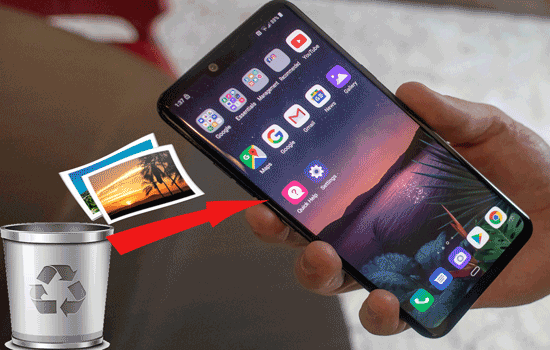
Android Picture Recovery -- Samsung Data recovery is an overall application about how to recover deleted photos from Android. With the simple operation and strong facility, more and more users select Android Picture Recovery. Not only this software can recover deleted pictures on Android phone, but also you can recover deleted contacts, call logs, text messages and so on. You could learn about Android Picture Recovery in details below.
Advantages and Highlights of Android Pictures Recovery:
- Recover deleted photos from SD card in the simple steps.
- Preview the deleted and existing contacts, call history, messages on the computer before recovering.
- Backup media files and documents from Android to computer, including photos, videos, audios.
- Export data in HTML or XML format, so you can read and print data on PC breezily.
- Android Pictures Recovery is widely compatible with Samsung Galaxy S21/S20S10/S9/S8/S7, Samsung Note 10+/Note 10/Note 9/Note 8, Motorola Moto Z2/ Moto Z/Moto G7/ Pixel 3, HTC U12+/U11+/U11/10, Sony, LG, Huawei, Xiaomi and etc.
You can download Android Picture Recovery freely here.
Step 1. Download the Android Photo Recovery App
Download the Android Photo Recovery app on the computer. Then install and launch the app.
Step 2. Connect Android Phone to PC and Choose Scanning Mode
- Next, connect your Android phone to the PC, and the app will detect your Android phone quickly. And you need to enable USB debugging on the Android phone.
- After connected, please click the "Next" icon and choose one scanning mode on the interface: Quick Scan and Deep Scan.

Step 3. Recover Deleted Pictures
- When you rooted your Android phone, you will see the content of the Android phone on the interface. Click the "Photos" category on the left side, the recovery app will scan your photos quickly.
- After a while, please choose the deleted photos on the right side by ticking the checkboxes. Finally, click the "Recover" icon at the button. The deleted photos will be recovered on the Android phone.

Tips: Which is the best Android data recovery software? Here are 9 options for your reference.
Step 1. Download and Install Android Picture Recovery
First of all, you need to download Android Picture Recovery on your computer. Then double click the file to install on PC.
Step 2. Make Connection between PC and Android SD Card
Next, please launch the app and connect your Android SD card to the computer with an SD reader. Android Picture Recovery will detect the SD card in a short time.
Step 3. Restore Deleted Photos from Android SD Card
- After the app accesses your SD card, choose the "SD Card Recovery" tab on the top menu. And you will see your SD card show on the screen, tick the checkbox on the top right and tap on the "Next".

- Then, please press the "Photos" on the categories. You can preview the deleted photos in red and the existing photos at the same time. If needed, hit the "Only display the deleted item(s)" on the top.
- Select the deleted photos you want to recover, then click the "Recover" at the bottom of the interface. The deleted pictures will be recovered to your computer in a while and you can drag and drop them to your phone easily.

Maybe you like:
How to retrieve deleted photos from Samsung Galaxy fast?
How to Transfer Photos from Mac to Android in 5 Expeditious Ways
If your deleted photos have backed up on the computer, how to get back deleted photos on Android quickly? Android Photo Restoration App -- Samsung Messages Backup will be your best choice. Android Photos Restoration App is so professional that will help you restore your photos, videos, ebooks, and other data from computer to Android phone with 100% quality. Besides, you can use it to back up your files to the PC as well.
Welcome to download Android Photos Restoration App freely below.
Step 1. Install Android Photo Restoration App
To start with, you need to download and follow the hint of a pop-up window to install Android Photo Restoration App on your computer which you have backed up your photos. Launch it and you will see the primary interface.

Step 2. Link Android to PC
Next, prepare an available USB cable and link your Android phone to PC with it. Please ensure USB debugging on Android phone. The program will check your phone in seconds.
Step 3. Go to Super Toolkit
- When you get the main page as below, please click the "Super Toolkit" on the top.
- Here, you will see the "Restore" icon on the right. Click it and it will pop out a window, select your Android device on the list. Finally, click the "Restore" icon at the bottom of the pop-up window.

Tips: How to Recover Deleted PDF Files on Android | 3 Approaches and Extra Tips
Although you have deleted your photos already, you could find deleted photos from Android if you install Google Photos before deleting. Google Photos will save your deleted photos for 60 days in the trash folder. Therefore, if you regret deleting the pictures, I would help you solve how to retrieve deleted photos on Android with Google Photos.
Step 1. Launch and Sign in
In advance, launch Google Photos on your Android device. If you don't sign in to it, please sign in with your Google account, including your Gmail address and passwords.
Step 2. Hit Menu Button
After signing, you will get the major interface of the app, please find and tap the "Menu" button which is three-line-like on the top left.
Step 3. Restore Photos on Android
- In third step, you will see the "Trash" option on the list, tap on it then you will get your deleted photos on the screen.

- Select the photos you would like to recover. Press the "Recover" button like the bent arrow on the top of the screen. The deleted photos will be restored in minutes.

Bonus: Want to find lost contacts on Huawei? Don't worry. You can try these 5 recovery methods here.
We provide 3 useful ways to help you recover deleted photos from Android phone, moreover, it is a pleasure for us if the methods suit you. Moreover, most of the people have selected Android Photo Recovery -- Samsung Data Recovery as the result of its overall ability. This app is really applicable to deal with how to recover photos from Android, why not have a try?
Tips: Actually, if we are eager to prevent losing the photos, we should be used to backing up our photos on time. For example, we may backup our pictures from Android to PC or to SD card every week or every month. The behavior is effective to lose our memorable photos. In addition, you can also elect to install a backup app on your phone. Therefore, you could back up your photo anywhere.
Related Articles
How to Recover Deleted Call Log in 3 Simple Solutions
How to Recover Deleted Documents from LG?
How to Transfer Photos from Android to Mac in 6 Simple Ways
How to Permanently Delete Photos from Samsung?
How to Recover Android Data without Root?
How to Transfer Photos from Android to iPhone in 2023? [6 Practical Methods]
Copyright © samsung-messages-backup.com All Rights Reserved.