Summary: Are you planning to switch from Android to Samsung Galaxy S9/S9 Plus? Transferring files from old Android phone to new Galaxy S9/S9+ can be quite simple for switching from Android to Samsung as long as you have the solutions in this article.
Method 1.One Click to Switch Files from Android to Galaxy S9/S9+ via Samsung Switch Assistant
Method 2. Transfer Data from Old Android Phone to Samsung Galaxy S9/S9+ via Smart Switch
Samsung Galaxy S9/S9 Plus, as the latest flagship phones of Android device, have been introduced recently and come along with a lot of new features with them. As one of the most trusted Android phone, Samsung Galaxy S9 and S9 Plus are believed that they will not be disappointing. So many people are planning to switch from their old Android phone to a new Samsung Galaxy S9 or S9 Plus. However, to switch from Android to S9/S9 Plus, you need to transfer files from old Android phone to new Samsung Galaxy S9/S9 Plus. How do you effortlessly transfer files from old Android phone to Galaxy S9/S9 Plus? Let's figure it out together.
You May Also Like: Samsung Galaxy S9 vs iPhone X: Which is Better?
To switch from an old Android phone to Samsung Galaxy S9/S9 Plus, you can totally rely on the Samsung Switch Assistant - Phone to Phone Transfer (Windows/Mac). It can help you effortlessly transfer all kinds of files you need from an old Android phone to a new Samsung Galaxy S9/S9 Plus with one click.
Best Tool to Switch Data from Android to Galaxy S9/S9+:
So what can the Phone to Phone Transfer software do for you to switch from another Android phone to Samsung Galaxy S9/S9 Plus? Generally speaking, this Android to Samsung Switch program is an all-round tool, which allows you to move data between Samsung phone and other devices without any quality loss.
* Transfer different contents from Android phone to Samsung Galaxy S9/S9 Plus, including contacts, text messages (SMS), calendars, photos, music, videos, call logs, apps and more.
* 4 modes are offered: Phone to Phone Transfer, Back Up Phone, Restore from Backups and Erase Old Phone.
* Read and transfer files only, no corrupted files and personal information leakage.
* Compatible with different operating system, including iOS, Android, Symbian, Windows Phone and Blackberry.
* Work with almost all Android device, including Samsung, Huawei, LG, HTC, Sony, Motorola, ZTE, OPPO and etc. As for Samsung phone, it is compatible with Samsung Galaxy S23/S21/S20/S10/S9/S8/S7/S6, Note 20/10/8/7/6/5, Samsung J3/J3 Pro, Samsung Galaxy A9/A8/A7/A5 and etc.
Now, you can have a try with the free trails of the Samsung Switch Assistant - Phone to Phone Transfer program to help you switch from an old Android phone to Samsung Galaxy S9/S9+. Below are the download links that you can install on your Windows PC or Mac, please download the right version on your computer.
[User Guide] Steps to Transfer Files from Android to Galaxy S9/S9+:
Step 1. Connect Samsung Galaxy S9 and another Android phone to computer.
First of all, please launch the Phone to Phone Transfer program on your computer after installation. Then get 2 USB cables to connect your Samsung phone and another Android device to computer at the same time. Then the program will automatically detect your devices and show the main interface as below. Please choose "Phone to Phone Transfer" mode to move on.

Step 2. Make sure your devices are displayed on the right sides, and decide to clear data on Samsung phone or not.
On the next screen, you might see your two devices are displayed on both sides with "Connected" hint. To transfer files from another Android phone to Samsung Galaxy S9/S9 Plus, please make sure your old Android phone is shown on the Source side (on the left side) while your new Galaxy S9 or S9+ is on the Destination side (on the right side). If not, please click "Flip" button in the middle to change the position of them.
Before transferring data, you can check the box next to "Clear data before copy" option on the right side if you want to erase contents on the Destination phone before transferring new files from another phone.

Step 3. Select contents to export from Android phone to Galaxy S9/S9+ with 1 Click.
After that, please turn to the middle panel where it displays all the available file types that you cant to transfer from Android phone to Samsung phone. Simply select the desired files like contacts, photos, videos and more, and click "Start Transfer" button to start copying files from old Android phone to Samsung Galaxy S9/S9+ immediately.
During the process, please do not disconnect either of your phones from computer until the process is complete. Before long, the process of switching from Android to S9/S9+ will be finished and you can access your files on your Galaxy S9/S9+ as you like.

You May Also Like: One Click to Transfer Files from Android to Android
Smart Switch, as a new released application by Samsung, allows you to transfer files from an old Android device to Samsung Galaxy S9/S9+. However, this application is not compatible with all models of Android devices. But you can have a try on this application to transfer data from Android to S9/S9+ if you are going to switch from Android to Galaxy S9 or S9 Plus. To do so, please refer to the following instructions.
Step 1. Please open Smart Switch app on both of your phones. On your Samsung phone, you might be able to find it on your device. If not, you can download and install Smart Switch app from Play Store on both of your Samsung phone and another Android phone, then launch it on both phones.
Step 2. Tap "CONNECT" button on the interface to move on. On the next screen, please follow the onscreen guide to select "Samsung Device" option under "Select the receiving device." prompt, and tap "START" button to move on.
Step 3. On the next screen, please follow the onscreen guide to select "Android Device" option under "Select your old device." prompt, and tap "START" button.
Step 4. Then you might see a list of available file types that you can transfer from Android phone to Samsung device, please check the boxes next to the file types to select desired content for transfer, and tap "IMPORT" button to start transferring data from Android phone to Samsung Galaxy S9/S9 Plus immediately.
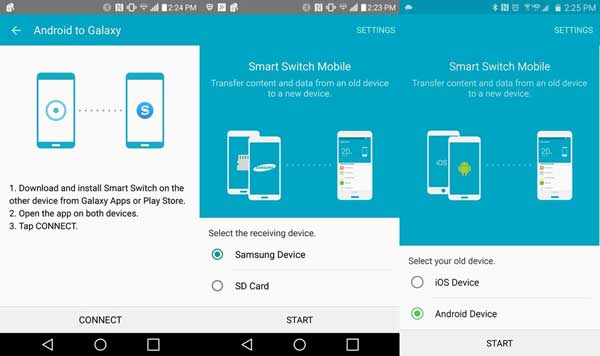
Words in the end:
Generally speaking, compared with the above two methods, Method 1 is better for you can easily manage files between 2 different devices with mode available modes. What's more, it is compatible with more Android device as well and it is easier to perform. Personally, I prefer the first method. You'd better have a try on it.
Related Articles:
How to Transfer iTunes Contacts to Samsung Galaxy
How to Transfer Music from iPhone to Samsung Galaxy
How to Copy Contacts to Google Nexus from Android, iPhone, Nokia?
2 Ways to Transfer Photos from iTunes to Samsung Phones
Copyright © samsung-messages-backup.com All Rights Reserved.