Transferring data from one Samsung device to another is a seamless process that ensures a smooth transition between phones or tablets. Whether you're upgrading to a new Samsung model or simply need to share data with another Samsung user, this process involves a variety of methods such as using Samsung Smart Switch, cloud services, or direct cable connections. In this guide, we'll explore these techniques, allowing you to effortlessly transfer your valuable data from Samsung to Samsung, including contacts, photos, apps, and more, with ease and confidence.
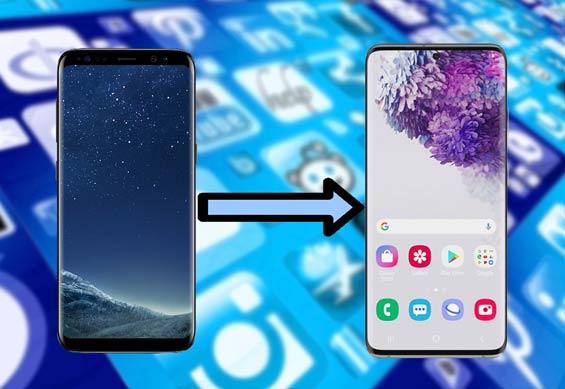
Without further ado, allow us to present Samsung Data Transfer, the premier transfer solution. This software is meticulously crafted to ensure a seamless transition for smartphone users, eliminating the risk of data loss when changing devices. Not only does this tool facilitate the transfer of data from one Samsung device to another, but it also enables data migration between various Android and iOS devices. If you're looking to spare yourself the tedious task of moving files individually, Samsung Data Transfer is the optimal choice to streamline the process.
The Key Features of Samsung Data Transfer:
* Transfer files from Samsung to Samsung without data loss.
* Support to transfer contacts, call logs, text messages, photos, videos, music, documents, apps, etc.
* Be able to transfer data from Android to Android, iPhone to iPhone, Android to iPhone, and iPhone to Android.
* Strong Compatibility to support Samsung Galaxy S23/S22/S21/S20/S10/S9/S8/S7/S6/S5, Samsung Galaxy Note 9/Note 8/Note 7/Note 6, Samsung Galaxy J8/J7/J6/J5/J4, Samsung Galaxy A9/A8/A7/A5, etc.
You can free download the software:
Step 1. Install and run Samsung Data Transfer on a computer. Then connect your two Samsung phones to the computer with USB cables. Please enable USB debugging on your Samsung devices.

Step 2. Follow the on-screen prompts to make the software recognize your phones. Once done, you can enter the main interface as below. Make sure that the old Samsung phone (the sending one) is on the left, and the new Samsung Galaxy (the receiving one) is on the right. Otherwise, you can click "Flip" to exchange their sides.

Note: You can tick on "Clear data before copying" on your receiving phone if needed.
Step 3. Simply checkmark the files that you like to transfer to your new Samsung phone from the middle panel. After that, click "Start Copy" to begin the Samsung to Samsung data transfer.

Hot Articles People Also Read:
How to Transfer Photos from Samsung to Samsung Galaxy S23/S22/S20/S10/S9
[Updated in 2023] How to Transfer Contacts from Samsung to Samsung?
Smart Switch is a free app to help you transfer data from a Samsung phone to another Samsung Galaxy. Apart from that, this app allows you to transfer files to Samsung from other Android phones, iOS devices, Blackberry, and Windows phones. It will scan your Samsung phone automatically and give a list of data types, which will take a while up to the size of files on your phone.
According to Google, some of you may wonder: Does Samsung Smart Switch transfer apps? Before showing you how to switch data to a new Samsung phone, let check up the supported files of Samsung Smart Switch:
Contacts, call logs, messages, apps, images, videos, audio, documents, phone settings, home screen, and documents.
If the supported files contain the data types you wanted, you can follow the tutorial to switch from an old Samsung to a new one.
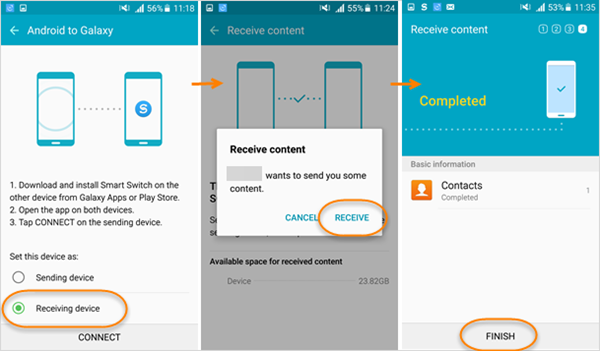
Note:
You may need:
How to Transfer Music from iPhone to Samsung Galaxy
How to Transfer Contacts from Samsung to iPhone Effectively - 5 Ways
SHAREit is a free app on Google play, aiming to transfer files between Android phones as its name said. You can use it to share files from a Samsung phone to another nearby Samsung device easily. To do that, you need to ensure that the sending and the receiving Samsung phones are connecting to the same Wi-Fi.
Do as follows to transfer data from Samsung to Samsung by using SHAREit:
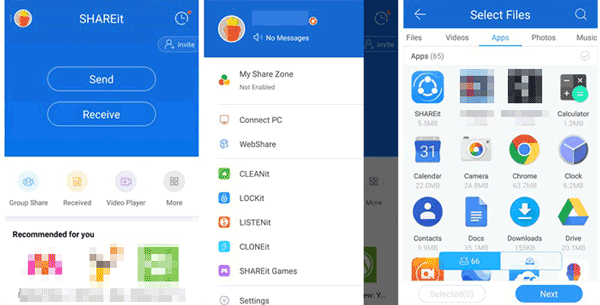
It may be the easiest way to transfer the specific files from Samsung to Samsung with USB cables, and you don't need to pay for it. With it, you can move photos/videos/VCF (contacts) to a new Samsung Galaxy by copying and pasting. However, you are not recommended to use this method if you have a ton of photos and videos to transfer. It will last a long time to move files in large batches. (Samsung Backup and Restore)
Here's the procedure of transferring data to new Samsung with USB cable:

Bluetooth is an old wireless file transfer for Android phones and personal computers. It is not an effective way to transfer files between Samsung phones. But if you are in a place that can't access to a stable Wi-Fi connection and you need to transfer a file from your Samsung Galaxy to a nearby Samsung phone, Bluetooth can help a lot.
To transfer data from Samsung to Samsung wirelessly, you need to:

Transferring data between Samsung devices via email is a convenient method for sharing files, photos, and documents. This quick and easy process allows you to send data from one Samsung device to another by composing an email with attachments. Follow these simple steps to seamlessly transfer your data.

This method is suitable for smaller file transfers with an active internet connection on both devices.
Transferring data from an old Samsung device to a new one using NFC (Near Field Communication) offers a swift and wireless method for seamless migration. NFC technology enables the effortless transfer of contacts, photos, and more, simplifying the process of transitioning to a new Samsung device.

NFC simplifies the migration process, making it effortless to switch to your new Samsung device.
Various methods exist for transferring data between two Samsung devices, such as Smart Switch, email, USB connections, and Samsung Data Transfer. If you prefer a seamless and uncomplicated approach, we strongly recommend opting for the latter application. It offers a hassle-free experience.
Related Articles:
How to Transfer Files Between Samsung Phone and Computer?
[2 Solutions] How to Access iCloud Photos from Android Device
How to Transfer Photos from Android to Android
Samsung File Transfer for Mac - How to Transfer Samsung Files on Mac?
Samsung Galaxy Recovery - How to Recover Deleted Files from Samsung Galaxy in 2023?
Copyright © samsung-messages-backup.com All Rights Reserved.