Recently, the Xiaomi 15 series has rolled out. You may intend to switch your old Samsung phone to the latest Xiaomi model? If so, do you want to transfer data from Samsung to Xiaomi? Suppose there is important data on your Samsung phone, how can you copy it to a new Mi phone? To help you complete the data migration with ease, we've provided 6 efficient approaches in this guide. Follow one method you like, and transfer your data effectively.

Mi Mover supports Android 5.0 and upper. and has been updated lately. As long as your destination device is Xiaomi, you can use Mi Mover to transfer your images, videos, audio files, and more to the Mi phone. It also supports Redmi devices.
Step 1: Download and install Mi Mover on both phones. Then you can open it by clicking the Settings and choosing the "Additional settings" option.
Step 2: Tap the "New" icon on the Xiaomi phone and the "Old" sign on Samsung. Allow the app to access your data on both devices, and choose the "Android" option for your old device model on the Xiaomi smartphone. Then you will get a QR code.
Step 3: The app will search for your new Mi phone. Then click "Installed" on the Mi phone, and you will see your new device's name. When the name appears on the old phone, please select it to establish the connection.
Step 4: Tick the types of files you want and initiate the transfer by pressing the "Send" button. It will send the selected files at once.
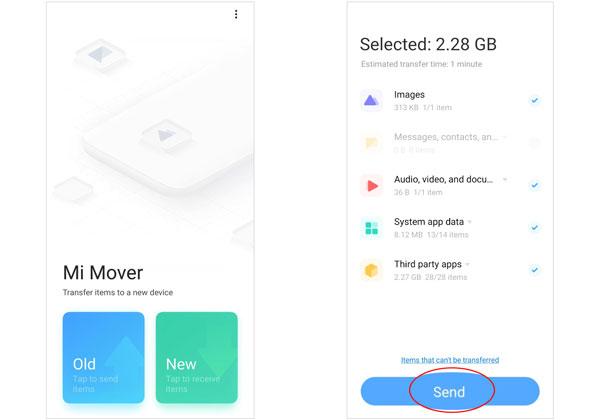
Can you transfer data from Samsung to Xiaomi via ShareMe? Of course, you can. ShareMe supports many Android brands, such as Xiaomi, OPPO, Samsung, OnePlus, and more. So there is no doubt that it can transfer data from Samsung to Xiaomi. It has updated the interface, and the new one is more user-friendly. Besides, it can share multiple kinds of files, like apps, music, apps, etc.
Step 1: Download and install it from Google Play. Then run it on both devices.
Step 2: Next, choose the "Send" option on the Samsung device and the "Receive" option on the Mi phone. You're required to scan the QR code to make them connected.
Step 3: Click the "Photos" tab on the top and select the photos on Samsung. Then tap the "Send" icon again. The app will share your desired images from Samsung to Xiaomi.
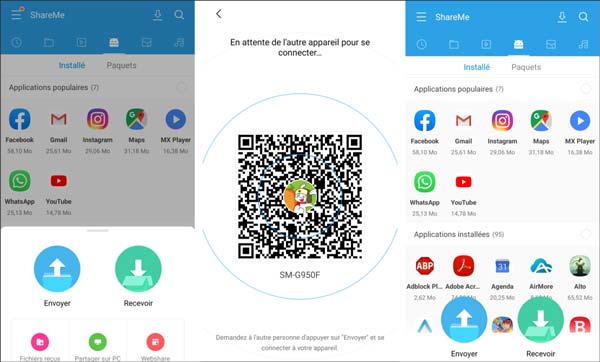
You can transfer almost all Samsung data to your Xiaomi phone in 1 click with Samsung Data Transfer. This is a one-stop transfer desktop application, supporting contacts, text messages, apps, videos, photos, music, call logs, and more. Furthermore, there are no restrictions on device brands. You can also use it to transfer your data from Xiaomi to Samsung.
- Transfer various data types from Samsung to Xiaomi.
- Support Android 6.0 and upper, including Android 15.
- Provides two connection modes for Android to Android transfer: USB and Wi-Fi.
- Allow you to select file types before transferring data.
- Work for most Android devices, such as Samsung Galaxy S24 Ultra/S24+/S24/S23 Ultra/S23/S22/S21/S20/S10/S9/S8/S7/S6, Xiaomi 15 Pro/15/14 Ultra/14 Pro/14/13 Ultra/13 Pro/13/12, Redmi Note 14 Pro/13 Pro/Note 13/Note 12 Pro/Note 12, OnePlus, OPPO, Honor, Vivo, and more.
- Compatible with iOS devices as well, including iPhone 16 series.
Download the data migration software.
Step 1: Please download the package of the data transfer app, and install it on the computer. Then run it on the desktop.
Step 2: Connect both mobile devices to the computer via USB cables. And it will detect them in a short time. Don't forget to enable the USB debugging mode on them.
Step 3: Make sure your Xiaomi phone is on the "Destination" side. Then, select the desired data types on the panel. Finally, you can tap the "Start Copy" button to begin the process.

Step 4: When the transferring process comes to a close, you can disconnect your devices from the computer.

Using email can send files wirelessly without any other apps because the mail app is built-in on most Android devices. You can directly open the app on both mobile phones and send files. However, you can only send data within 25 MB or 50 MB every time.
Step 1: Access My Files on your Samsung phone, and navigate to the files that you want to send.
Step 2: Tick off the files, and click "Share". Then choose the Mail app.
Step 3: Type your email address, and click "Send". Then open the Mail app on your Mi phone.
Step 4: After signing in, go to your inbox, and open the email that you sent just now. Next, you can save the files attached to the email to your Xiaomi device.
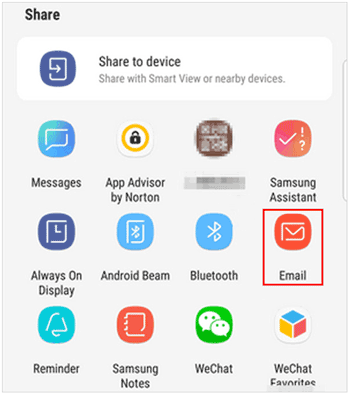
Google Backup is a feature available on most mobile devices. You can add your Google Account to any smartphone, and then back up your data to your account. Next, restore the backup data to your target device. But please note that the restoration should be completed in the setup.
Step 1: Go to Samsung's Settings app, and then find and select "Accounts and backup". Next, click "Back up data" under "Google Drive".
Step 2: Tap on "Add account" to enter your Google Account's information. Next, click "Turn on" > "Back up now". Your Samsung data will be uploaded to your Google storage space.
Step 3: Power on your new Xiaomi phone, and start the setup. When it asks, sign in to the same Google Account, and choose the Samsung backup file.
Step 4: Select the content you want, and click "Restore" to import the Samsung data to your Mi phone.

You can send files from Samsung to Xiaomi with Bluetooth within 10 meters. Even if there is no network or USB cable, Bluetooth is accessible. If you just want to transfer a few small files, Bluetooth will be a suitable tool.
Step 1: Please enable Bluetooth on both mobile phones: enter the Settings app and turn on the "Bluetooth" option.
Step 2: Tap your device on the available list on the screen. To pair both devices, please confirm the request on the other device.
Step 3: Enter the Gallery app on Samsung and long-press a photo you want to send. Then select the pictures you want.
Step 4: Once selected, please tap the "Share" > "Bluetooth", and choose your Xiaomi device. It will send them to your Xiaomi phone in no time.

Q1: Can Smart Switch transfer data from Samsung to Xiaomi?
No, Smart Switch cannot transfer data from Samsung to Xiaomi, because it requires the destination device is a Samsung's product.
Q2: Which is the best app to transfer data from Samsung to Xiaomi?
It depends on your requirements. If you want to transfer data without a computer, Mi Mover and ShareMe might be the best. If you want a stable and direct data migration, Samsung Data Transfer might be the best.
Q3: Is there a Xiaomi Clone app?
There is no Xiaomi Clone app, but Xiaomi has Mi Mover and ShareMe.
With the 6 methods introduced in the previous parts, you can now transfer data from Samsung to Xiaomi without trouble. Based on your needs, select a tool you want. Then achieve your data transmission. If you think highly of data security and transfer stability, it will be wise to select Samsung Data Transfer.
Related Articles
How to Transfer Data from Huawei to Xiaomi [Effortless Transmission]
Xiaomi File Transfer - How to Transfer Xiaomi Files Effectively? [6 Methods]
Xiaomi Data Recovery Software - How to Recover Deleted Data from Xiaomi?
Xiaomi Backup to PC: How to Transfer Files from Mi Phone to PC [5 Top Ways]
Mi Backup and Restore: 5 Popular Ways to Back Up and Restore Mi Phone Seamlessly
Samsung Troubleshooting for Mi Phone Not Connecting to PC [Solve It Easily]
Copyright © samsung-messages-backup.com All Rights Reserved.