Gone are the days when we waited for ordering and queuing for our favorite new phone. Nowadays, the release of a new smartphone is more frequent than we change a new phone. When you have a new smartphone on your mind or when your old Vivo V9 has something wrong, you may have to consider how to perform Vivo V9 contacts backup before switching to a new phone. And here we provide 4 easy ways for you to conduct Vivo backup.

Samsung Messages Backup is the best Vivo backup app for you. With it, you can not only conduct Vivo V9 contacts backup, but also selectively or integrally back up and restore all other Vivo phone's data on PC in one click. Besides, you can also transfer contacts, SMS, call logs, music, videos, photos, documents, etc. between PC and your phone. What's more, you can even manage Android data on PC if you want.
Using it, you can add, delete, import, export and edit contacts, send, reply delete, copy and forward text messages, uninstall and install apps from computer, delete call logs, export contacts to Outlook and import contacts from Outlook. It is just fast, secure and pragmatic.
Moreover, Samsung Messages Backup is also widely compatible with Samsung, HTC, LG, Sony, Huawei, ZTE, Vivo, OPPO, Xiaomi, Lenovo, Google and all other Android phones and tablets running Android 4.0 or higher versions, such as Vivo V19/V17 Pro/V17/V15 Pro/V15/V11/V11i/V9Youth/V9/V7+/V7/V5, Y50/Y11/Y95/Y91C/Y19/Y12/Y30/Y93/Y17/Y85/Y81i/Y83/Y71, X21/Nex 3/Nex Dual Display Edition/Nex, S1 Pro/S1, etc.
In this section, we will take Vivo V5 as an example to show you how to perform Vivo Backup via Samsung Messages Backup.
How to import/export contacts in Vivo V5?
1. Install and launch Samsung Messages Backup on your computer, and enter in Android Assistant module from the toolbox.
2. Connect Vivo phone to computer via a USB cable, then enable USB debugging and grant permission on your phone as prompted. After the program successfully recognizes your phone, you will see Vivo phone's main information on this program.

3. Click Contacts folder from the left window, check the contacts you want to back up from the right window and tap Export on the top menu to back up Vivo contacts to PC.

Tips: If you want to import contacts backup from PC to your new phone later, you can select Contacts folder from the left window > Click Import option on the top menu to copy contacts from PC to new phone.

Samsung Backup and Restore is another recommended cool app for Vivo V9 contacts backup. If you want to back up and restore overall Vivo contacts, it is no doubt the best choice for you. Using it, you can back up and restore call logs, contacts, messages, photos, music, videos, documents and apps between two Android phones on PC or between Android and PC. In addition, it also works well with all Vivo phones running at least Android 4.0.
How to Copy contacts from Vivo phone?
1. Install and launch Samsung Backup and Restore on your computer, and enter in Android Backup & Restore module from the toolbox.
2. Plug your Vivo phone to computer via a USB cable and follow the prompt on this program to enable USB debugging and grant permission on your phone. After the program recognizes your device, you will see the main interface on this program as below.

3. Click Backup option from the main interface > Select Contacts from the table and find a location on your computer to store data > Hit Back Up option below.

Apart from the above professional approaches, you can also import/export Vivo contacts via SIM card for Vivo V9 contacts backup. And the steps are very simple.
How do I export contacts from Vivo?
1. Click Contacts app on your Vivo phone > Settings (or three vertical dots at the top right corner).
2. Tap Import/Export contacts > Export to SIM card and confirm your selection.
3. After that, Vivo contacts will be saved to the SIM card. To import contacts to a new phone, you can insert the SIM card into the SIM card slot of the new phone, select Contacts app > Settings > Import/Export contacts > Import from SIM card and confirm your choice.
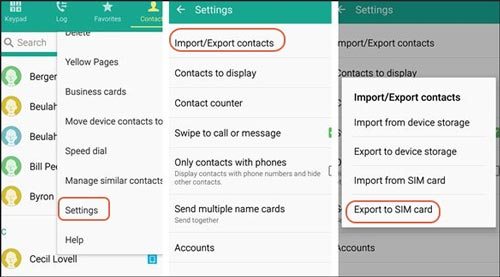
See also: These methods will help you efficiently complete the iPhone to Vivo data transfer.
Finally, you can also use a Google account to do Vivo V9 contacts backup. Besides contacts, you can also back up app data, Google Drive, Gmail, calendars, Chrome, Google Play movies, TV shows, music and other data with a Google account.
How do I back up my contacts on Vivo?
1. On your Vivo phone, go to Settings > Scroll down to select Accounts & Sync > Google.
2. Sign in Google with a valid Gmail account.
3. Tick Sync contacts from the list and tap Sync now at the top right corner of the screen.
Additionally, the following two ways can conduct Vivo backup as well: Enter vivoCloud, register a Vivo account and follow the on-screen prompt to back up contacts, messages and other files. Or, you can go to Vivo Settings > More settings > Backup & Reset > Backup data > Google server (you need to sign in Google account if you do not) > Turn on Back up my data.

Tips: With these methods, you can expeditiously send data from Samsung to Vivo.
Contacts, SMS and call logs are encrypted data on your phone which is hard to be moved. Luckily, there are 4 simple ways in this article to instruct you in Vivo V9 contacts backup, which one do you prefer? Personally, I will highly recommend you to try Samsung Messages Backup or Samsung Backup and Restore, which can selectively or integrally back up Vivo contacts to PC at a very fast speed. Of course, you can also try other methods if you are interested.
Well, if you encounter any problem during use, feel free to tell us by leaving a comment below.
Related Articles:
How to Back Up and Restore Contacts on Android Phone/Tablet [4 Methods]
[Fixed] 4 Ways to Transfer Contacts from Samsung to A Computer in 2023
One-stop Solution to Back Up & Restore Samsung Phones
How to Back Up Android Phone before Factory Reset without Losing Everything
6 Useful Methods on Android Backup to PC [You Can't Miss]
Huawei Backup - 4 Powerful Methods to Back Up Your Huawei Data
Copyright © samsung-messages-backup.com All Rights Reserved.