Have you ever intended to install an application from Android App Store but only to find that it was removed or forbidden from App Store after searching it? Honestly speaking, I have encountered this situation for several times and finally I succeeded in installing its Android client app from official website on computer. Of course, other people may install Android app from PC just to save mobile data traffic. Anyway, how to install Android apps from PC availably? Except for the official website, this article also offers you 4 extra ways to install app from PC to Android. Let's see how to install Android apps from PC to mobile.

Samsung Messages Backup is the best platform to install Android app from PC. I highly recommend you to try it because it can quickly find the suitable APK file for your Android device and install an app on Android from PC in minutes. Besides, it can also uninstall or export Android apps directly on computer.
What's more, you can also find other useful features from Samsung Messages Backup, like backup and restore overall Android data on PC in one click, transfer contacts, SMS, call logs, music, videos, photos, eBooks, documents and more between PC and Android phone, add, delete copy and edit contacts on computer, send, reply, forward and delete text messages, import, export and delete call logs, export contacts to Outlook and import contacts from Outlook.
Well, apart from features, this Android app installer is also fully compatible with Windows 11/10/8/7/Vista/XP computers and almost all Android phones and tablets running Android 4.0 and later, including Samsung, HTC, Motorola, LG, Sony, ZTE, Xiaomi, Huawei, Dell, Google, etc., such as Samsung Galaxy S23 Ultra/Z Flip4/Z Fold4, Galaxy Note 20/10+/10/9/8, Galaxy A73/A70s/A70/A50s/A90/A20s/A80/A60/A40s/A8s/A9s/A6s/A9 Star/A9 Star Lite, Samsung Galaxy M30s/Fold/S20+/S20, Samsung W20, Galaxy Tab S8/S7/S6/S5e/S4/S3/S2/A 2019/A/A2017/A2016/E, etc.
How to install Android apps from PC?
1. Install and launch Samsung Messages Backup on your computer, and enter in Android Assistant module from the toolbox.
2. Connect the Android device to the computer via a USB cable and enable USB debugging and grant permission on your phone as prompted. After a successful connection, you will see your Android phone's main information on this program on the computer.

3. Click Apps folder from left window and tap Install to install Android app from PC.

If you have downloaded APK files on your computer, the fastest way to install Android app from PC is using a USB cable. Through this way, you can quickly transfer downloaded APK files to Android and install app from PC to Android in minutes. However, to successfully install app from PC to Android, you need to do some key settings.
Let's see how to install app on Android from PC.
1. Set your Android device to allow the installation of apps from unknown sources. Go to Settings of your Android device > Scroll down and click Security > Turn on Unknown sources under Device administration. After that, you can download the APK file to PC if you have not done this step.
2. Connect Android to PC via a USB cable and tap Notification bar on your Android to choose Transfer files or Connect as a media device under Use USB for the window.
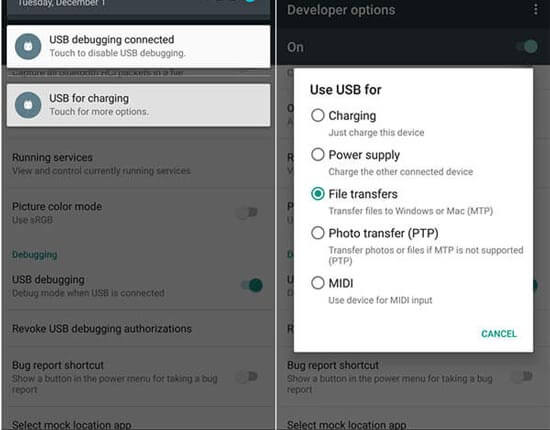
3. Install the app from PC to Android. Navigate to the APK file saved on your computer > Right-click the APK file > Select Send to > Choose your Android device > Open File Manager on Android device and locate to the APK file > Tap it > Click Install from the pop-up window > Done. After a few minutes, you may successfully install Android app from PC.
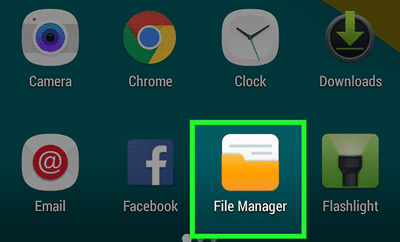
There are many websites where you can download APK files, if you cannot find the official website of a certain app, you can try Google Play, where you will find most Android apps.
How to download Android apps on PC and transfer to phone?
1. Visit the website APK Downloader on your computer.
2. Type in package name or paste a Google Play URL of your wanted app in the box > Tap Generate Download Link > Click Download to download the APK file. (Note: You can get Google Play URL by searching the app in Google Play website and copy the whole link.)
3. After downloading the APK file, connect your Android device to computer via a USB cable and send the APK file to Android device to install an app on Android from PC. Here, you can also refer to steps in way 2 to install app from PC to Android.
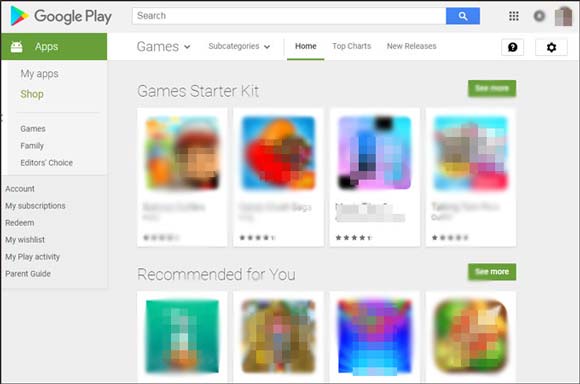
ADB is a great tool for your to uninstall or install Android app from PC, reboot your Android device into recovery mode, or conduct other operations on Android once you connect your device and computer. However, the installation process may be complicated and tricky.
How to install an app on Android from computer?
1. Go to ADB official page for Android device and download the suitable package for your computer. After that, extract it and you will use Terminal to work with extracted files.
2. On your Android device, go to Settings > About phone > Build number > Tap Build number for 7 times until it says you are a developer. Then back to Settings > Developer options > Turn on USB debugging.
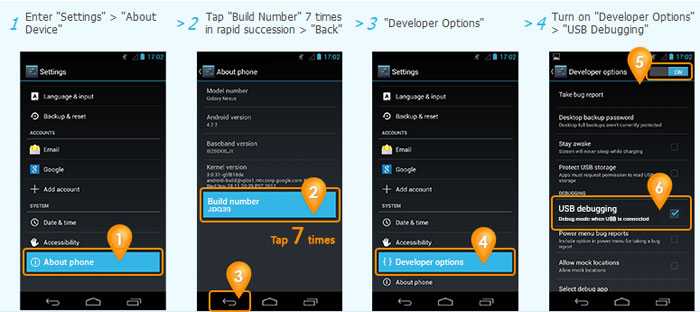
3. Plug Android into computer via a USB cable, tap Notification bar from the drop-down screen on Android device and select Transfer files or MTP mode in Use USB for window. For Windows users, open the folder that includes the ADB file, press Shift key on your computer keyboard, right click anywhere on your computer screen and choose Open a command window here. (Note: For Mac users, just launch the Terminal app > Click cd > Hold down Space key on your keyboard > Drag and drop the ADB folder onto the Terminal window > Press Enter key on keyboard.)
4. Input ./adb devices in the command window and press Enter key. Then you will see all compatible devices in a list including your Android device. Then type ./adb install in the command window, press Space key, drag and drop an Android APK file into the command window and press Enter key. By doing so, you will install Android app from PC.
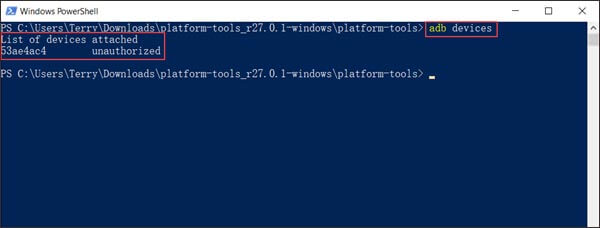
We introduce four simple ways to install Android app from PC in this article, and you can easily find that some ways are too complex and tricky. Besides, a really good way to install Android app from PC must be highly secure, fast and easy to operate. In this regard, I highly recommend you to install app from PC to Android via Samsung Messages Backup. Of course, you can try other three ways if you are interested. B.T.W., if you encounter any problem during use, or if you have other nice ways to install an app on Android from PC, feel free to share with us by leaving a comment below.
Related Articles:
Android App Installer: Way to Install Apps to Android from PC
Samsung Apps Installer & Uninstaller
How to Download & Install Sony Apps on Computer?
How to Download/Install/Uninstall Apps on Samsung Galaxy S23/S22/S21?
Android Apps Remover - Delete Android Apps Permanently
Ultimate Solutions to Transfer Data from Samsung to Huawei P40/P40 Pro (Proven Tips)
Copyright © samsung-messages-backup.com All Rights Reserved.