Generally, Vivo smartphones are more affordable than Samsung, which is why people would like to switch to a new Vivo phone. Besides, the appearance and camera of Vivo phones are highlights to attract more consumers. If you intend to buy a new Vivo smartphone, maybe you'd better learn how to transfer data from Samsung to Vivo at first.
Luckily, this article has concluded on Samsung to Vivo transfer, so that you can directly pick the method meeting your needs best. Now, please take a look at these 5 dependable approaches.

How do I transfer data from Samsung to Vivo V17 efficiently? I mean to transfer all kinds of file types at once. So, is there a tool that can make it? Of course, there is. Samsung Data Transfer has this one-click transfer function. It can copy multiple file types from Samsung to Vivo without losing quality, like contacts, videos, applications, photos, and more.
* Transfer text messages, music, documents, call logs, etc., from Samsung to Vivo and vice versa.
* Swiftly transfer contacts, notes, calendars, books, and bookmarks from an iPhone to another.
* Copy Android files to an iOS device with ease.
* Connect your Samsung and Vivo devices to the computer via USB or Wi-Fi connections.
* Clean data on the Vivo device before the transfer.
Furthermore, it works for most Samsung and Vivo phones and tablets, like Samsung Galaxy S21/S20/S10, Samsung Galaxy Tab A7/Tab S7/Tab A 8.4/Tab S6/Tab S/Galaxy Tab 4, Vivo X60/X51/X50/X30, Vivo Y72/Y52/Y51/Y31/Y30G/Y20, Vivo V21/V20/V19/V17/V15, and so on. It also supports lots of Android and iOS mobile devices, such as Motorola, Huawei, Google, Sony, OnePlus, OPPO, iPhone, iPad, iPod, etc.
Download the mobile data transfer software for free below.
Step 1. Install the Program
After downloading it, please install and launch it on your computer.
Step 2. Connect Mobile Phones to Computer
Use 2 data cables to link both cellphones respectively to the computer, and enable the USB debugging mode on them.
Step 3. Transfer Samsung Files to OPPO
- After making a successful connection, you can pick the files you want by category. Then hit the "Start Copy" icon to start the transfer.

- As the progress bar shows 100%, the transfer ends.

Bonus: These 4 solutions can support you to move data from Vivo to Samsung without hassle.
Using Google Drive is a common method for Android devices. As long as you upload your Samsung data to the Google cloud space, Google Drive will synchronize the data to any device when you log in with the same Google account. In general, 15GB of free space is insufficient to transfer all files at once, but you can upgrade your Google storage plan to get more space.
Step 1. Install Google Drive
Please download and install Google Drive on both your cellphones.
Step 2. Transfer Files from Samsung to Google Drive
Sign in to the app with your Google account, and click the "Plus" > "Upload" icon to select files from your Samsung device.
Step 3. Download Samsung Files on Vivo
After uploaded, please log in to the same account on the Vivo V9 smartphone. Then you will see the uploaded Samsung data. Please download the files directly.

Read also: When intending to sell your old Android phone, you can use Android data eraser software to wipe your information completely.
Perhaps you have known the Vivo EasyShare app, which is a fast and ad-free tool for transfer. With it, you can transfer different formats from an Android or iOS device to a Vivo phone, including MP4, AVI, JPG, APK, and more. Even if you don't connect your phones to an available network, you still can complete the file migration. However, it cannot work if your target phone is not Vivo.
Step 1. Run the App on Both Mobile Devices
Install EasyShare from Google Play, and open it on both phones.
Step 2. Make a Connection
- To connect your Samsung and Vivo devices, you need to click the "Menu" icon on the upper left, and choose the "Phone Clone" option. Next, pick the "Old phone" on Samsung, and choose the "New phone" on Vivo.
- Then use the Vivo phone to scan the QR code for connection.
Step 3. Select File Types for Transfer
Please tick off the data types you want to copy on the old phone, and tap the "START DEVICE SWITCH" icon to initiate the transfer.
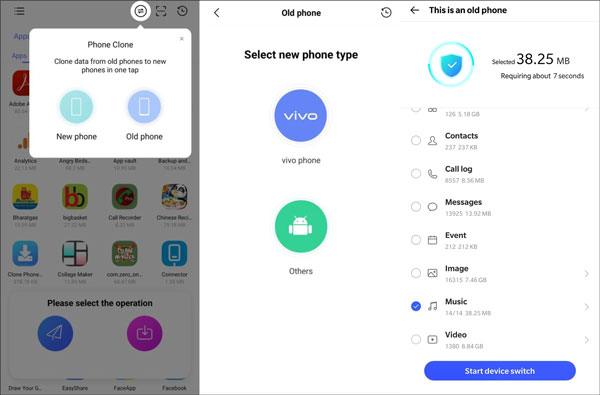
Further reading: How can you seamlessly recover SIM card data on Android? Please don't miss these 3 tips here.
Want to move messages from Samsung to Vivo? You can use SMS Backup & Restore, a practical application to back up and restore SMS, MMS, and call logs. It can help you back up text messages on the local device, and automatically upload them to Google Drive, OneDrive, and Dropbox.
Step 1. Open SMS Backup & Restore
Install and open this app on Samsung and Vivo devices. Then tap the "GET STARTED" icon and allow it to access your devices.
Step 2. Back Up Messages on Samsung
Please hit the "SET UP A BACKUP" icon, enable the "Messages" option. Then click the "Next" to select a location for backup, log in to your account, and click the "BACK UP NOW" button.
Step 3. Restore the Backup Messages to Vivo
Go to this app, hit the "Menu" icon on the Vivo phone, and choose the "Restore" option. Then log in to the account that you backed up your messages just now. Finally, press the "Restore" icon to get the Samsung messages onto your Vivo phone.

Maybe you need: Plan to transfer contacts from iOS to Android? Please refer to this article. It has detailed steps for contact transfer.
How many contacts can be saved in SIM? Generally speaking, a SIM card can store over 250 contacts, and store up to 500 contacts. Thus, if your contacts are less than 500, you can use your SIM card to move contacts from Samsung to Vivo.
Step 1. Move Samsung Contacts to SIM
Open Contacts, tap the "Menu" icon on the top left, scroll down the list, and choose the "Manage contacts" option. Then click the "Import or export contacts" > "Export" > "Export to SIM card" icon. Then it will save your contacts to the SIM card.

Step 2. Import Contacts to Vivo
- Unplug out the SIM card from Samsung and install it on Vivo. In general, the mobile phone will detect and read the SIM contacts, and you can open the Contacts app to view them.
- But if you want to import them to Vivo internal memory, please go to Settings, and hit the "Contacts" > "Copy contacts" > "Copy from SIM card" > "Select all" > "Copy" > "Phone" option. It will begin to copy the contacts from the SIM card to the phone memory.
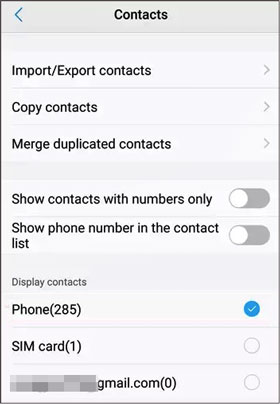
In fact, there are still multiple other tools that can help you transfer data from Samsung to Vivo, but the space of this post doesn't permit all examples. Therefore, we have selected 5 methods we feel most satisfied with and share them in the previous sections. And Samsung Data Transfer is the most efficient among these all approaches. If you want to move your Samsung data to Vivo in 1 click, you can try this tool. At last, thanks for reading.
Related Articles
How to Transfer Data from OPPO to Vivo Swiftly: 5 Methods Can Help You
Switch to Galaxy S9/S9+: Transfer Data from Old Samsung to Galaxy S9/S9 Plus
Samsung Data Transfer - Fast Transfer Data from Samsung to Another Smart Device?
4 Easy Methods to Transfer Data from Sony to Samsung
How to Transfer Data from Huawei to Samsung: 6 Must-Know Tricks Here
How to Back Up Galaxy S7 Smoothly? Have a Look at the 4 Effective Ways
Copyright © samsung-messages-backup.com All Rights Reserved.