"Hi, everyone. I want to access my iPhone photos on my PC but iTunes cannot do it. I can sync my photos and back up my iPhone, but I cannot view them on my PC with iTunes. Any advice?"
- From a Reddit Post
Do you want to access iPhone photos on a PC? Even though iTunes doesn't support this, you can use other effective methods to make it. In this guide, we've found 5 approaches, so you can use them to view your pictures on your Windows PC without any difficulty.
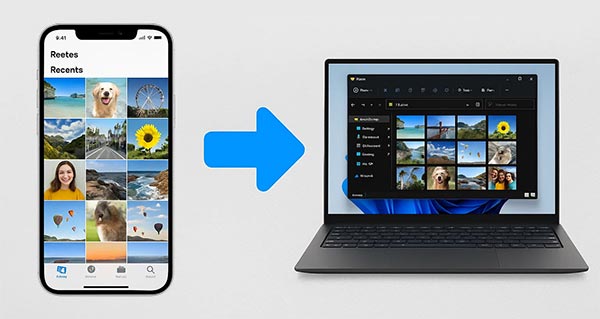
The Windows Photos app is often the simplest way to import photos from your iPhone, as it's pre-installed on most Windows computers. If your PC is running Windows 10 or Windows 11, you can use the Photos app.
Step 1: Connect your iPhone to your PC using a USB cable. Unlock your iPhone and, if prompted, tap "Trust This Computer".
Step 2: Open the Photos app on your PC. You can find it by typing "Photos" into the Windows search bar.
Step 3: In the Photos app, click on the "Import" button (usually located in the top-right corner or accessed via the "..." menu).
Step 4: Select "From a USB device". The Photos app will then scan your iPhone for new photos and videos. Choose the photos you want to import. You can select all or pick specific ones.
Step 5: Click "Import selected items" (or "Import all items") to transfer them to your PC. Then you can access your iPhone photos on your Windows computer.

For users looking for more control and a broader range of features beyond simple photo transfer, iPhone Data Manager is a popular and dedicated tool. It allows for easier management, backup, and transfer of various iOS data, including photos. You can directly view the thumbnails of your photos on the PC, and select and transfer the photos you want to your PC.
- Allow you to preview your iPhone photos on your PC before transferring them.
- Export your photos from iPhone to PC with lossless quality.
- Back up all your photos to your computer at once.
- Transfer your videos, music, books, contacts, text messages from iOS to PC.
- Back up iPhone to PC in 1 click, and restore data from backup with ease.
- Support iOS 5.0 and later, including iOS 26.
- Work well on Windows 7/8/10/11.
Download the iPhone data manager software.
Step 1: Download and install the software on your Windows PC. Launch it and connect your iPhone to the computer using a USB cable. Unlock your iPhone and tap "Trust" when prompted.

Step 2: Once your iPhone is recognized by the software, navigate to the "Photos" tab on the left-hand panel.
Step 3: You will see all your iPhone photos categorized. You can preview them directly within the application. Besides, you can select the photos you wish to transfer and click the "Export" button to save them to your PC.
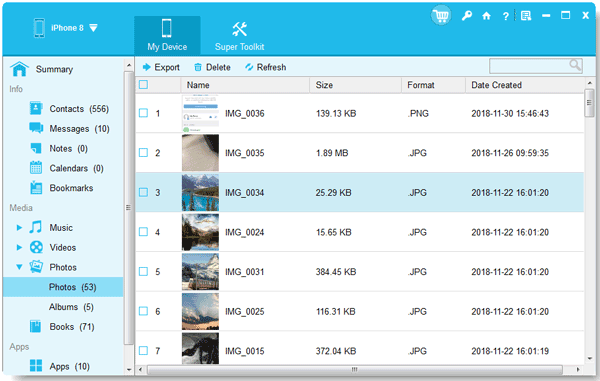
Tips: Then how to transfer photos from an iPhone to an Android phone? Here is the answer.
iCloud Photos offers a seamless way to access your iPhone photos on your PC, especially if you have iCloud Photo Library enabled. This method relies on cloud synchronization and a stable network.
Step 1: Go to Settings, tap on "[Your Name]" > "iCloud" > "Photos" and toggle on "Sync this iPhone" (or "iCloud Photos" on older iOS versions). Ensure you have enough iCloud storage.

Step 2: Download iCloud for Windows from Apple's website if you don't have it already. Or go to the iCloud website with a browser on your PC. Then sign in with your Apple ID.
Step 3: Select "Photos" and ensure "iCloud Photos" is checked. You can also choose options for downloading new photos and uploading photos from your PC.
Step 4: Your iPhone photos will automatically sync to a designated folder on your PC (usually "iCloud Photos" within your Pictures folder). You can view and download them directly from this folder.
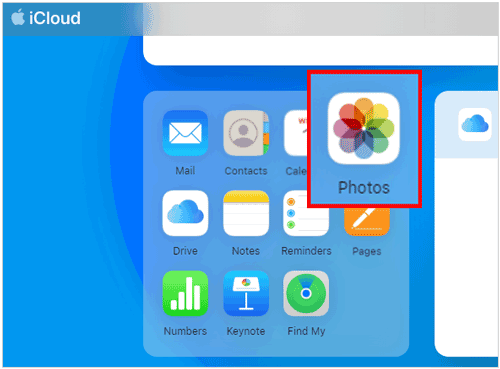
Snapdrop is a wireless transfer tool. If you want to see your iPhone photos on your PC with it, you need to send the photos to your PC first. In other words, it doesn't support direct preview.
Step 1: On your iPhone, open your web browser (Safari, Chrome, etc.) and go to https://snapdrop.net/. Then access the Snapdrop website on your PC.
Step 2: Make sure both your devices are using the same Wi-Fi network. They should automatically detect each other.
Step 3: You'll see an icon representing your PC appear on your iPhone's Snapdrop page, and an icon representing your iPhone will appear on your PC's Snapdrop page. Each device will be given a random, quirky name. On your iPhone, tap the icon that represents your PC.
Step 4: A menu will pop up giving you options. Choose "Photo Library". Select the photos you want to transfer from your camera roll. You can select multiple photos. After selecting, tap "Add" or "Done".
Step 5: As soon as you send the photos from your iPhone, they will start appearing on your PC's Snapdrop page. For each photo, you'll see a notification or prompt on your PC. Click "Save" (or the download icon) to download the photo to your PC.
Step 6: Go to the "Downloads" folder on your PC, and you can view your iPhone photos.
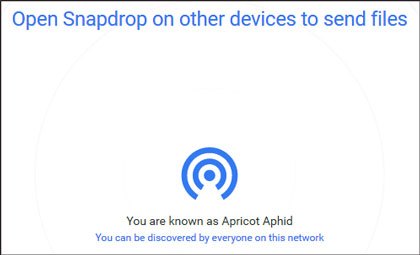
The most basic method, similar to accessing files on a digital camera, is using File Explorer. This works well for directly browsing and copying photos and videos.
Step 1: Connect your iPhone to your PC using a USB cable. Unlock your iPhone and tap "Trust This Computer" when prompted.
Step 2: Open File Explorer on your PC (you can press Windows Key + E). Under "This PC", you should see your iPhone listed as a portable device. Double-click on it.
Step 3: Navigate to "Internal Storage", then "DCIM". Inside the DCIM folder, you'll find several subfolders (e.g., "100APPLE," "101APPLE") containing your photos and videos, organized by date.
Step 4: Now, you can view your iPhone pictures on the PC, or copy and paste them.
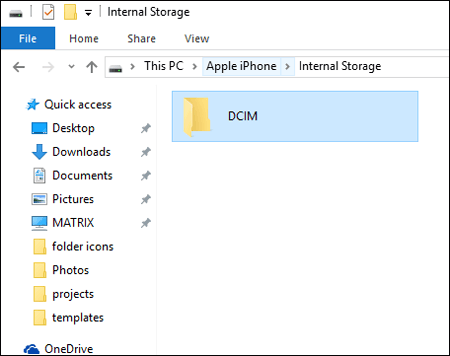
Q1: What photo format does iPhone use?
By default, iPhone uses the HEIC (High Efficiency) format. If you want a more compatible format like JPEG, you can go to Settings > "Camera" > "Formats", and choose "Most Compatible".
Q2: Can I edit or delete iPhone photos from my PC?
You can copy them to your PC and edit the copies, but you cannot delete photos directly from iPhone using File Explorer due to iOS restrictions. If you want to organize your iPhone photos, you can use the iPhone Data Manager software in Part 2.
Q3: Can I use Phone Link to view my iPhone photos on my PC?
No, at present, only Android users can access their photos on a PC with Phone Link. For iOS users, they can access contacts, calls, messages, and notifications.
You can directly use the Windows Photos app and File Explorer to view your iPhone photos on your PC, but if you want more features to manage your iPhone data, you can choose iPhone Data Manager. This software can help you back up and manage your photos and other iPhone data. Additionally, other methods like using iCloud and Snapdrop are useful. Just choose what you want. Thanks for reading.
Related Articles
How to Back Up iPhone to Mac via 4 Methods (Support Various File Types)
Fix Android Not Receiving Texts from iPhone with 14 Solutions
What to Do Before Getting a New iPhone: A Checklist for a Smooth Transition
How to Switch SIM Cards between iPhones Easily & Safely
Copyright © samsung-messages-backup.com All Rights Reserved.