Music plays an important role in our lives, and some people can't go for a day without listening to music. Actually, listening to music helps us to relax or relieve some stress.
If you're tired of listening to the car radio every time you drive or don't have music to motivate you during sports, consider adding music to Google Pixel. You will be able to listen to your favorite songs while driving or during sports. But how to add music to Google Pixel? This is a common question that is giving people headaches.
In this guide, you will know how to add music to Google Pixel using various ways. Therefore, stay tuned as we unveil the amazing ways you can do that without a hassle.
![]()
If you own a computer, transferring music to google pixel is quite easy. In fact, this is an ordinary way that many people use. Ensure that you have a good USB cable that can charge the Google Pixel. Here are steps on how to add music to google pixel from the computer by Copy & Paste:
Step 1: Connect Google Pixel to your PC by using a USB cable, and authorize the transfer of files on your phone's notification bar.
Step 2: On the computer, go to "This PC" and create the folder on the tab of Google Pixel, where you will put all the music you wish to transfer.
Step 3: Go to your computer and find the folder where music is saved, then Copy and Paste it into the destination folder. Wait for the process to complete. It can take a short or long time, depending on the size and number of files transferred. Quite simple, right?

You might need: Breezily Transfer Data from Pixel to Pixel in 2 Ways [Transfer Everything]
Transferring music from your computer to Google Pixel could be done easily via a USB cable. However, it takes time to look for all folders containing music. Thus, it would be better to get help from a powerful music transfer software - Samsung Messages Backup. Below are the main features of this Google music assistant:
- Swiftly transfer music from a PC to Google Pixel.
- Allow you to view and select your music files on the interface before the transfer.
- One-click to back up your music from a Pixel phone to your computer.
- Restore the backup music to your mobile phone without losing quality.
- Help you transfer contacts, text messages, apps, videos, photos, and more from Google Pixel to a computer and vice versa.
Download this software for free below:
If you want to transfer music from your computer to Google Pixel directly, you require a more direct way. It only takes a few clicks with this Pixel music assistant. If you're a Mac user, then this software is your key to such transfer. But, how do we transfer music from PC/Mac to Pixel with 1 click? Here is how to go about it:
Step 1: Connect your Google Pixel to the computer.
- First of all, download and install the software on your computer, then launch it. After that, connect your Google Pixel to your computer using a USB cable or Wi-Fi.
- Enable the USB debugging on the phone. Your device will be recognized automatically after enabling the USB debugging.
Step 2: Go to the music category.
Transfer music from your PC to Google Pixel You'll notice that your phone data has already been scanned and is shown on the left menu. Click the "Music" button to display all your music.

Step 3: Import music to Google Pixel.
Click on the "Import" button, then choose the songs you want to transfer from your computer to Google Pixel. Confirm the selected songs and wait for some time for the process to complete.

Tips: This way allows users to wirelessly transfer music because you can connect your Android phone via Wi-Fi. This guide will tell you how to transfer files from Android to PC via Wi-Fi.
Do you know that it is also possible to transfer music to Google Pixel from another Android device? With this music assistant, your transfer process is likely to go smoothly. Let's say we are transferring music data from Samsung to Google Pixel:
Step 1: Connect the Samsung phone and Google Pixel to the computer.
Install and launch the software on your computer. Connect Samsung phone and Google Pixel to the same computer using USB cables. Enable USB debugging mode of every Android. This software will then recognize your devices.
Step 2: Export data from Samsung to your computer.
Go to "My Devices" then tap choose your Samsung phone. Click the "Music" category on the left panel. After that, select the songs you want to transfer, then tap "Export" on the top menu. All the selected songs Samsung phone will then be saved on the computer.
Step 3: Import the Samsung data from the Computer to Google Pixel.
Go to "My Devices" and click on your Google Pixel smartphone. Then choose "Music" on the left panel, then click on "Import" to transfer the music to your Google Pixel.

Read also: How to Transfer from Samsung to Pixel in Top 7 Ways? (Latest)
YouTube Music can also be one of the best ways to transfer your music files from PC to Pixel. Actually, it is among the easiest ways one can use to put music to Pixel. Let's see how to transfer music from computer to pixel with these easy steps:
Step 1: Find the YouTube music web on the computer, and sign in with your Google account.
Step 2: After logging in, click your account on the top right. Then choose the "Upload music" to choose your music from your computer.
Step 3: Download and install YouTube Music on your Pixel cellphone. After that, sign in using the same Google account.
Step 4: Finally, directly download the music to your Google Pixel phone.

If you don't have a USB cable or don't want to plug your phone into your computer, then this option is yours. Although using Bluetooth to transfer music to Google Pixel takes longer, it is still worth it since you will easily do the needful without any challenges.
Step 1: First of all, switch on Bluetooth on both devices. On your Google Pixel, scroll down the screen, and highlight the Bluetooth icon. On the computer, click the magnifier icon to type Bluetooth. Then tap the "Bluetooth and other devices settings" option to turn on Bluetooth.
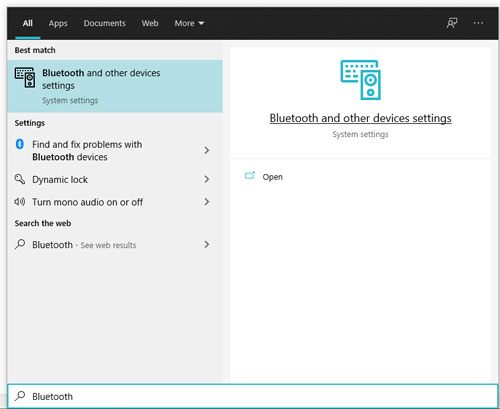
Step 2: To connect Google Pixel to your computer via Bluetooth, please tap the "Add Bluetooth or other device" > "Bluetooth" icon. Then choose your Google device to pair with it.

Step 3: Once paired, please right-click the Bluetooth icon on the taskbar of the desktop, and select the "Send a File" option.
Step 4: Navigate to your music files on the computer, and right-click it to choose the "Send to" > "Bluetooth device" icon. Then tap the "Accept" option on your Pixel phone to save your music.
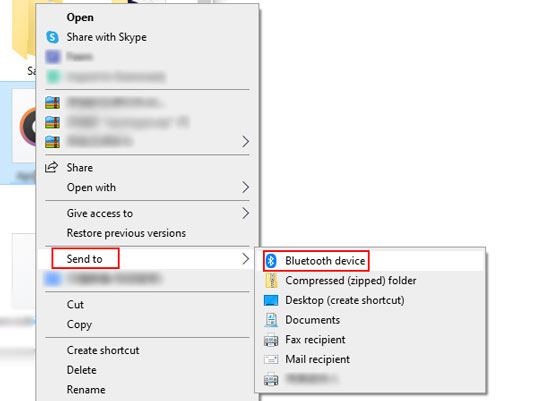
This brings us to the end of this guide. Now you know that transferring music to Google Pixel is possible. With the above ways, you will be able to transfer music to Google Pixel without a hassle. Furthermore, using this music assistant - Samsung Messages Backup can breezily put the music from a computer or another Android device to your Pixel phone. It can also transfer and manage various file types, like videos, application, contacts, pictures, etc.
Related Articles
Google Pixel Data Recovery: Easily Recover Deleted Photos in 3 Ways
4 Ways to Help You Deftly Transfer Music from iPod to Android
How to Transfer Music from Android to Android? 5 Ways to Fix It
Transfer from Pixel to Samsung with 4 Lightning-Fast Ways
Recover Deleted Contacts on Google Pixel without Effort via 4 Methods
4 Powerful Solutions on How to Download Music to LG Phone (Detailed Steps)
Copyright © samsung-messages-backup.com All Rights Reserved.