Google Pixel 4/4XL is the latest Google smartphone developed by Google company and the latest Google Pixel 5 is expected to come out in October this year. If you are switching from an old Samsung phone to a new Google Pixel 4/4 XL, which has a good camera and brilliant mobile profiles, but do not know how to transfer data from Samsung to Pixel, this post may help. In this article, we introduce 7 effective ways for you to transfer from Samsung to Pixel, and there will surely be one way suitable for you.
![]()
Here comes the highly recommended method - Samsung Data Transfer, an all-round tool for you to transfer from Samsung to Pixel. And it supports to transfer contacts, SMS, call logs, music, videos, photos, eBooks and apps from Samsung to Pixel. Besides, it also supports iOS operating system and other three transfer modes: iOS to iOS transfer, Android to iOS transfer and iOS to Android transfer, and the supported files vary with different operating systems.
Well, Samsung Data Transfer can work well with all iPhone, iPad, iPod, and Android phones with Android 4.0 and later, including Samsung, Motorola, LG, Sony, HTC, Google, Xiaomi, Huawei, ZTE, etc. For Samsung and Google phones, it is compatible with most types, like Galaxy S23/S22/S21/S20/S20+/S20 Ultra/Z Flip/Z Flip Thom Browne/S10+/S10/S10e/S/S9+/S9/S8+/S8, Galaxy Note 20/10+/10/9/8, Galaxy A70s/A70/A50s/A90/A20s/A80/A60/A40s/A8s/A9s/A6s/A9 Star/A9 Star Lite, Samsung Galaxy M30s/Fold/S20+/S20 and Google Pixel 4/4 XL/4a/3/3 XL/3a/3a XL/3 Lite/XX/2/2 XL/XL, Google Pixel, etc.
How to transfer from Samsung to Pixel?
1. Install and launch Samsung Data Transfer on your computer.
2. Connect Samsung and Pixel to computer via suitable USB cables, and enable USB debugging and grant permission on two phones as prompted. Make sure that your Samsung device is in the source phone's position, if not, click Flip to make a change. After successful connection, you will see Connected shown in each phone's position on this program.

3. How to transfer contacts from Samsung to Google Pixel. Check Contacts under Select content to copy and tap Start Copy below to transfer from Samsung to Pixel.

You might need: Samsung Tablet Won't Turn On? Repair It via 7 Wise Approaches
The second best way to transfer from Samsung to Pixel is Samsung Messages Backup. With this, you can import, export, manage, backup and restore Android phone data on computer. To transfer from Samsung to Pixel, you can use its one-click backup and restore features to transfer contacts, SMS, call logs, music, photos, videos, eBooks, apps and more between Samsung and Google Pixel. Besides, it also supports to manage Android data on computer, like add, delete and edit contacts, send, reply and delete text messages, install and uninstall apps from computer and so forth.
How to transfer contacts from Samsung to Google Pixel in one click?
1. Install and launch Samsung Messages Backup on your computer, and enter in Android Assistant module from the toolbox.
2. Connect Samsung and Google Pixel to computer using USB cables. Then enable USB debugging and grant permission on each phone as prompted. After successful connection, you will see Android devices' main information on this program as pictured below.

3. Transfer from Samsung to Pixel. Click Super Toolkit on the top menu > Backup > Select Samsung device from the drop-down list, check Contacts from the table and decide a location on your computer to temporarily store data to > Back Up. Then select Super Toolkit on the top menu again > Restore > Select Google Pixel from the drop-down list and check Contacts folder to transfer data to > Restore. After that, you will transfer data from Samsung to Pixel.


Drag and drop on computer is a common way to transfer from Samsung to Pixel. And this method is very convenient for media files or documents transfer, but it cannot transfer contacts, messages and call logs on computer.
How to transfer data from Samsung to Pixel?
1. Start your computer and connect Samsung and Pixel to computer via suitable USB cables.
2. Set USB debugging on each phone. On each device, scroll down the drop-down screen and tap the Notification bar. In the next Use USB for window, select Transfer files (MTP) and OK.
3. Transfer from Samsung to Pixel. After computer detects both devices, go to My Computer/This PC and double click Samsung and Pixel to open them in two different windows. Then drag the file you wish to transfer from Samsung device and drop it to Pixel.

See also: Want to transfer contacts from Samsung to iPhone? Please check out these five ways, and you will move your contacts without hassle.
If you do not want to install any apps or use the computer to transfer from Samsung to Pixel, perhaps Email is the easiest way for you to transfer from Samsung to Pixel. In this way, you can email contacts, one message at a time, photos, music, or documents with no more than 50 MB size (Gmail has a limitation of 25 MB). However, if you choose to transfer from Samsung to Pixel via this way, the transfer process may take a longer time and more mobile data.
How to transfer from Samsung to Pixel?
1. Launch an Email client app on your Samsung device and tap the Compose button to draft a new Email.
2. Fill in your another Email address in the receiver's place, hit the paperclip icon to add an attachment, select the file you want to transfer from Samsung device, and tap Send.
3. After the Email is sent out, sign in the same Email account on Google Pixel, find the Email you sent out just now and download the attachment to your Google Pixel.
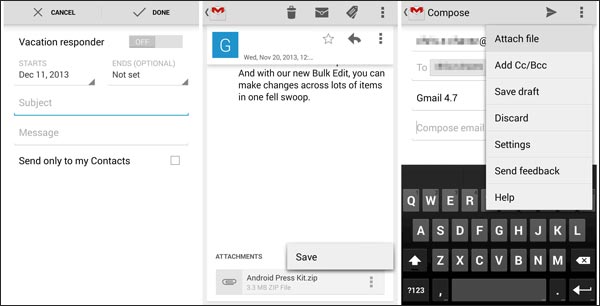
Further reading: If you want to transfer contacts from computer to Android, you'd better not miss these 3 useful ways.
Google is a built-in cloud storage service in most Android devices. Thus, you can also transfer from Samsung to Pixel via Google backup feature. However, it may not support all data transfer from Samsung to Pixel.
How to transfer contacts from Samsung to Google Pixel?
1. On your Samsung device, go to Settings > Accounts > Google > Sign in Google with a Gmail account.
2. Enable the data you want to transfer, for example, Contacts, and choose Sync now. It may take some time to sync and after you see the last synced time updates, you can turn to Pixel.
3. On Pixel, go to Settings > Accounts > Google > Sign in the same Gmail account you used for syncing on Samsung device > Enable Automatic restore. After that, the data transferred to Google will be automatically synced to Google Pixel upon logging in Google next time.

Another way to directly transfer from Samsung to Pixel without using any apps or computer is Bluetooth, with which you can transfer pictures, music, documents, eBooks and more from Samsung to Pixel. Though it needs no mobile data to transfer, the transfer process may be extremely slow if your file is large in size or if you transfer files in batches.
How to transfer data from Samsung to Pixel?
1. Place two devices close and enable Bluetooth on both devices.
2. Pair two devices. On one device, go to Settings > Navigate to Bluetooth > Tap the other device in Available devices and pair.
3. After pairing, select a photo from Samsung device > Share > Bluetooth > Tap Pixel's name > Receive the file on Google Pixel. After the transfer process is complete, you will transfer from Samsung to Pixel successfully.

Check if you need: Want to recover deleted contacts on Google Pixel? Here are 4 practical solutions for your reference.
The last way to transfer from Samsung to Pixel is using a Quick Switch Adaptor (or OTG cable) to connect Samsung and Pixel. However, this way is a little complicated in preparation and operation.
What to prepare before you transfer from Samsung to Pixel:
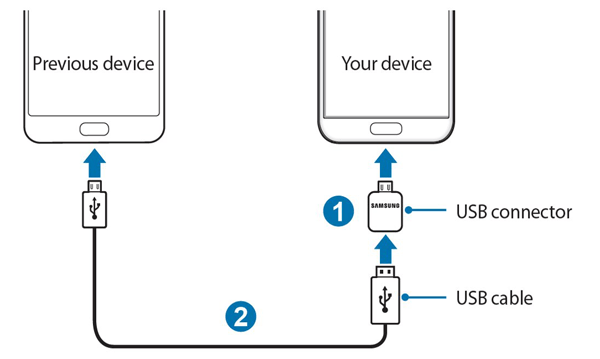
How to transfer data from Samsung to Pixel?
1. Remove SIM card from your Samsung device and insert it to the SIM tray on Pixel phone. Then wait for a few seconds to activate Pixel.
2. Connect both devices to the same Wi-Fi network and the Quick Switch Adaptor. Then unlock Samsung and sign into Google account on Pixel.
3. Transfer from Samsung to Pixel. Select what to transfer on Samsung and tap Copy to begin to transfer from Samsung to Pixel. And you can transfer contacts, SMS, apps, calendar events, photos, videos, music and more from Samsung to Pixel.
Tips: Can we transfer from Samsung to Pixel using Smart Switch? Someone may ask this question, since Smart Switch is easy to use when you transfer data from Android to Samsung. Unfortunately, you cannot transfer from Samsung to Pixel using Smart Switch, because it only supports to transfer from Android/iOS/BlackBerry/Windows phone to Samsung phone and does not support to transfer vise versa.
We introduce 7 simple and effective ways to transfer from Samsung to Pixel in this article, and you may have found at least one way suitable for you. Honestly speaking, I highly recommend you to transfer from Samsung to Pixel via Samsung Data Transfer or Samsung Messages Backup, since it can transfer all data from Samsung to Pixel with original format and without quality loss. Besides, these two tools are also easy to operate, fast, totally secure to phone data and light in size.
Of course, you can try any methods above if you are interested. If you encounter any problem during use, feel free to leave a comment below.
Related Articles:
5 Ways to Transfer Data from Samsung to Oppo Effectively
4 Easily Methods to Transfer Data from Sony to Samsung [Solved]
Ultimate Solutions to Transfer Data from Samsung to Huawei P40/P50 Pro (Proven Tips)
Transfer Contacts from Samsung to Huawei in 4 Valid Ways
How to Transfer Text Messages from Samsung to Samsung Easily? [4 Methods]
How to Transfer Photos from Google Pixel to Computer? Top 4 Ways You Need to Know
Copyright © samsung-messages-backup.com All Rights Reserved.