"Can I connect my Android phone to my Mac? I have been using macOS for some time after coming from Windows to Linux to Mac. My biggest problem was Android connection. I cannot directly connect my Android device to my Mac."
- From Reddit
Although Android and Mac are not natively compatible in the same "plug-and-play" way, they still have easy ways to connect Android to Mac. If you want to connect Android to Mac easily, you can learn the experience from this post, which provides 4 effective methods.

Step 1: Please download this app on your MacBook in advance. Then open its dmg file and drag it to the "Applications" feature.
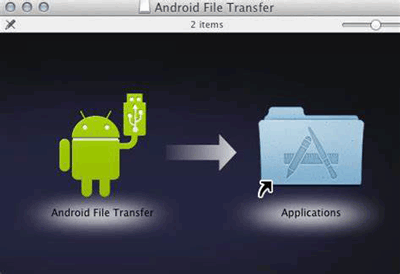
Step 2: Now, please unlock your Android phone and link it to the Mac with a USB cable.
Step 3: When your devices are connected successfully, double-click the app and you will see your Android folders and files on the Mac computer.

You want to connect your Android phone to your MacBook, and then manage your Android data on Mac? Then you will need a versatile Android data manager - Samsung Messages Backup. You can preview various Android data, and export the data to Mac seamlessly. What's more, this program supports USB and Wi-Fi connections.
- Connect your Android phone to your Mac computer breezily.
- Enable you to access your Android data on Mac and organize different files easily.
- Transfer contacts, call logs, photos, videos, music, apps, and SMS from Android to Mac.
- Back up and restore Android files on Mac in 1 click.
- Support Android 6.0 and later, including Android 16.
- Compatible with Mac OS X 10.9 or higher, and Windows 7 or later.
Download the Android data manager software.
Step 1: To start with, you need to download and install this Android data manager on your Mac computer.
Step 2: Please connect your Android phone to the Mac computer with a USB cable. Then enable USB debugging mode on the Android phone. The app will recognize your phone fast.

Step 3: After that, your Android device is connected to your Mac computer. Now, you can view and transfer your Android files.
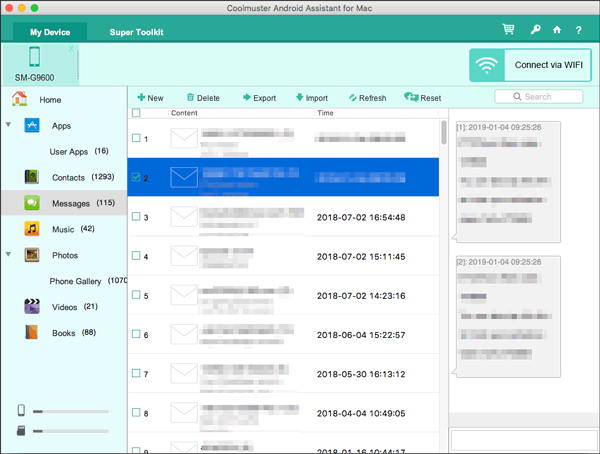
AirDroid is another effective tool for connecting Android to Mac with webpage. You needn't take a USB cable for the connection. With the same Wi-Fi network, you can download files, send and receive SMS, and more on the Mac computer.
Step 1: Install this app on your smartphone. You can find it on Google Play.
Step 2: Launch the app, you can sign up a new account on it. You can also sign in with your Google Account.
Step 3: Browse the AirDroid webpage on your Mac computer, and then log in with the same account. By the way, you can scan the QR code to make a connection between the Android and the Mac as well.

You can use cloud services to connect your Android phone to your MacBook when you want to sync files between both devices. Google Drive is one practical option, and you can try Dropbox, OneDrive, or other reliable cloud servers.
Install Google Drive on your Android phone, and then open the app. Next, sign in with your Google Account.
Upload the files you want to Google Drive.

After that, go to the Google Drive website on your MacBook, and then log in to the same account. Now, you can access your uploaded files on Mac.
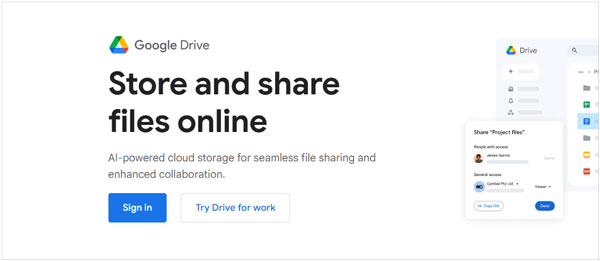
Q1: Can I mirror my Android phone to MacBook after connecting?
You can mirror your Android phone to MacBook after connecting, but it's not a built-in feature and requires using a screen mirroring app, such as SCRCPY, Vysor, etc.
Q2: How to run Android apps on Mac?
To run Android apps on a PC or Mac, you can use an emulator or app player, such as BlueStack, NoxPlayer. Besides, you can use Android Studio, which is more for developers, but it's a powerful tool if you want a true, Google-supported Android environment.
These solutions provided above enables you to connect Android to Mac without a hurdle, and many users have proven their functions. If you want not only a secure connection but also seamless data transfer and management, the Android data manager - Samsung Messages Backup, is the best option.
Related Articles
Sync Android with Mac Automatically [Updated]
Android App Installer: Way to Install Apps to Android from PC
Transfer Music from Mac to Android -- 5 Simple Ways Enough
[Solved] Back Up WhatsApp from Android to Mac with 4 Efficient Methods
Copyright © samsung-messages-backup.com All Rights Reserved.