Samsung Kies is a freeware utility for Samsung users, created by Samsung and once it was a convenient tool to transfer files from the Samsung device to the computer and vice versa. However, with the software update, Samsung Smart Switch takes the place of Samsung Kies. So it can only work with old Samsung phones.
Anyway, part of Samsung users still wants to download and use Samsung Kies for Windows 10. If you also want it, please go ahead to get the useful tips.

Want to download Samsung Kies for Windows computer? Perhaps you can't easily find its download link on the Internet. But don't worry. You still can download it securely here.
First of all, you can download Samsung Kies and Samsung Kies 3 from its official website directly. If you would like to download Kies 3.2, please click here. What's more, different versions have different compatibility. Samsung Kies supports Samsung devices from Android 2.1 to Android 4.2. Kies 3 is compatible with Android 4.3 and upper.
Besides, Kies can't work on Samsung Galaxy S6 or later. So please ensure what version of your Samsung phone is before you download the software. The followings are the main system requirements of Kies 3:
Simply put, you can download Samsung Kies for Windows 10 64 bit without worry.
Tips: Where is Samsung Galaxy recycle bin and how to recover deleted files on Samsung? You can find the answers in this post.
When you download the correct version of Samsung Kies for Windows 10, you can know about how to install, set and uninstall Samsung Kies on Windows 10 in this section. Without further ado, let's see the detailed instructions.
Step 1: Start to Install
Right-click the installation package and choose the "Run as administrator" option for getting more power. Or you can double-click to install it as usual.
Step 2: Set Up the Kies
If needed, you can change the destination folder for storing the Kies by tapping the "Change" button. Then tick off the agreement on the prompt and click the "Next" icon.
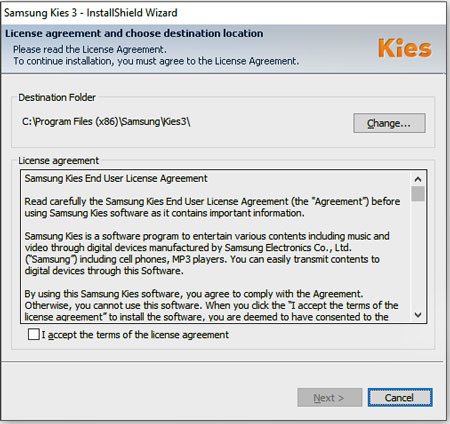
Step 3: Complete the Installation
- After a short time, you can tap on the "Finish" icon to complete the installation and setting. Then it will automatically open the software. And you can connect your Samsung device to the computer now.
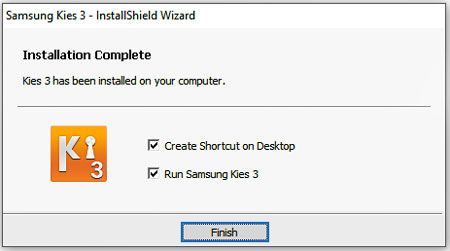
- By the way, if it pops up a window to ask you to update Kies, please click the "Cancel" option, or it will update your Samsung Kies to Samsung Smart Switch.
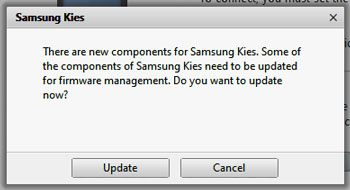
See also: Want to transfer contacts from Samsung Galaxy to the computer without hassle? Please check it out.
Step 1: Open Apps & Features
Please press the "Windows" and "X" keys on the keyboard simultaneously. On the pop-up page, click the "Apps & Features" option.
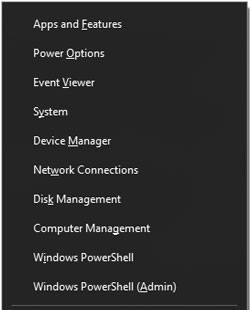
Step 2: Select Samsung Kies
To uninstall Samsung Kies on Windows 10, you can input the "Kies" letters in the search bar and click the software. Next, tap the "Uninstall" button.
Step 3: Uninstall Kies from Windows 10
Then click the "Uninstall" feature again and choose the "Yes" option. You will remove the program from your computer soon.
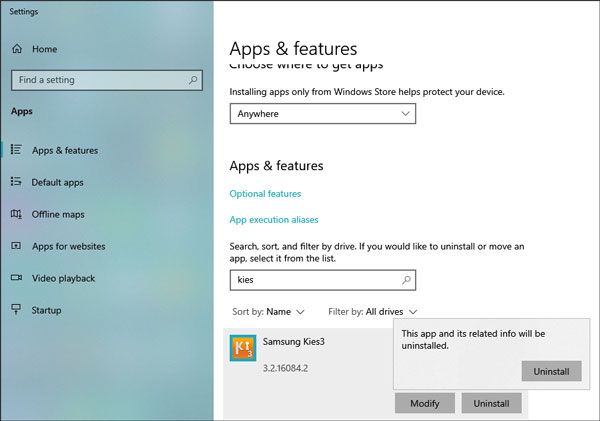
Read also:
Plan to switch Huawei to Samsung? But how to transfer data from Huawei to Samsung? If needed, please get the powerful tricks here.
Want to retrieve data from a Samsung phone without a hitch? If so, you can learn solutions from this article.
If you find that Samsung Kies is blocked as you install the Kies for Windows 10, please keep calm because most users have encountered a similar situation. Furthermore, to fix the blocked Kies on Windows 10, this part will tell you the practical solutions. Let's get it.
Solution 1: Temporarily Disable Firewall
Sometimes the Firewall on Windows 10 will lead to the failed installation of Samsung Kies, so you can switch it off during the installing process. Please enter the "Control Panel" program and choose the "System and Security" > "Windows Defender Firewall" > "Turn Windows Defender Firewall on or off" option. Then you can turn off the Firewall temporarily.
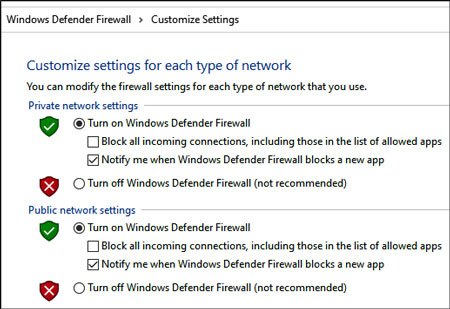
Solution 2: Turn off Antivirus Protection
And you can try turning off the Antivirus Protection on your computer. But don't forget to enable it when you install Samsung Kies successfully. Click the "Start" > "Settings" > "Update and Security" > "Windows Security" > "Virus & threat protection" > "Manage settings" icon. Now, please switch the "Real-time protection" feature off.
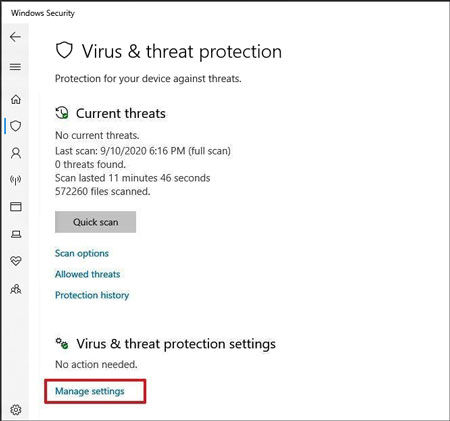
Solutions 3: Check the Untrusted Publishers
If the publisher is blocked by Windows 10, you can't install Samsung Kies, either. Thus, please make sure Samsung Electronics is not the untrusted publisher on your computer. Please hold the "Windows" and "S" keys at the same time, and then enter the "Internet Options" words to select it. Next, choose the "Content" > "Publishers" > "Untrusted Publishers" option. Then you can remove Samsung Electronics from the list here.
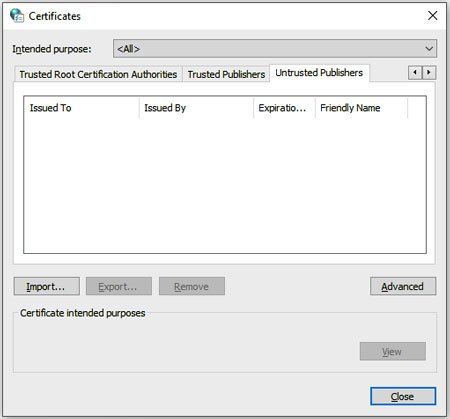
Further reading: Desire a Samsung file manager? Here are 2 recommendations for your inference.
Nowadays, there are many transfer and management software utilities in the market. Therefore, it is hassle-free to get a Samsung Kies alternative for Windows 10, such as the Samsung Messages Backup. It is an overall backup, restoration and management program. Amazingly, you can preview the detailed files on the computer clearly, including contacts, text messages, photos, call logs, videos, apps, music, and more.
Additionally, it is easier to use than the Samsung Kies. If you have a try, you will know that it has more features to manage your Samsung files, and supports almost all the Samsung devices.
Step 1: Download the Software
Please download and install the program on your computer.
Step 2: Link Samsung Device to Windows 10 PC
Then link your Samsung handset to the PC with a USB cable. It will detect and recognize your device in no time.

Step 3: Transfer and Manage Samsung Data
- Once linked, you can see the categories of your Samsung files. Tap one of them and you will see the detailed files on the right side. Then you can organize them with the features on the top menu.
- If you want to back up all data in 1 click, please go to the "Super Toolkit" tab and choose the "Backup" option. Then tap the "Back Up" icon on the new window. It will transfer all the files from Samsung to the computer.

Bonus: If needed, you can select a reliable Samsung root toolkit in the article.
All the significant tips about Samsung Kies for Windows 10 are displayed above. Is this informative article helpful for you? Maybe you also have other queries and want to ask. If so, please leave your questions in the comments zone. It is glad to reply to you.
Related Articles
How to Clear Cache, History, Or Cookies on Samsung? - Two Free Methods
How to Transfer Contacts from Samsung to LG with 4 Ways [You Can't Miss]
How to Free Up Space on Samsung Tablet: Make it Faster Than Ever Before
Top 7 Ways to Transfer Data from Motorola to Samsung (Fast & Simple)
How to Back Up Samsung to PC Easily? - 7 Ways You Can't Miss
How to Transfer Photos from Samsung to Mac? [4 Easy Ways in 2022]
Copyright © samsung-messages-backup.com All Rights Reserved.