Intend to migrate WeChat history to the new phone? Yeah, after using a phone for several years, you will store many important files, especially your messaging app, WeChat. Many people would like to move the WeChat history to the new phone. If you also wonder how to transfer WeChat history to the new phone, please take a look at this post.
It has listed 3 seamless approaches in the following. As long as you learn about the guide, you can complete the WeChat chat log migration with ease.
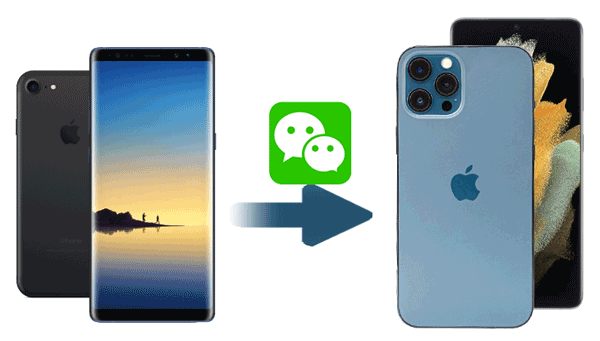
Tip: Can I sync WeChat on two devices? Undoubtedly, you can. When you log in to your WeChat on the smartphone, you can also log in on the computer and tablet by scanning the QR code.
How to transfer WeChat data to another phone without a hitch? You are in the right place. This WeChat Transfer program can perform the WeChat transfer to the new phone without losing data. What's more, it can transfer not only texts but also pictures, stickers, audio files, and more.
Additionally, it can back up your WeChat chats to the computer as well. At present, it can transfer WeChat for iOS devices only, but its development team will improve it in the future. Please stay tuned for more powerful functions.
- Quickly back up and restore WeChat to the new phone, including personal and group chats.
- Let you easily view the backup data on the computer.
- Fast transfer WhatsApp from iPhone to Android and vice versa.
- Back up and restore Kik, Viber, and LINE without trouble.
- Work for most iOS and Android devices, like iPhone 12 Pro/12/11/X/XS/XR/8/7, OPPO Reno 5/Reno 4/Reno 3, Samsung Galaxy S21/S20/S10, Sony, Huawei, Google, OnePlus, Motorola, ZTE, and so on.
Download the Android Messages Manager for free below.
Step 1. Launch the Transfer Program
To start with, please install and launch it on your computer.
Step 2. Back Up WeChat
- Use a USB cable to connect your old iOS device to the computer. Then choose the "WhatsApp Transfer" > "WeChat" option on the interface.

- Click the "Backup" icon to begin the process. When the backup is over, please disconnect your phone from the computer.
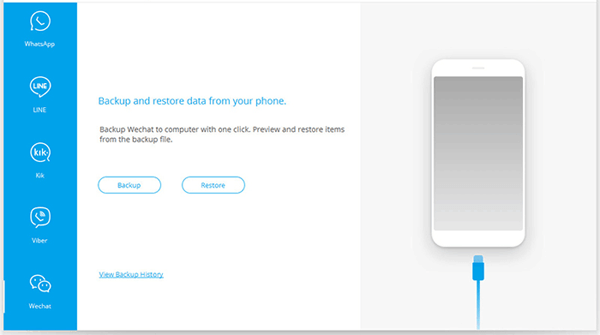
Step 3. Transfer WeChat Chat History to the New Phone
- Now connect the new phone to the computer. As the program recognize it, please click the "Restore" icon, and choose the backup data you want.
- Finally, tap the "Restore to Device" button. Then the software will transfer the WeChat data to the new phone.
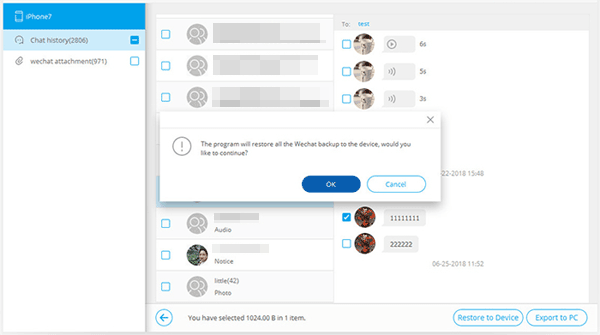
Bonus:
Want to back up WeChat to PC? After the program finishes the backup, you can tap the "View" and the "Export to PC" buttons to save the WeChat backup data to the computer.
It is simple to change your location on Snapchat, as long as you take a look at this guide.
How to restore WeChat history on the new phone? Does WeChat have the backup and restore feature? Fortunately, the answer is yes. Thus, you can use the built-in backup and restore function to help your WeChat change the phone. However, this way may not be as fast as the previous one.
Step 1. Launch WeChat on the PC
Please open the WeChat website on the computer, and open it on your phone. Then click the "Plus" icon on the upper right, and choose the "Scan" option to scan the QR code for logging in.
Step 2. Transfer WeChat History to PC
Please tap the icon like three-line at the lower-left corner on the computer, and choose the "Backup and Restore" option.
- Then hit the "Back up to PC" tab, and you can choose the "Backup All" or the "Select Chat History" on your mobile phone. It will begin transferring data to your PC.
Step 3. Transfer WeChat to the New Device
Please log in to WeChat on the new phone. And you will be asked to sign in on the PC again. Next, choose the "Backup and Restore" > "Restore on phone" option. It will send the backup WeChat history to the new phone.
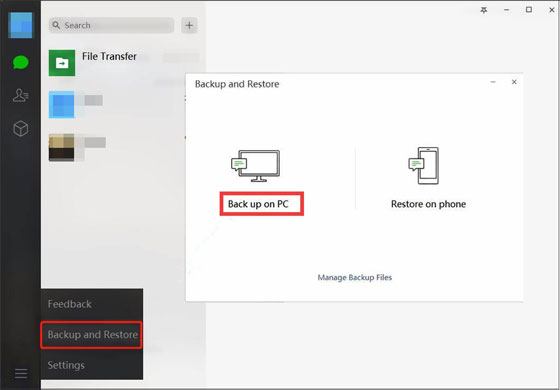
Read also: With these 7 amazing methods, you can efficiently transfer text messages from Android to the computer.
There is still an effective way to help you back up WeChat from Android to an iPhone. That's to use the Backup & Migrate function. In this way, you don't need to download any app on your mobile phone or computer. In addition, you can also select your desired WeChat content before the transfer. By the way, it can work with Android and iOS devices.
Step 1. Open WeChat
Please open and log in to your WeChat on the old phone, and tap the "Me" > "Settings" > "Chats" > "Backup & Migrate Chats" > "Migrate Chats to Another Device" > "Select Chat History" icon.
Step 2. Pick WeChat Chats
- Now, you can pick the chats you want to move to the new phone on the screen. Then tap the "Done" icon, and use your new phone to scan the QR code on your old phone.
- It will automatically send the selected content to your new device.
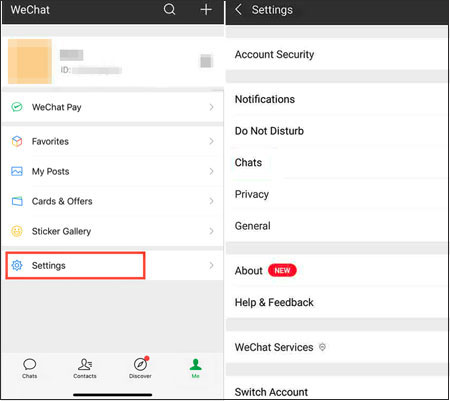
Further reading: Want to fast complete phone data migration? Then please don't miss this article on phone transfer software.

The answer of how to transfer WeChat to a new iPhone or an Android phone is now in your hand. Install the WeChat Transfer program, and you can handily migrate WeChat chat to another device. Besides, as long as you add this post to your bookmark, you can scan it whenever you want. Thanks for reading.
Related Articles
How to Transfer Contacts from iPad to Android Smoothly | 6 Wise Methods
[Fast Transfer] How to Transfer Your Photos from iPhone to Android Effectively?
[Practical Guide] Transfer Files from Android to iPhone with 8 Tips
Transfer Contacts from LG Phone to Computer in 6 Ways [Solved]
Sync Android to PC in 2021: 6 Trustworthy Ways You Can Select
4 Ways to Help You Deftly Transfer Music from iPod to Android
Copyright © samsung-messages-backup.com All Rights Reserved.