There is a USB debugging feature on Android mobile devices. It can help Android users communicate with their Android devices via a USB connection. It is necessary to enable it for software installation, bug reports, and more. However, some Android users don't know how to enable USB debugging on Android.
To solve this issue, we have summarized how to enable the USB debugging mode on various Android OSes. After reading this article, all the readers will know where to find USB debugging on Android.

Android USB debugging means that you can debug your Android device via a USB connection. In the most beginning, this feature is designed for Android developers to access Android systems and for software development. But now, many users need to open USB debugging to install software, and access Android devices to transfer and manage their Android data. Besides, rooting an Android device and flashing the Android OS also require you to enable USB debugging.
In this part, you can follow the steps below to turn on USB debugging on your Android device. Please check the Android OS version on your device in advance: Settings > About phone.
Where is the USB debugging on Android 9.0 and above? And how to enable it? Here is the guide for your reference:

See also: Want to enable USB debugging on Samsung? Here is a full guide for your reference.
If you want to debug the Android phone running Android OS 8, you can follow this tutorial:
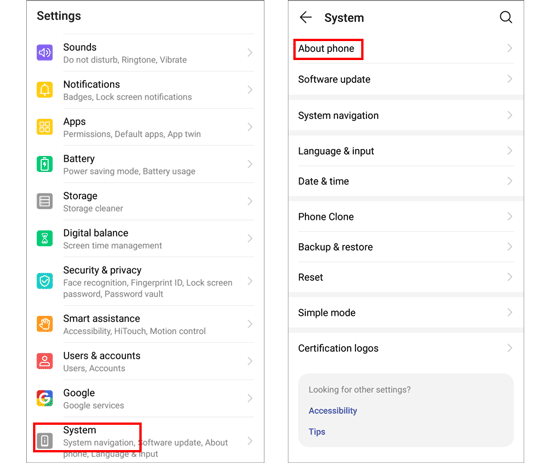
Want to set USB debugging on Android 7, Android 6, and Android 5? Please learn these steps:
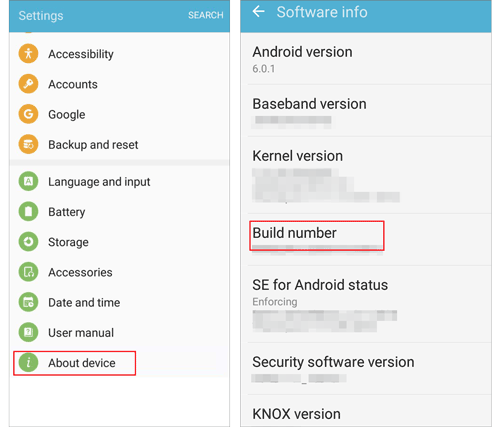
To enable the USB debugging mode on Android 4.0 or older, you can take a look at this guide:
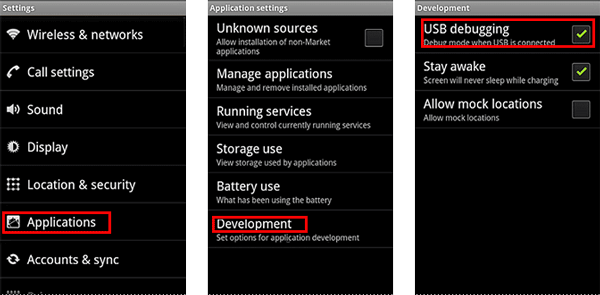
See? It is easy to enable USB debugging on Android devices, although they run different operating systems. After that, you can access and manage your Android phone or tablet on the computer without trouble. If you still have queries about the USB debugging on Android, please drop us a line in the comments part.
Related Articles
My Text Messages Disappeared on My Android - Find the Cause and Fix It
How to Switch Android Phones without Losing Any Data [Comprehensive Guide]
How to Back Up Android Phone before Rooting With Ease | Check the Full Guide
[Solved] Seamlessly Transfer Files from Android to iPad with 9 Methods
Best Android Data Recovery: Recover Android Files without Hassle [9 Tools]
How to Transfer Contacts from iPad to Android Smoothly | 6 Wise Methods
Copyright © samsung-messages-backup.com All Rights Reserved.