"How do I print text messages from iPhone for court? I need to print text messages from my iPhone for a court case and I am looking for a method that ensures these messages are accepted as evidence, with all necessary details like date, time, and contact information intact."
- From Apple Community
The ability to save and print text messages from your iPhone can be crucial for various reasons. No matter why you need to print your text messages from your iPhone, you can follow this guide to print your SMS without trouble.
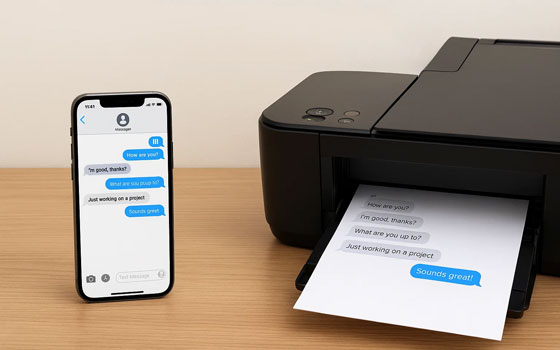
Using the dedicated iPhone Data Manager software is one of the most reliable and efficient ways to print your text messages from your iPhone. It can help you export your SMS from your iPhone, and save your messages in a printable format, such as HTML, TXT, and CSV. It can also back up your iPhone data to your computer, and restore backups to iOS devices seamlessly.
- Quickly load all your iPhone text messages on your computer.
- Allow you to preview and select desired messages directly.
- Save your SMS from your iPhone in 3 file formats: CSV, TXT, and HTML.
- Transfer SMS from an iOS device to a computer for backup.
- Save iPhone contacts, photos, videos, music, documents, and more to a computer.
- Support most iOS devices, including iPhone 17 Pro Max, iPhone 17 Pro, iPhone 17, iPhone Air, iPhone 16/15/14/13/12/11/X/8/7, iPad Pro, iPad Air, iPad mini, etc.
Download the iPhone data manager software.
Step 1: Install iPhone Data Manager on your computer, and connect your iPhone to your computer using a USB cable.
Step 2: Click "Trust" on the iPhone, and the software will recognize your mobile device quickly.

Step 3: Choose the "Messages" option to view your iPhone SMS. Then select the messages you want to print, and click "Export". Then select a file format, and save the messages on your computer.
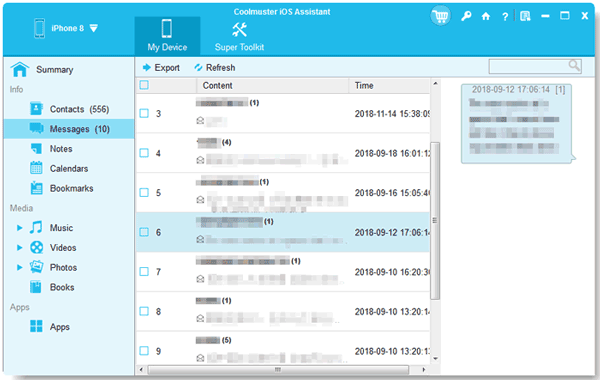
Step 4: After that, open the saved file and use your computer's standard print function to print the conversation.
Tips: If you are an Android user, you can print your messages on an Android device with ease.
For shorter conversations or when you don't need a full-text backup, using screenshots is a simple and quick solution that requires no additional software. As long as your iPhone is connected to a printer, you can print your messages without a computer.
Step 1: Open the Messages app on your iPhone and go to the conversation you want to print.
Step 2: Scroll to the top of the conversation to the first message you want to capture.
Step 3: Take a screenshot. On iPhones with Face ID, simultaneously press the "Side" button and the "Volume Up" button. On iPhones with a Home button, press the "Home" button and the "Top" or "Side" button at the same time.
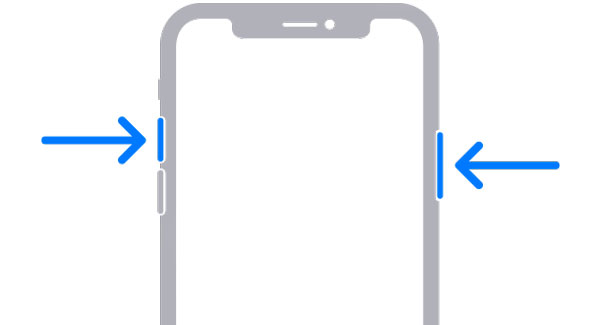
Step 4: Scroll down and take subsequent screenshots until you have captured the entire conversation.
Step 5: Go to the Photos app, open a screenshot, and click "Share" > "Print".
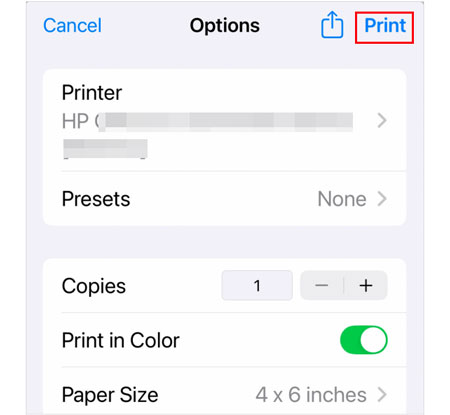
If you use a Mac, you can leverage the built-in Messages app to print conversations that are synced with your iCloud account. This method is convenient if you already have your messages synced and only works for iMessage conversations.
Step 1: Ensure Messages is synced with iCloud on your Mac. Go to "Messages" > "Settings" > "iMessage" and check the box for "Enable Messages in iCloud".
Step 2: Open the Messages app on your Mac, and find the conversation you want to print.
Step 3: Click on the conversation to open it. Then go to "File" > "Print" from the menu bar at the top of your screen. A print preview window will appear. You can adjust the settings and then click "Print".
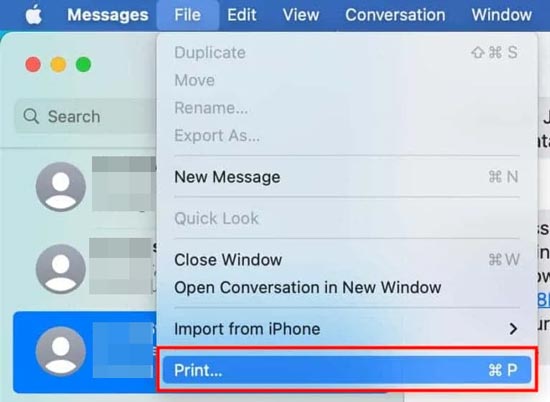
For a simple way to transfer a conversation to your computer without any third-party software, you can use the email forwarding method. This method is useful for a single conversation but can lose the original message bubble formatting and timestamps, making it less suitable for formal or legal purposes.
Step 1: Open the Messages app on your iPhone and navigate to the conversation you want to print. Press and hold on a message within the conversation.
Step 2: Tap "More..." from the pop-up menu. Then select all the messages you want to include by tapping the circle next to each one. A blue checkmark will appear.
Step 3: Tap the forward icon (the arrow) in the bottom right corner. Enter your email address in the "To:" field and tap the send icon.
Step 4: Open your email on your computer. The conversation will be in the body of the email. Copy and paste the text into a word processor (like Microsoft Word or Google Docs). Then open the file, and print it directly.
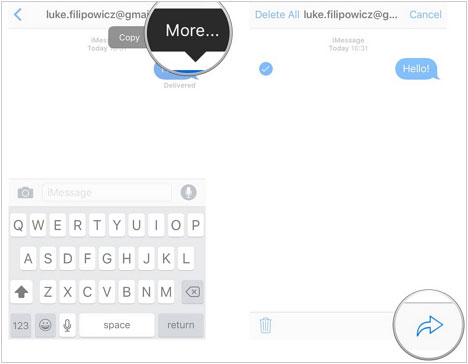
Q1: What is the best way to print text messages for count on iPhone?
If you're looking to print text messages in bulk or count on iPhone, the best method would be to use a specialized tool like iPhone Data Manager. It not only allows you to export all your text messages in an readable format (such as TXT, CSV, or HTML) but also gives you the ability to count and organize your messages easily before printing them.
Q2: Can I print text messages from iPhone without a computer?
Yes, you can. However, this method is best suited for shorter conversations, as you'll need to take multiple screenshots for long threads. Here's how:
Q3: Can I print text messages in a readable format with the date and time?
Yes, using iPhone Data Manager can export your text messages in a readable format with the date and time in a document, and then you can print it easily.
While there isn't a one-click "print" button on your iPhone, these methods provide a range of solutions from simple to professional. For a quick and dirty solution, screenshots or emailing the conversation works fine. However, if you need a complete, timestamped, and well-formatted record, using iPhone Data Manager is the most effective and reliable option.
Related Articles
3 Ways to Quickly Transfer Messages from iPhone to Samsung (Latest)
Read Text Messages Online for iPhone and Android [Hassle-free Guide]
How to Back Up iPhone to Mac via 4 Methods (Support Various File Types)
How to Send High Resolution Photos from iPhone to iPhone and Android Phone
Copyright © samsung-messages-backup.com All Rights Reserved.