Got the latest Samsung Galaxy phone? Congratulations! You can use the powerful OS and features without hassle. Wait, how do you deal with your important messages on the old iPhone? Leave them alone? If so, you will lose them forever. It's not a good idea, right? So, do you want to transfer messages from the iPhone to Samsung? In this way, you can keep your valuable text messages on the new device.
What's more, this article provides you with 3 valid approaches. Let's use the following methods to complete the message transfer right away.
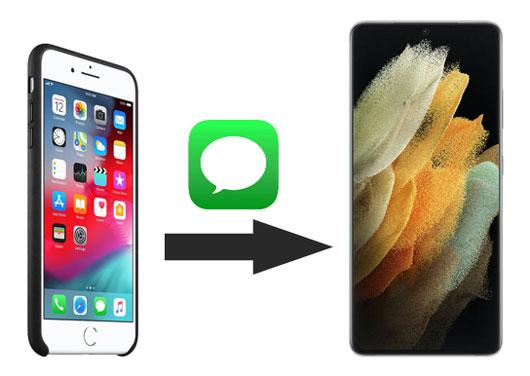
How to transfer text messages from an iPhone to Samsung Galaxy in 1 tap? This iPhone to Samsung transfer software - Samsung Data Transfer, can make it without effort. It can transfer all SMS at a time. More powerfully, it can transfer contacts, photos, and other media files from the iPhone to Samsung.
Besides, most Android and iOS mobile phones and tablets are compatible with this program well, such as Samsung Galaxy S25/S24/S23, Galaxy M17/M07/F17/F07/A17/A07, Samsung Galaxy Tab S11 Ultra/Tab S11/Tab S10 Lite/Tab S10 Ultra/Tab S10/Tab S9, iPhone 17 Pro/17 Pro Max/17/Air/16/15/14/13/12/11/X/XS, iPad Pro, iPad Air, iPad mini, Motorola, OnePlus, Google, ZTE, Xiaomi, Tecno, realme, and more.
- Swiftly transfer text messages, music, videos, books, and more from iOS to Samsung.
- Support you to transfer text messages, apps, call logs, and so on, from Android to Android.
- Help you transfer contacts, calendars, notes, books, and bookmarks from iOS to iOS.
- Allow you to choose to clear data on Samsung before copying data.
- Transfer files with original forms and quality.
Download the message transfer program for free below.
Step 1. Install the Data Transfer Software
After downloading it, please install and launch it on the computer.
Step 2. Connect Handsets to Computer
Use their respective data cable to connect both cellphones to the computer. Then enable the USB debugging mode on Samsung, and tap the "Trust" option on the iPhone.
Step 3. Copy Text Messages to Samsung
- Confirm your Samsung phone is the destination device, and tick off the "Text Messages" option on the middle panel. Finally, tap the "Start Copy" to initiate the process.

- When the progress bar shows completion, you can check the SMS on your Samsung Galaxy device.

Bonus: Take a look at this post to transfer files from Android to an iPhone without trouble.
Samsung Smart Switch is a handy file transfer app for Samsung users. It certainly supports you to transfer messages from the iPhone to Samsung S9. It can also send bookmarks, notes, schedules, and the like to a Samsung mobile device. More conveniently, you can transfer files wirelessly. However, it cannot work if your target phone is not Samsung.
Step 1. Deregister iMessage on iPhone
To start with, please download and install Samsung Smart Switch Mobile on both your devices. Then go to Settings on iPhone and turn off the iMessage, and make sure they are connected to the same network.
Step 2. Make a Connection
Run it, and tap the "Receive data" and the "Wireless" options on Samsung.
Step 3. Transfer iPhone Messages to Galaxy
- Log in to your iCloud account on the screen, and enter the verification code sent to your trusted device. Then tap the "OK" icon.
- It will begin searching for your iPhone. Then you can select the "Text Messages" option, and hit the "Import" icon. It will transmit the SMS to your Samsung phone.

Read also: Want to swiftly transfer contacts from an iPhone to an iPad? You can get 4 methods by clicking this link.
Yeah, you read it right. This section will teach you to transfer messages from the iPhone to Galaxy using iTunes and a third-party app, iSMS2droid. Does it sound complicated? Yes, indeed, it is slightly complex, but it can succeed in importing SMS from iOS to Android. Don't worry. You can get help from the detailed steps below.
Step 1. Back Up SMS on iPhone
- Install iTunes on your computer, and connect your iPhone to the computer via USB. Then click the iPhone icon, and choose the "Summary" option.
- Then select the "This computer" option under the Backups. Tap the "Back Up Now" icon to start to back up iPhone data.
Step 2. Copy the Backup Message File to Samsung
- To find your backup data on the computer, please go to the folder via C:\Users\[User_name]\AppData\Roaming\Apple Computer\MobileSync\Backup. Then you will see your backup folder.
- Next, select the folder named "3d", which has stored your text messages. Then connect Samsung to the computer, and copy this file to a Samsung folder. You can now disconnect the Galaxy device from the computer.
Step 3. Import iOS Messages to Samsung
Download the iSMS2droid app on Samsung, and open it on the screen. Then press the "Import Messages" option, and select the file you transferred from the computer just now. At last, tap the "IMPORT ALL" icon to input the iOS SMS to Galaxy.

Further reading: To keep your SMS safe, you can transfer text messages from Samsung to the PC for backup.
Tips: There is no doubt that using SMS Backup & Restore can transfer text messages from Android to Android, but not from iOS. Because it doesn't have iOS version, you cannot find it from Apple Store. Although it's a pity, it really cannot transfer SMS from iOS to Samsung.
This article has shared all tips on how to transfer messages from an iPhone to Samsung with you. And it is easy to know that using Samsung Data Transfer can fast and securely transfer all text messages. Undeniably, it is the most efficient method among them. In a nutshell, it is worth a try. Please don't miss it if you want a time-saving transfer.
Related Articles
How to Retrieve Deleted Texts on Samsung? - 4 Easy Ways
Samsung Smart Switch Alternative: 6 Equivalents Worth Pursuing
Samsung Manager - How to Manage Samsung Easily in 4 Top Methods
How to Transfer Data from Huawei to Samsung: 6 Must-Know Tricks Here
Copyright © samsung-messages-backup.com All Rights Reserved.