It is not surprising that you accidentally delete the useful messages with the SMS spams together on the Huawei phone, but luckily there are still viable methods that can retrieve the deleted messages easily. You can get 4 approaches of how to retrieve deleted messages on Huawei phone in this post, which works for Android OS and HarmonyOS.
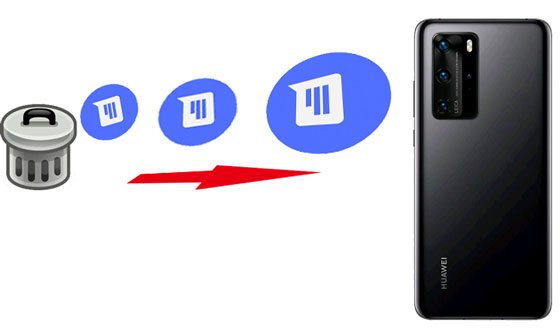
When the accidental deletion of your important text messages cannot be withdrawn on your Huawei phone, is it possible to recover your deleted messages? In fact, yes, it is. First of all, you can leverage your backup data if you have backed up your messages.
Secondly, you can use a data recovery program to recover your SMS without backup. If you use the latter method, please stop using your Huawei phone, and turn off Wi-Fi, mobile data, and Bluetooth. You'd better enable Airplane mode, and don't turn it off until you recover your messages.
"How do I retrieve deleted text messages on my Huawei phone with backup? I backed up my data with Huawei Backup before. Can I restore it directly?"
If you ensure you have backed up your messages with Huawei Backup, SMS Backup & Restore, or Huawei HiSuite, you can follow this part to retrieve your deleted messages with your backup, which is very easy.
Huawei Backup, a built-in backup feature on Huawei phones and tablets, including Huawei Pura 70 Ultra/Pura 70 Pro/Pura 70/nova 12i/nova 12, Pocket 2, MatePad 11.5 S, MatePad SE 11, MatePad Pro 11, etc. If you have used it to back up your Huawei data to the internal storage/SD card, you can retrieve the deleted SMS from the backup data.
Step 1: Please navigate to the Huawei Backup app on the mobile phone.
Step 2: Then tap on the "Restore" option on the screen and choose the source that you backed up your messages and click the "Next" icon.
Step 3: After that, select the "Messaging" option and tap on the "RESTORE" button. Your messages will be restored soon to your Huawei phone.
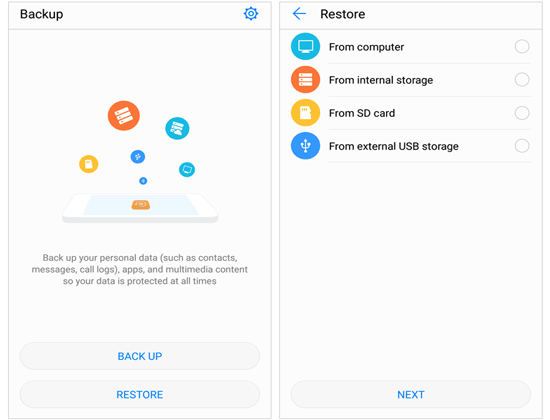
Installed SMS Backup & Restore but don't know how to retrieve deleted SMS on Huawei from Google account with it? Don't worry. This part will tell you the detailed steps about it and let you retrieve your deleted messages to the Huawei phone without trouble.
By the way, if backed up your SMS to Google Drive with this app on your old Huawei phone that is running Android phone, you cannot restore the messages on your new Huawei phone that is running HarmonyOS.
Step 1: First of all, please enter the SMS Backup & Restore app on your Huawei phone.
Step 2: Tap on the "Restore" option on the interface and you are required to select a backup location that you have stored the text messages. If you do a backup with Google Drive, please choose the "GOOGLE DRIVE LOCATION" option on the screen.
Step 3: After entering it, you can choose the "Messages" data type and click the "RESTORE" button at the bottom. It will start to retrieve the messages to your Huawei device.

Huawei HiSuite does well in data management, data backup and restore, and system recovery, which helps Huawei users release more storage space on their smartphones. If you have backed up your messages with it, you can retrieve deleted messages on Huawei conveniently.
Step 1: You can download the program from Huawei official website on the computer. Then run it on the desktop and connect your Huawei phone to the computer with a USB cable. Don't forget to enable HDB on Huawei: go to the Settings app > search for "HDB" > turn on "Allow HiSuite to use HDB" icon.
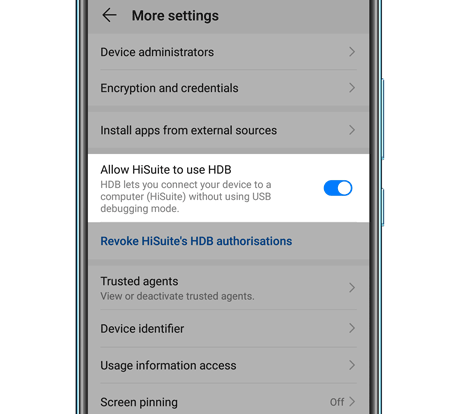
Step 2: Next, please open the HiSuite app on your Huawei phone. If you can't see it on the screen, you can find it in this way: enter the Settings app > tap on the Apps option > Select HiSuite app.
Step 3: On the computer, please tap on the "Restore" option and select the "Messages" option on the interface. Then click the "Restore" button again to retrieve your messages on the Huawei phone.
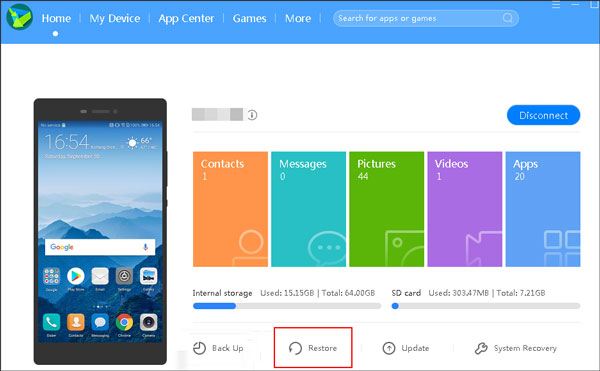
Searching for a reliable recovery tool to recover deleted messages on Huawei P20/P30/P40? Now you are in the right place because this section is going to introduce a Huawei data recovery program - Samsung Data Recovery. Using it, you can preview the deleted text messages on the interface and select them to recover freely. Furthermore, it can recover deleted contacts, call logs, photos, documents and more on the mobile phone.
- Allow you to preview the deleted text messages and existing SMS before recovery.
- Recover the deleted messages on Huawei P40 and more without hassle.
- Support the recovery of deleted photos, documents, call logs and contacts from internal storage.
- Quickly recover data from SD card without root, including videos, pictures, music and documents.
- Offer 2 scanning modes to you for scanning out the deleted data on Huawei: Quick Scan and Deep Scan.
- Easily back up the existing data from the Huawei phone to the computer.
What's more, this program is widely compatible with most Huawei devices and other brands of Android devices, such as Huawei P40 Pro/P40/P30 Pro/P30/P20 Pro/P20/P Smart+, Huawei Mate Xs/Mate 30 Pro/Mate 30/Mate 20 Pro/Mate 20 X/Mate 20, Samsung Galaxy S24/S23/S22/S21/S20/S10/S9/S8/S7, Google, OnePlus, Xiaomi, Motorola, ZTE, HTC, Tecno, and so on.
Download the Huawei recovery software below.
Step 1: Please double-click the package of the recovery software to install it after downloading it on your computer.
Step 2: Then launch the software and connect your Huawei phone to the computer with a USB cable. Next, enable USB debugging mode on the Huawei device. The program will recognize your phone in a short time. Then you can tick off the "Messages" or "Select All" option and tap on the "Next" icon.

Step 3: Once done, please select a scanning mode on the interface and hit on the "Continue" button.

Step 4: Click the "Messages" category on the interface and you will see the deleted and existing SMS. Turning on the "Only display the deleted item(s)" button on the top, you can select the deleted messages easily. Finally, click the "Recover" button to begin the deleted messages recovery process.

Tips: In order to recover the deleted messages, you need to root your Huawei phone. Otherwise, the scanning will be incomplete.
Q1: Can I restore messages with Huawei Cloud?
No, you can't. Huawei Cloud cannot back up messages, so you cannot restore your messages with Huawei Cloud.
Q2: Does Huawei phone have a trash bin to temporarily retain deleted messages?
No, there is no trash bin for text messages on Huawei mobile devices. However, there is a Recently deleted folder on the Files app, and it can keep your deleted files for a certain period (30 days).
Tips: How to avoid losing important text messages on your Huawei Phone?
Everyone doesn't want to lose the significant data from the smartphone, and text messages are not the exception. So how to avoid losing your text messages on the Huawei phone? The answer is to transfer text messages from Android phone to computer with a one-tap backup program. With the fast backup, you can protect your messages easily and won't lose them anymore.
These 4 methods can help you retrieve your deleted text messages on your Huawei phone with or without backup. If you have backed up your messages, that will be great. You can restore your SMS without effort. If not, you can use the professional recovery software - Samsung Data Recovery. This program supports most Android devices running Android 6.0 and upper, and supports multiple file types.
Related Articles
How to Transfer Contacts from iPhone to Huawei with 4 Fabulous Methods
Transfer Photos from iPhone to Huawei in 5 Effective Ways
Huawei Data Recovery: How to Recover Deleted Files on Huawei [Top 3 Ways]
How to Print Out Text Messages from Android Phone? [4 Methods]
How to Transfer Text Messages from Android to Android? [4 Easy Ways]
How to Retrieve Deleted Text Messages on ZTE Phones? 3 Possible Solutions
Copyright © samsung-messages-backup.com All Rights Reserved.