"So, my dad finally decided to switch from an iPhone 11 to the Huawei Pura 80 Pro/Mate 80, but there is no Google stuff at all! Is there any easier way to move photos from iPhone to Huawei?" I read this in an iPhone to Huawei forum yesterday.
Huawei company has released Huawei Pura 80 series for a while. With excellent image processing technology, high system fluidity and 5G communications technology, Huawei Pura 80 and Mate 80 lineups have drawn great attention among millions of people. As iPhone and Huawei use different operating systems, how to transfer photos from iPhone to Huawei has baffled many people.
Well, here are five effective solutions to it! If you also need to copy photos from iPhone to Huawei, check the step-by-step instructions below to fast transfer photos from iPhone to Huawei.
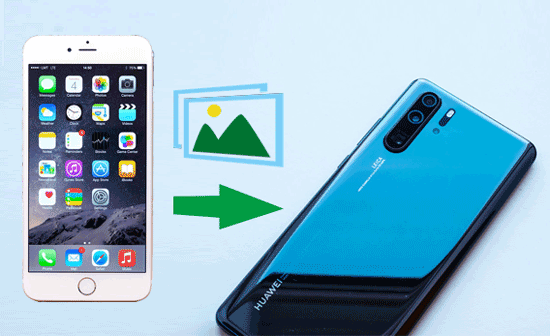
Many powerful programs rely on computers to run smoothly. Thus, we will first introduce how to transfer photos from iPhone to Huawei with a computer. And the following part tells you three effective ways to transfer photos from iPhone to Huawei with a computer.
Samsung Data Transfer, a professional data transfer app working with Android and iOS devices, is the best iPhone to Huawei photo transfer tool. With it, you can transfer contacts, SMS, music, videos, photos and eBooks (PDFs & ePubs) from iOS to Android. Besides, it also supports Android to Android transfer, Android to iOS transfer and iOS to iOS transfer. For example, you can transfer photos, music, videos, SMS, call logs, contacts, eBooks and apps from Android to Android.
Well, Samsung Data Transfer is very speedy in data scan and transfer, highly secure to phone data and extremely easy to operate. In addition, it works well with most iOS and Android devices that running iOS 5.0 or later and Android 6.0 or higher, such as iPhone 17 Pro Max/17 Pro/17/Air/16/15/14/13/12/11/X/8/7, Huawei Mate 80 Pro Max/Mate 80/Pura 80 Pro/Pura 80/Pura 70/P60/P50/P40/P30/P20, Samsung, OnePlus, TCL, Motorola, Google, ZTE, OPPO, Vivo, etc.
How to transfer photos from iPhone to Huawei?
1. Install and launch Samsung Data Transfer on your computer.

2. Connect iPhone and Huawei to the computer via suitable USB cables. Then on iPhone, tap Trust when a pop-up window asks you to trust this computer, and on Huawei, enable USB debugging and grant permission as prompted. Make sure that iPhone is in the source phone's position, if not, click Flip on this program to make a change. After a successful connection, you will see Connected in both phones' positions on this program.

3. Tick Photos folder from the table and tap Start Copy below to transfer photos from iPhone to Huawei.

Drag and Drop is a traditional way to copy photos from iPhone to Huawei. And you can use this way to transfer pictures from iPhone to Huawei if you have unprotected photos on iPhone.
How Do I transfer photos from iPhone to Huawei?
1. Start your computer, and connect iPhone and Huawei phones to computer via suitable USB cables.
2. Then you may need to trust this computer on iPhone and enable USB debugging on Huawei if this is the first time you connect them to your computer.
3. Once the computer detects the two devices, go to My Computer/This PC > Double click your iPhone and Huawei devices to open them under Portable Devices. Then find the DCIM folder on your iPhone's storage, select the photos you want to transfer, and simply drag wanted photos in iPhone's DCIM folder and drop to Huawei's Photos folder or any other folder. After that, eject the two devices from the computer and you will see transferred photos in Huawei's Gallery app.

iCloud can also be a useful channel to migrate photos from iPhone to Huawei. However, it requires enough storage to store pictures. Thus, make sure to make room for pictures beforehand if there is insufficient space on it.
How to transfer photos from iPhone to Huawei P20 Pro?
1. On your iPhone, go to Settings > Your Apple ID > iCloud > Turn on Photos > Click Backup > Enable iCloud Backup > Hit Back Up Now.

2. After the backup is complete, access the iCloud official website on your computer and sign in with the Apple ID you used on iPhone just now. Then go to Photos folder within the iCloud interface, select the target photos you want to transfer to Huawei and click Download at the upper right corner of the page.
3. After all selected pictures are downloaded to the computer, connect Huawei device to the computer via a USB cable. Once the computer recognizes your Huawei device, copy and paste the downloaded pictures to Huawei's DCIM folder.

Well, if it is not convenient for you to transfer pictures from iPhone to Huawei using a computer at the moment, or if you do not want to use a computer, you can refer to this part, which guides you how to transfer photos from iPhone to Huawei without a computer in two easy ways.
Huawei Phone Clone is a data transfer app developed by Huawei company. With it, you can transfer contacts, SMS, call logs, notes, recordings, calendars, photos, music, videos, documents and apps from iOS/Android devices to Huawei. And it supports phones running Android 4.0 and above and iOS 6.0 and higher versions.
How to transfer photos from iPhone to Huawei P20 Lite?
1. Install Huawei Phone Clone app on both iPhone and Huawei devices, if it is a pre-installed app on Huawei, just launch it.
2. Launch the Phone Clone app on both devices. Then on Huawei phone, click This is the new phone option and choose the old phone as the iOS device, and on iPhone, click This is the old phone option. After that, use iPhone's camera to scan the QR code on Huawei device to make a connection.
3. Select Photos folder in iPhone's Phone Clone interface and tap Transfer below to begin to send photos from iPhone to Huawei.

Google Photos, available on iOS, Android and computer, is another way to migrate photos from iPhone to Huawei without computer.
Let's see how to transfer photos from iPhone to Huawei.
1. Install Google Photos app on both iPhone and Huawei phones.
2. Launch Google Photos on iPhone, navigate to Settings inside this app and enable Back up & sync.
3. Launch Google Photos on Huawei and sign in with the Google account you used to sync photos on iPhone just now. Then you will see iPhone photos on Huawei phone. And you can download them to Huawei if you wish.

Well, how do I AirDrop photos from iPhone to Huawei? Someone may doubt. We regret to say that AirDrop(or Bluetooth) does not support to transfer photos or any other files between iPhone and Huawei, since they run different operating systems, which are not compatible with each other. Anyway, you still have five optional ways on how to transfer photos from iPhone to Huawei.
Switching to a new phone is exciting. And, transferring photos from iPhone to Huawei is no longer a difficult thing as long as you follow the five simple ways about how to transfer photos from iPhone to Huawei in this article. Personally, I will highly recommend you to try Samsung Data Transfer, which is a one-lick operation, fast to transfer and light in size. It is really worth a try. Of course, you can also try other ways if you are interested.
Well, if you encounter any problem during use, feel free to leave a comment below.
Related Articles:
How to Transfer Photos from iPhone to Samsung?
iPhone to Android Transfer - How to Transfer Data from iPhone to Android?
7 Methods to Back Up Photos on Android Effortlessly [Proven]
[Fast Transfer] How to Transfer Your Photos from iPhone to Android Effectively?
How to Recover Deleted Photos from Android Gallery in 4 Great Solutions
How to Transfer Photos from iPhone to iPhone without iCloud? (5 Proven Ways)
Copyright © samsung-messages-backup.com All Rights Reserved.