When switching to a new smartphone, no one wants to download all the music again. If you change your Samsung phone to an iPhone, how to transfer music from Samsung to iPhone with ease instead of re-downloading the music? That's a good question. This article will reveal the answer today.
It will introduce 6 transfer methods to you below, including their features and guides. Please freely select one way among them based on your requirements.

How can I transfer music from Samsung to an iPhone with 1 click? With the help of this Samsung to iPhone Transfer software, I can make it without effort. It is an easy and reliable mobile phone transfer tool, supporting copying music, contacts, photos, and other media files. What's more, it can transfer songs without losing quality.
- Quickly transfer all music from Samsung to iPhone at a time.
- Efficiently transfer contacts, photos, videos, and more from Android to iOS at the same time.
- Support iOS to iOS transfer, and Android to Android transfer.
- Compatible with iOS 26 and Android 16.
- Widely support most Android and iOS devices, including Samsung Galaxy S25/S24/S23/S22/S21/S20/S10/S9/S8, Samsung Note 20/Note 10/Note 9/Note 8, Samsung F07/M07/A17/F17/A07, iPhone 17 Pro/17/Air/16/15/14/13 Pro/13/12 Pro/12/11/X/XS/XR/8, OnePlus, Google, Motorola, ZTE, Huawei, OPPO, Vivo, Tecno, and so on.
Download the music transfer program for free below.
Step 1. Install the Transfer Program
Please download and install the software on the computer.
Step 2. Connect Mobile Phones to Computer
Open the software, and connect both your cellphones to your computer via USB. Then it will detect your devices.
Step 3. Send Songs from Samsung to iOS
- Choose your Samsung device on the list of connected devices.

- Go to "Music" and select the music files you plan to transfer. Then click the "Export to Device" icon, choose your iPhone, and start transferring the music to the iOS device.

Bonus:
Still seeking a way on how to transfer music from Android to Android? Click this link, and you can make it.
Also, you can breezily move files from a Motorola phone to an iPhone.
It is easy to use Finder to transfer music from Galaxy to an iPhone on Mac. You can directly synchronize music from Mac to the iPhone. However, because you need to transfer songs from Samsung to Mac first, please install Android File Transfer on your Mac.
Step 1. Download Android File Transfer
Download and install Android File Transfer on Mac, and connect your Galaxy phone to Mac using a data cable.
Step 2. Transfer Music from Samsung to Mac
Open the program, and go to your Samsung music folder on Mac. Then drag and drop them to the desktop.
Step 3. Sync Music to iPhone
- Connect the iPhone to Mac, launch Finder, and click your iOS device on the sidebar. Then choose the "Music" tab, and select the "Sync music onto iPhone" option.
- Next, click the "Apply" icon to transfer music to your iPhone.
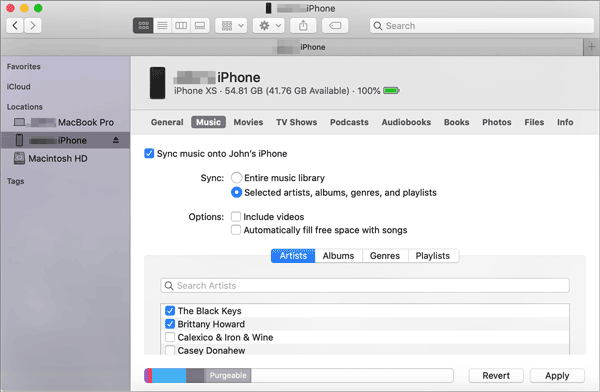
Read also:
You can swiftly transfer music from an iPhone to Android in 5 ways. If needed, please take a look.
Want to recover deleted files from the Secure Folder on Samsung? Let's check it out.
Can I transfer music from Samsung Galaxy to the iPhone on Windows computer? Yes, in addition to the first method, you can utilize iTunes to complete the music transfer. For the seamless transfer, please update your iTunes to the latest version in advance.
Step 1. Copy Music Files to PC
Establish a connection between your Samsung device and the PC. Then navigate to the folder stored your music files, and copy the desired music files. Next, paste them into a folder on the computer.
Step 2. Drag the Songs to iTunes Library
- Install iTunes on the computer, and connect the iPhone to the computer. Then open the program, and click the "Library" tab.
- Next, drag the songs from your computer to the iTunes library.
Step 3. Sync Music to iPhone
Tap the iPhone icon on the top left, and choose the "Music" category. Then click the "Sync Music" and the "Entire music library" icons. At last, hit the "Sync" icon. It will transfer the songs to your iPhone.

Further reading:
To tell you the truth, you can effortlessly transfer music from Mac to Android.
With these approaches, you can move data from an Android phone to an iPhone 11 without effort.
How do you transfer music from Samsung to an iPhone? If you have subscribed to Apple Music, it will be another useful option. It is available on Android devices, and it has many users who are using Samsung phones or tablets. As long as you log in with the same ID, you can listen to music on any mobile device. It has millions of songs and popular radios. Besides, it is a totally ad-free app.
Step 1. Install Apple Music
Please install the app on your iPhone, and sign in with your Apple ID used to store your songs.
Step 2. Download Songs on iPhone
After that, you can view your playlists on the iPhone. Please select to download the songs you want on your iOS device.

Maybe you need:
Want to back up music to the computer? Please refer to this post which will teach you to transfer music from Android to the computer without a hitch.
Want to transfer all data to your Samsung Galaxy S8? You can try these effective methods.
Recently, some people asked me whether they could transfer music from Samsun Galaxy to an iPhone via Bluetooth. Both of them have Bluetooth, but unfortunately, they cannot be paired with each other because of their operating systems. Thus, you can't transfer music from the Galaxy device to the iPhone using Bluetooth.
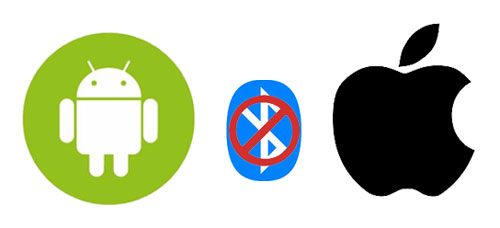
You might like:
Here are 4 seamless approaches for Samsung to Samsung music transfer.
And this article will tell you how to import Samsung files to Realme without trouble.
Although Bluetooth is unavailable, SHAREit is effective in media file transfer. It can work on Android and iOS devices. As long as you connect your handsets to a stable Wi-Fi network, it will help you send music files, photos, videos, and more from Samsung to any iOS device.
Step 1. Install the App on Both Devices
Please download and install it on your Samsung and iOS devices.
Step 2. Select Songs on Samsung
Run it on Samsung, and tap the "Send" icon on the top. Then choose the "MUSIC" tab, and select what songs you need on the screen. Hit the "SEND" button.
Step 3. Connect Devices to Send Songs
- For connection, please click the "Receive" option on the iPhone, and it will begin searching for nearby devices. As you see the avatar of your device, please click on it to set up a connection.
- Once connected, it will start sending your selected songs to the iPhone.

That's all about how to transfer music from Samsung to an iPhone. With the tips mentioned above, it is believed that you don't have to re-download the music on your iPhone. More powerfully, the Samsung to iPhone music transfer program can send all songs at once with original quality. So, let's transfer songs now, and then enjoy the music on the iPhone soon.
Related Articles
How to Transfer Music from iPod to iPhone: All-in-one Guide
How to Back Up Music on Android in 10 Alternative Ways? (Easy & Effective)
6 Best Android Music Manager For Android and Computer [Recommended]
[Practical Guide] Transfer Files from Android to iPhone with 8 Tips
[Fast Transfer] How to Transfer Your Photos from iPhone to Android Effectively?
6 Ways on How to Send Video from iPhone to Android Phone in Minutes
Copyright © samsung-messages-backup.com All Rights Reserved.