LG phone is more and more popular with the young. If you are planning to switch a new LG cell phone, you are very lucky to read this post because you can get 4 valid ways here to work out how to transfer contacts from Samsung to LG. Thus, you needn't concern about that. And you can make your choice according to your requirements.

In the application market, it is hard to find a suitable transfer app for Samsung and LG. However, this Samsung to LG Transfer app - Samsung Data Transfer is recommended by most users for its powerful transferring function and concise interfaces. You can not only transfer contacts from Samsung to LG, but also transfer text messages, call logs, videos, music, photos, apps, and other documents.
- Transfer contacts from Samsung to LG phone quickly;
- Besides contacts, it also supports to migrate sorts of data types, including call history, SMS, pictures, music, videos, apps, books, and so on;
- Transfer contacts, notes, calendars, bookmarks, books, and more from iPhone to iPhone;
- You can transfer data from iPhone to Android, from Android to iPhone, and from Android to Android, from iPhone to iPhone, instantly;
- If needed, you can choose to clear data on the Android phone before copying;
- Its great compatibility make it effective with almost all the Android phones, such as Samsung Galaxy S23/S20/S10/S9/S8/S7, Samsung Note 20/Note 10+/Note 10/Note 9/Note 8, LG G10/G9/G8/G7/G6/G5, LG V60/V50, HTC, Sony, ZTE, Xiaomi, Huawei, Motorola, OnePlus, OPPO, iPhone 11 Pro/11/X/8/7/6, iPad, iPod, and so on.
Download the Samsung to LG Transfer app for free below.
Step 1: Download and Install Samsung to LG Phone Transfer App
From the beginning, please download and install the correct version of this Samsung to LG Phone Transfer app on your computer. Once done, launch the program.
Step 2: Connect Samsung and LG to PC
Next, you need to connect your Samsung and LG phone to the PC via respective USB cables and enable USB debugging mode on these two phones.
Step 3: Tick and Transfer Contacts
- When you see the Samsung phone on the "Source" side and the LG phone on the "Destination" side, please tick the "Contacts" option on the middle list. If needed, you can tap on the "Flip" button to exchange their sides.

- Then click on the "Start Copy" icon under the list. The transfer app will transfer your contacts from Samsung to LG fast.

Check if you need:
Android and iPhone use different OSes, then how to transfer contacts from Android to iPhone? It is easy with these 5 methods.
Besides, if needed, you can use these approaches to copy Samsung contacts to Sony without effort.
The second useful Samsung to LG mobile transfer software is LG Mobile Switch that you can transfer different data from your old Samsung phone to the new LG mobile phone without hassle. This transfer app works with contacts, messages, call logs, photos, voice memos, apps, music, and more, so there is no difficulty to move your contacts from Samsung to LG. But some users said that it is too slow for data transfer.
Step 1: Download on Both Phone
To start with, you need to download and install LG Mobile Switch on your Samsung and LG devices from Google Play.
Step 2: Connect Two Phones with WiFi
Tapping on the "Wireless" icon on both mobile phones, you need to tap on the "Receive" icon on the LG phone and click the "Send" option on the Samsung phone.
- Once done, please hit on the "Start" button on two phones. Then you will see your LG phone is as a target device on the list on the Samsung's screen.
Step 3: Transfer Contacts from Samsung to LG
- Now, please tap on your LG phone on the list of Samsung phone and select the "Contacts" option. After that, tap on the "Done" icon. The transferring process will start.
- When it is end, you need to hit on the "Restart Phone" option on your LG phone. The contacts is transferred from Samsung to LG phone.

Read also:
Maybe you think apps are hard to transfer, but this article will tell you how easy it is to transfer apps to Android.
Is it possible to move data from an old Samsung device to Samsung S8? Yes, it is! You can complete the data transmission breezily.
Part of people love to use SHAREit to transfer data from phone to phone. Certainly, SHAREit is a user-friendly transfer app for many data, like music, videos, photos, applications, and other files. Although it is effective with multiple data types, unfortunately, it can't transfer contacts from Samsung to LG directly. Therefore, you can migrate your contacts from Samsung to LG phone via SHAREit. In addition, the following tutorial is to show you how to transfer other data from Samsung to LG with it.
Step 1: Install on Both Phones
First of all, you can download SHAREit from the app store on both smartphones. Then install and run the app on two phones.
Step 2: Combine Samsung and LG
- The second step is to combine your Samsung and LG. On your Samsung phone, please tap on the "Send" option and select the data which you want to transfer on the screen.
- On your LG phone, please tap on the "Receive" button. Then your LG phone will become an avatar on the radar of Samsung phone, please hit on it to set up the connection between Samsung and LG.
Step 3: Transfer Data from Samsung to LG
Once connected, the app will start to transfer the selected data immediately and it will be finished in some seconds.
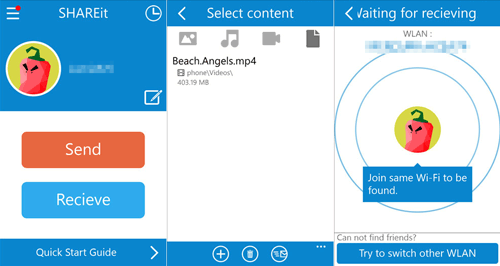
Further reading:
Lots of photos on your Samsung phone? If you want to transfer photos from Samsung to iPhone, you can't miss the 4 tips.
Change your LG phone to Motorola? If you want to bring your LG files with your to the new phone, you can browse these practical methods.
Actually, everyone can choose Bluetooth to transfer contacts from Samsung to LG if he/she doesn't mind the slow transferring speed especially when you need to transfer batches of contacts. Though it is a little complicated to transfer contacts in this way, you can follow the detailed steps below.
Step 1: Turn On Bluetooth
On the Samsung and LG devices, please go to the Settings app and you can find the Bluetooth option on the screen. Turn on it on both devices.
Step 2: Pair Samsung with LG via Bluetooth
On your Samsung phone, the Bluetooth will look for the other devices whose Bluetooth is on. Touching your LG device on the screen of Samsung phone, you need to tap on the "OK" option on the LG phone. Then they are paired.
Step 3: Transfer Contacts via Bluetooth
- Thirdly, enter the Contacts app on the Samsung phone, and click on the "Menu" icon on the top right corner. Then please choose the "Share" option on the list and select the contacts you want.
- Finally, choosing the "Bluetooth" option, your desired contacts will be transferred from Samsung to the LG phone.

See more: Want to reset a locked Samsung phone? You can follow this guide.
Tips: Does Samsung Smart Switch work on LG?
Smart Switch is app transfer app for Samsung phone, so it is required that your receiver device is Samsung, otherwise, you can't use Smart Switch to transfer data.
This article aims at solving how to transfer contacts from Samsung to LG. If these 4 approaches are helpful for you, that would be a pleasure for us. More importantly, the most powerful Samsung to LG Contact Transfer - Samsung Data Transfer is chosen by most people. As you make use of it to transfer your contacts and other data, you will enjoy transferring files ever after.
Related Articles
How to Transfer Contacts from iPhone to iPhone Effectively in 2023?
How to Transfer Data from One Phone to Another [Safe & Quick]
Transfer Media Files from iPad to Android Phone/Tablet
[5 Best Ways] How to Transfer Music from iPhone to Android in Ease
Android to Android Transfer - How to Transfer Data from Android to Android?
Transfer Text Messages from Android to iPhone Effortlessly [3 Ways]
Copyright © samsung-messages-backup.com All Rights Reserved.