In March, the new products Samsung Galaxy S20, Galaxy S20+ and Galaxy S20 Ultra have been on sale globally, with a starting price at $999. Well, what's new on the hot sale Samsung phones? Besides the new 5G network, the brand new Dynamic AMOLED screen, the 8K resolution of video recording and the latest and fastest Qualcomm processor have also attracted many LG users to abandon their old LG phone and switch to Samsung. However, there is one thing ahead of us: How to transfer contacts from LG to Samsung?
As the most important data on mobile phone, contacts or messages transfer always arouses wide concern among phone users. Here, this article concentrates on 5 most useful ways to transfer contacts from LG to Samsung Galaxy.
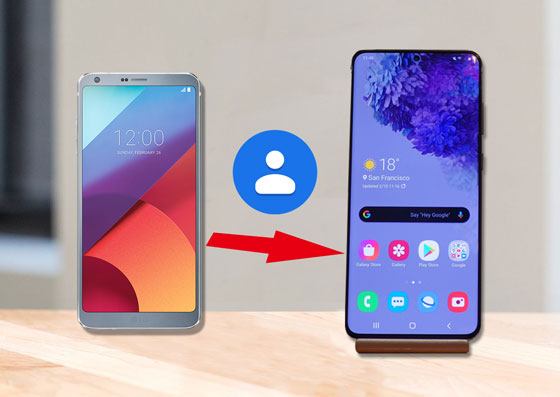
Samsung Data Transfer is the best LG to Samsung transfer tool that I would like to introduce to you, because you can transfer contacts from LG to Samsung Galaxy in a few seconds. In fact, it supports both Android and iOS operating system and you can transfer multiple files with it, not only transfer contacts from LG to Samsung Galaxy. For example, you can transfer contacts, SMS, call logs, music, videos, photos, eBooks and user apps from Android to Android.
Besides, you can also transfer contacts, calendars, bookmarks, eBooks (PDFs & ePubs) and notes (not supported in iOS 11 or later) from iOS to iOS, transfer contacts and eBooks (PDFs and ePubs) from Android to iOS, and transfer contacts, SMS, music, videos, photos and eBooks (PDFs & ePubs) from iOS to Android.
In addition, Samsung Data Transfer supports all iPhone/iPad/iPod and Android devices running Android 4.0 and later, including Samsung, HTC, LG, Sony, Google, Motorola, ZTE, Huawei, Xiaomi, Dell, etc.
For LG and Samsung devices, it works well with most types, like LG G8 ThinQ/G8s ThinQ/G8X/G8X ThinQ/G7 ThinQ/G7 Fit/G7 One/G6 Pro/G5 Lite/G Flex 3, LG V60 ThinQ/V50 ThinQ/V50S ThinQ/V34/V30/V30s+/, LG W30/W30 Pro/W10, LG K50/K50S/K40/K40S/K10/K10+/K10a/K8/K7/K61, LG X4/X300/X2/X Power 2, LG Q7/Q7a/Q6+/Q Stylus+/Q Stylus/Q Stylusa/Q60/Q7 Plus, etc. and Samsung Galaxy S20 Ultra/Z Flip/Z Flip Thom Browne/S20/S10+/S10/S10e/S/S9+/S9/S8+/S8, Galaxy Note 20/10+/10/9/8, Galaxy A70s/A70/A50s/A90/A20s/A80/A60/A40s/A8s/A9s/A6s/A9 Star/A9 Star Lite and so forth.
How to transfer contacts from LG to Samsung?
1. Install and launch Samsung Data Transfer on your computer.

2. Connect LG and Samsung to computer via suitable USB cables respectively, and enable USB debugging and grant permission on each phone. Make sure LG be in the source phone's position, if not, click Flip in between to make a change. After successful connection, you will see Connected sign in both phone's position.
3. Select Contacts from Select content to copy and hit Start copy below to transfer contacts from LG to Samsung Galaxy.

Another popular LG to Samsung contacts transfer app is Samsung Messages Backup. Different from Samsung Data Transfer, it supports to transfer contacts from LG to Samsung Galaxy selectively or integrally. Besides, it also supports to transfer SMS, call logs, music, videos, photos, documents and user apps between computer and Android. What's more, it supports to back up and restore overall Android phone data on PC without any data quality loss with one click. Moreover, you can also freely manage Android data on computer - add, delete and edit contacts, send and reply text messages, and export contacts to Outlook or import from Outlook.
Similarly, Samsung Messages Backup is also fully compatible with almost all Android devices which run Android 4.0 and later, including Samsung, HTC, LG, Sony, Google, Motorola, ZTE, Huawei, Xiaomi, Dell, and so on.
How to transfer contacts from LG to Samsung?
1. Install and launch Samsung Messages Backup on your computer, and enter in Android Assistant module from toolbox.
2. Connect LG and Samsung to computer via suitable USB cords, and enable USB debugging and grant permission on each phone. After successful connection, you will see two phone's main information on this program.

3. Click LG phone under My Device, select Contacts folder from left window, check desired contacts from right window and tap Export above to transfer contacts from LG to computer for backup.
4. Click Samsung device under My Device, choose Contacts folder from left window and hit Import above from right window to transfer contacts from computer to Samsung. After transfer finishes, you will find these contacts in Contacts app on Samsung phone.

Also, you can use Samsung Smart Switch, a data transfer app developed by Samsung company, to transfer contacts from LG to Samsung Galaxy. However, the connection may break frequently and this app may not work on some old Android devices.
How to transfer contacts from LG to Samsung?
1. Install Samsung Smart Switch from Google Play Store and launch it on both devices.
2. On LG phone, click Send data > Wireless, then select Receive data > Wireless on the Samsung phone.

3. After successful connection, select Contacts from LG phone and tap Send to transfer contacts from LG to Samsung Galaxy.

See also: Want to get a Samsung Smart Switch alternative to manage your Samsung phone more easilier? Please see these 6 methods.
Apart from above methods, for those who do not want to install any transfer app, you can transfer contacts from LG to Samsung Galaxy via Bluetooth, which is very convenient. But the transfer speed may be extremely slow if you transfer heavy files.
How to transfer contacts from LG to Samsung?
1. Toggle on Bluetooth on both devices and pair them by going to: Settings > Navigate to Bluetooth > Click the other device name under Available devices > Pair.
2. Open Contacts on LG phone > Select a contact from contact list > Press and hold it > Share > Select a format, vCard or Text > Bluetooth > Press Samsung device.
3. Receive contacts on Samsung phone and the whole transfer process may take very long time if your LG device doesn't support to share massive contacts to Samsung at a time.

Further reading: Is there a way to transfer contacts from computer to Android in 1 click? Certainly. Let's check out this post.
Here is the last method - transfer contacts from LG to Samsung manually, since LG and Samsung all run Android operating system. But the SIM card has a storage limit and may not store all your contacts if you have a large amount of contacts.
How to transfer contacts from LG to Samsung?
1. On LG phone, go to Contacts > More or three vertical dots > Settings > Import/Export > Export to SIM.
2. Take out SIM card from LG phone and insert it into Samsung Galaxy.
3. On Samsung, go to Contacts > More > Import/Export > Tap Import from SIM to begin to transfer contacts from LG to Samsung Galaxy.

The above five simple ways are all about how to transfer contacts from LG to Samsung. Which one do you prefer? For my part, I strongly recommend you to transfer contacts from LG to Samsung Galaxy via Samsung Data Transfer or Samsung Messages Backup, since they are fast, easy to operate and cause no quality loss. Of course, you can try other methods if you feel comfortable with that.
If you encounter any problem during use, feel free to leave a comment below.
Related Articles:
How to Transfer Contacts from Samsung to iPhone Effectively? - 5 Ways
4 Practical Methods: Transfer Data from Samsung to Huawei Quickly
How to Transfer Photos from iPhone to iPhone without iCloud? (5 Proven Ways)
How to Transfer Text Messages from Samsung to Samsung Easily? [4 Methods]
How to Transfer Photos from Samsung to Mac? [4 Easy Ways in 2023]
How to Transfer Videos between Phone and Computer in 6 Easy Ways
Copyright © samsung-messages-backup.com All Rights Reserved.