A new Samsung smartphone like Samsung Galaxy S20 is cool, but except to transfer data from Sony to Samsung. As we all know, there are mountains of files are stored on the old Sony phone, so it is important to transfer data from the old Sony to a new Samsung phone. In order to solve this problem, we have done some researches and concluded these 4 helpful methods. And you can take one out freely.
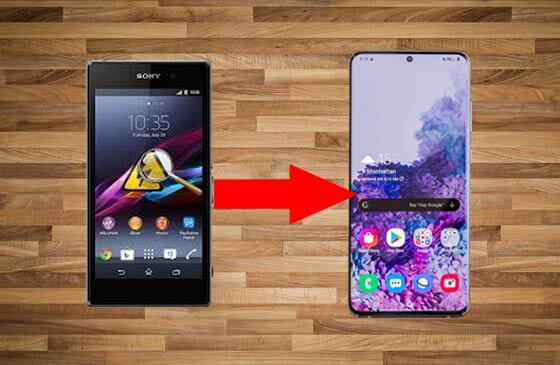
If you want to transfer data from Sony to Samsung with the 1-click feature, you'd better not miss this Sony Transfer tool - Samsung Data Transfer. It can transfer contacts, text messages, call logs, photos, videos, music, books, apps, and other documents from Sony to Samsung in a very short time. So, you can use it to move your files from Sony to Samsung with ease.
- Transfer a variety of data from Sony to Samsung phone, including applications, e-books, contacts, call history, SMS, songs, films, and more;
- Before the transfer, you can choose to clear data on the destination phone;
- You can transfer data from iPhone to Android and vice versa, from Android to Android, and from iPhone to iPhone;
- Easy to control and check your mobile devices quickly;
- Not only support Android OSes, but also iOS OSes, such as Sony Xperia 1/Xperia 1 II/Xperia L1/Xperia L2/Xperia L3/Xperia L4/Xperia 5/Xperia 10 Plus/Xperia 10, Samsung Galaxy S23/S22/S21/S20/S10/S9/S8/S7, Samsung Note 20/Note 10+/Note 10/Note 9/Note 8/Note 7, LG G9/G8/G7/G6, Motorola G Stylus/Moto G Powerful/Razr, HTC, OnePlus, Huawei, Xiaomi, iPhone 14/13/12/11 Pro/iPhone 11/iPhone X/iPhone 8, iPad, iPod, and so on.
Download Samsung Data Transfer for free below.
Step 1: Download and Install Samsung Data Transfer
From the outset, please download and install Samsung Data Transfer on the computer. Once done, launch it and choose the "Android Assistant" module.
Step 2: Connect Sony and Samsung to Computer
Then, please connect your Sony and Samsung to the computer with their own USB cables and enable USB debugging on both phones.
Step 3: Transfer All from Sony to Samsung
- After connected, you can see two cell phones are on the interface. Please tick off the data types on the central panel and then click the "Start Copy" icon.

- The app will begin to transfer the data from Sony to Samsung. After finished, you can remove both mobile phones from the PC.

Tips: How do I transfer contacts from Sony to Samsung? With Samsung Data Transfer, just tick off the "Contacts" option, and then it will transfer your contacts from Sony to Samsung in no time.
With the development of Samsung Smart Switch, you can transfer data you want from Sony to Samsung directly, which is without a computer. It is so convenient for Samsung users. You can move the calendars, notes, messages, contacts, movies, and more from Song to Samsung. Anyway, if your destination is not a Samsung smartphone, it does not work.
Step 1: Install Smart Switch
First, download and install the app on both phones, and then go to the Settings app. After clicking on the "Cloud and account" icon, you need to choose the "Smart Switch" option.
Step 2: Connect Sony to Samsung
Second, using a USB cable and a USB connector to connect your Sony and Samsung. On the Samsung phone, please tap on the "Backup" icon and touch the "Allow" button on the Sony phone.
Step 3: Start Data Transfer
Finally, you can choose the data on the interface of Sony. When achieving the transfer, hit on the "Start" icon to begin the transfer from Sony to Samsung.
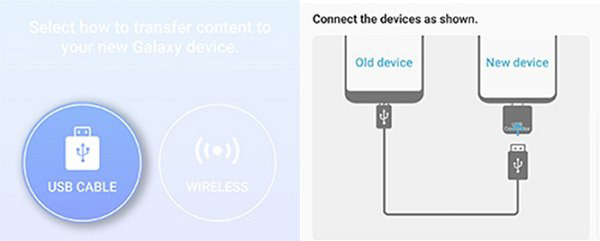
Read also: Can iPhone users transfer photos from iPhone to Samsung? Of course, here are 4 practical ways for your inference.
AirMore is a wireless application on transferring files from Sony to Samsung, which can help you transfer your photos, videos, documents. What's more, regardless of which OSes of your phone, it can work well. And recently, it supplies free cloud space for users, so you can save your data on it without worry. By the way, when you need to transfer lots of data, please connect to WiFi, or it will take a lot of mobile data.
Step 1: Install AirMore
In the beginning, download and install AirMore on your Sony and Samsung phones from the app store.
Step 2: Make a Connection between Sony and Samsung
Next, please make a connection between Sony and Samsung via the same WiFi network. After that, tap on the "More" icon at the lower right corner of your Sony phone.
Step 3: Transfer Files from Sony to Samsung
- On the Sony phone, please click on the "Phone Transfer" button, and then it will start to detect available devices. After a while, you can see your Samsung avatar appear on the screen. Clicking it, you can choose the files from your Sony smartphone.
- At last, tap on the "Send" icon on Sony, and the app will transfer your selected files from Sony to Samsung right away.

Further reading: Apps are an important part of the mobile phone. If you switch your iPhone to Android, these two methods can transfer apps from iPhone to Android fast.
The fourth method is introduced to users who don't like to download any apps on the mobile phone or the computer. If you are the same, you can make use of your Google account to transfer data from Sony to Samsung. It is a really easy way but you need to promise it has enough space to transfer your data in advance.
Step 1: Add Google Account to Sony Phone
On your Sony phone, you need to enter the Settings app at first, and then go to the "Account" option. Then click on the "Google" icon and add your Google account here.
Step 2: Turn on Backup Icon for Transfer
Then you need to turn on the data icon on the screen in order to transfer your data and hit on the "Sync now" button on the top. And please switch on the "Automatic restore" button.
Step 3: Add Google Account to Restore Data on Samsung
On the Samsung phone, navigate to the Settings app and choose the "Cloud and account" to add the same Google account here.
- Next, you need to wait for some minutes, and the data will be transferred to your Samsung phone.


Now, is it clear to transfer data from Sony to Samsung? I hope these 4 methods in this post will be useful for you. And Samsung Data Transfer is reliable and fast to transfer your files from Sony phone to Samsung, which can protect your personal information and save your time very much. Therefore, if you want the simplest application to move data from Sony to Samsung, please don't miss Samsung Data Transfer.
Related Articles
How to Transfer Data from One Phone to Another [Safe & Quick]
How to Transfer Photos from Sony Xperia to Computer? (4 Easy Ways)
Samsung Manager - How to Manage Samsung Easily in 4 Top Methods
How to Transfer Data from Samsung to Samsung in 2023?
One-stop Solution to Backup & Restore Samsung Phones
How to Transfer Photos from Samsung to Mac? [4 Easy Ways in 2023]
Copyright © samsung-messages-backup.com All Rights Reserved.