"Does anyone know of an easy way to transfer hundreds of files from my iphone to a PC? When I connect my phone to PC, I can see the DCIM folder and copy all photos easily, but cannot see any other folders that have saved documents like word DOCX and PDF files. I haven't found any method to do this easily."
- From Reddit
Is it still daunting to transfer files from iPhone to PC? Fortunately, it isn't anymore. We've found 6 effective methods and listed them in this post, so you can use one way to transfer your iPhone files to your PC without any trouble.
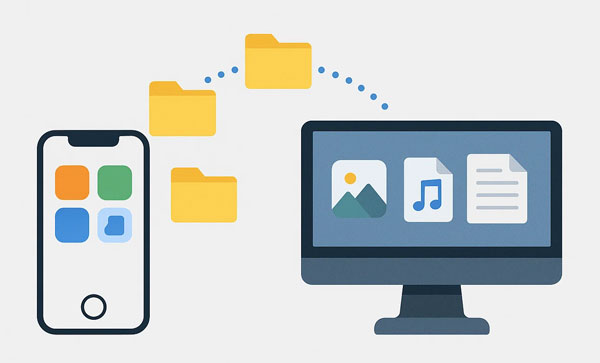
iPhone Data Manager is a professional tool designed specifically for transferring files between iOS devices and computers. It offers a user-friendly interface and supports transferring various types of files such as PDFs, EPUBs, photos, contacts, music, videos, and more. Besides, you can back up your iPhone data at once to your PC and restore the backup to your iOS device anytime.
- Transfer various files from an iPhone to a PC without data loss.
- Export videos, e-books, documents, contacts, SMS, photos, music, notes, calendars, etc.
- Allow you to preview and select your iPhone files.
- Import data from a computer to an iOS device.
- Back up and restore iOS data on a PC or Mac in 1 click.
- Support iOS 5.0 and higher, including iOS 26.
Download iPhone Data Manager.
Step 1: Download and install iPhone Data Manager on your PC. Launch the program and connect your iPhone to the PC using a USB cable.
Step 2: Make sure to tap "Trust This Computer" on your iPhone when prompted. The software will recognize your device and display different file categories.

Step 3: Select the files you want to transfer, choose a destination folder on your PC, and click the "Export" button. Then the files will be saved to your PC.
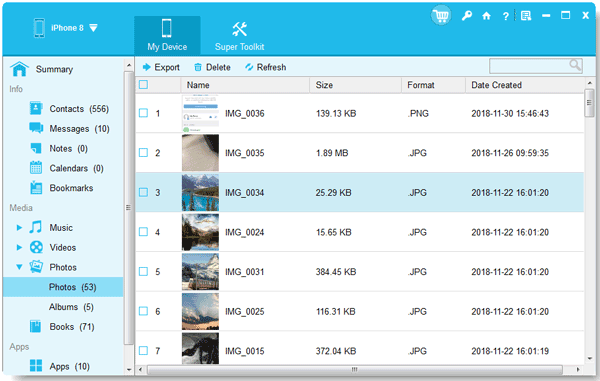
Read also: You can also back up your iPhone files to your Mac with different methods.
iTunes is Apple's official media management software, and it can be used to sync files and transfer data between your iPhone and PC. This method is especially useful for moving music, movies, and photos to your computer.
Step 1: Ensure you have the latest version of iTunes installed on your PC.
Step 2: Connect your iPhone to the PC via a USB cable. In iTunes, click the small iPhone icon near the top left to access your device's summary page.
Step 3: Navigate to the "File Sharing" section to transfer documents from apps that support this feature, or use the "Photos" section to sync your photo library.
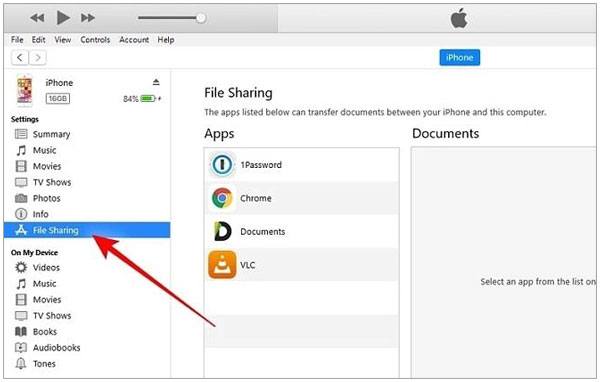
For transferring photos and videos, Windows' built-in File Explorer is a simple, no-software-needed option. This method treats your iPhone as a digital camera, allowing you to access and copy media directly.
Step 1: Connect your iPhone to the PC using a USB cable. Unlock your iPhone and tap "Allow" or "Trust" when prompted to give the PC access.
Step 2: On your PC, open "This PC" or "My Computer". Your iPhone will appear as a portable device.
Step 3: Double-click it, and then open the "Internal Storage" folder to find the "DCIM" folder, where your photos and videos are stored.
Step 4: Simply copy and paste the desired files to a folder on your PC.
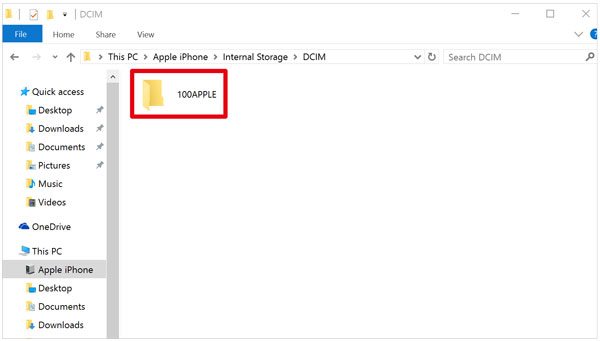
Cloud storage services like OneDrive are excellent for transferring various file types wirelessly. This method is convenient because it works seamlessly across multiple devices and doesn't require a physical connection.
Step 1: Make sure you have the OneDrive app installed on your iPhone.
Step 2: On your iPhone, open the OneDrive app, sign in or sign up for an account, and upload the files you want to transfer.
Step 3: On your PC, open the OneDrive desktop application or go to the OneDrive website. The files you uploaded from your iPhone will automatically sync and appear on your PC, ready for you to download or access.

iCloud Drive is Apple's cloud storage service, providing a convenient way to keep your files synced across your Apple devices and PC. It's particularly useful for documents, presentations, and other files saved in the Files app on your iPhone.
Step 1: Ensure iCloud Drive is enabled on your iPhone (Settings > "Your Name" > iCloud > iCloud Drive).
Step 2: On your PC, either download and install the iCloud for Windows application or access iCloud.com through a web browser.
Step 3: Sign in with your Apple ID. Navigate to the "iCloud Drive" section to find and download the files you've saved from your iPhone.

Microsoft's Phone Link application (formerly Your Phone) allows you to connect your iPhone and PC to share photos and other files seamlessly and get your messages and notifications on your PC. This method creates a bridge between the two devices for quick and easy access. Even if you cannot view your iPhone files on your computer, you can share them with Phone Link, like using AirDrop between an iPhone and a Mac.
Step 1: Download the Phone Link app on your PC and the Link to Windows app on your iPhone.
Step 2: Open the Phone Link app on your PC and follow the on-screen instructions to link your iPhone. This typically involves scanning a QR code with your iPhone's camera.
Step 3: Once connected, navigate to the files you want to transfer on your iPhone. Select them, and click "Share". Choose "Link to Windows" > your PC. Then accept the files on your computer.
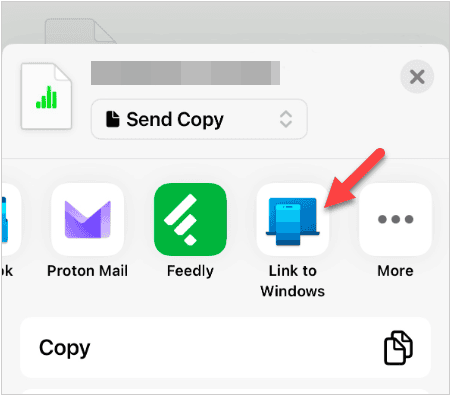
Q1: What types of files can I transfer from iPhone to PC?
In general, you can easily transfer your photos, videos, and documents from your iPhone to your PC, but if you want to transfer more file types like calendars, notes, text messages, contacts, etc., you can use iPhone Data Manager, since it supports various data types.
Q2: Can I send files from iPhone to PC with Bluetooth?
Although some online tutorials claim to allow direct Bluetooth file transfer from an iPhone to a PC, it's generally not a reliable or officially supported method for most file types. Apple's iOS is designed with a closed ecosystem, and it does not natively support the Bluetooth File Transfer Profile (FTP) that Windows PCs use to share files.
While you can often pair your iPhone with a PC via Bluetooth, the Photos app on the iPhone does not typically offer a "Send via Bluetooth" option. This is a deliberate security and privacy measure by Apple.
Q3: Why is my file transfer from iPhone to PC so slow?
Some common reasons for slow transfers:
There are multiple ways to transfer files from your iPhone to PC, each with its unique advantages. If you prefer using software like iPhone Data Manager for a detailed file transfer, you can preview and transfer various file types from your iPhone to your Windows PC via USB. Additionally, you can opt for cloud-based solutions like OneDrive and iCloud, the process has never been easier. By exploring these different methods, you can find the one that best suits your needs and preferences.
Related Articles
How to Sync Contacts from iPhone to Mac with 4 Proven Approaches
Can't Send Video from iPhone to Android: Find Reasons and Effective Fixes
Solved: How to Transfer Contacts from iPhone to PC in 6 Ways (Latest)
New Guide to Top iPhone to Android Transfer Apps for Smooth Transitions
Copyright © samsung-messages-backup.com All Rights Reserved.