The shift from an iPhone to an Android device has become increasingly common. As users embrace the versatility and customization offered by Android, the need for data transfer methods has grown. In this article, we prepare 9 iPhone to Android transfer apps, examining popular solutions that facilitate a smooth transition between these two distinct ecosystems.
From Samsung Data Transfer to SHAREit, each app plays a crucial role in ensuring that your valuable data finds its way from the sleek confines of your iPhone to the dynamic realm of Android.

In Part 1, we will traverse through a comprehensive spectrum of nine distinguished apps to transfer data from iPhone to Android. Check them in detail to find your best file transfer app for iPhone to Android.
Which is the best app for iPhone to Android to transfer data? Many people choose this Samsung Data Transfer software, a robust solution offering a hassle-free transfer of contacts, messages, photos, and more from iOS to Android. This desktop app works for Android 4.0 or upper and iOS 5.0 or higher. In other words, most smartphones in the markets are supported.
- Transfer data from iOS to Android directly without data loss.
- Support multiple file types, so you can copy your photos, videos, music, SMS, contacts, etc.
- The transfer from Android to iOS, iOS to iOS, and Android to Android is supported.
- Copy files to another phone without overwriting the current data.
- Allow you to get the media files with same quality on the destination device.
- Have an ad-free interface.
- The file transfer with USB between phones is stable and secure.
- There is no ad on the interface.
- Transfer files without lowering quality.
- Support to install on Windows and Mac computers.
- The trial version can transfer 10 contacts only.
- Not a free app.
Downlod the iOS to Android transfer app.
Step 1: Install the transfer app on your computer, and click the "Mobile Transfer" option on the interface.
Step 2: Connect your iPhone and Android phone to the computer. Then click "Trust" on the iOS device, and enable USB debugging on your Android device. Make sure your Android phone is the "Destination" device by clicking "Flip".

Step 3: Choose the data you want to send on the panel, and click "Start Copy" to transfer your files to your Android mobile device.

Read also: Quickly Transfer Apps Between Android Devices | 7 Effective Methods
Switch To Android, an app to transfer iOS to Android, is available to download on Apple App Store. This app was developed by Google and designed to streamline the transition by effortlessly transferring contacts, messages, photos, and even your favorite apps from your iPhone to a new Android device.
- A cross-platform app for Android and iOS mobile devices.
- Support cable and wireless transfer.
- Move pictures and videos without losing quality.
- Cannot transfer music, messages or apps from iPhone to Android.
- Sometimes, it is difficult to make a connection between two phones.
Step 1: Download and install the Switch To Android app on your iOS device. Launch it and click "Start".
Step 2: Turn on your new Android phone and start to set it up. When seeing the "Find your device's cable", you need to click "No cable?" > "Continue" > "Switching from iPhone or iPad?" > "Allow" > "Next",
Step 3: It will require you to sign in with your Google Account, but you can skip it. Then you will get a QR code on the Android phone. Please use the iPhone to scan the QR code for the connection, and click "Join" > "OK".
Step 4: Then choose what you want to copy from the iPhone, and click "Continue". Then go on to complete the setup on Android.
Step 5: Please turn off iMessages on the iOS device according to the prompts. Once done, click the "Done" icon on your iPhone. Then you can access the files on your new Android phone.
While primarily a cloud storage service, Google Drive doubles as a medium for data transfer between iPhone and Android devices. It allows users to manually upload iPhone data to the cloud and later download it onto their Android devices. Therefore, you can use it to sync your iOS data to your Android phone or tablet.
- Provide 15 GB of free storage, which is more than many other cloud storage services offer for free.
- Allow you to synchronize your data between different devices, including iOS and Android mobile devices.
- Support the real-time collaboration on documents, spreadsheets, and presentations, so you and your friends can work on the same file simultaneously.
- Rely on the Internet, so you cannot transfer your files without a network.
- Have file size limits for uploads, which can be a drawback when dealing with large files.
Step 1: Download and install Google Drive on both smartphones. Then sign in with your Google Account.
Step 2: Click the "+" icon and choose "Upload". Then select the files on your iPhone and upload them to Google Drive.
Step 3: Go to the app on your Android phone, and you will see the uploaded files. Now, you can download them on your local Android folder.

Learn more: How can you sync your iPhone's apps to an iPad? Check it out if needed.
Google One is a service as well as an app for iPhone/iPad and Android devices. It allows you to back up your iPhone data to your Google Account via Wi-Fi and mobile data, including your calendar, contacts, videos, and photos. After that, you can restore the data to your Android device.
- Back up and restore data on iOS and Android devices without a cable.
- Allow you to encrypt your device's online activity with a VPN.
- Enable you to share your storage with your family members.
- Help you manage your files with Google services.
- Share the cloud storage space with Google Photos, Google Contacts and other Google services, so it's probable that there is no sufficient space for Google One to back up your iPhone data.
- The availability may vary by region, and some features may not be accessible in certain locations.
Step 1: Download and install Google One on your iPhone and Android phone. Then log in with your Google Account.
Step 2: On the iPhone, please click "Set up data backup", and switch on the file types that you desire, and click "Back up now".
Step 3: Open the app on your Android phone, and tap "Restore backup". Next, restore the backup data to your Android phone.
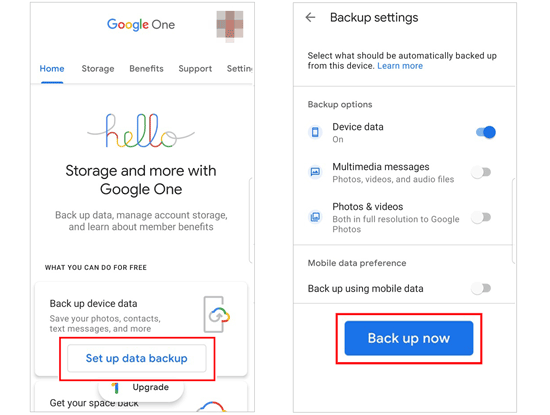
Copy My Data as one of the best apps to share photos and other data between iPhone and Android, makes the migration process straightforward. With a stable Wi-Fi network, you can copy your data seamlessly.
- Easily transfer music files, documents, images, videos, and contacts from iPhone to Android.
- Transfer data directly between devices without the need for a computer.
- Allow you to select specific types of data before the transfer.
- Not all music can be transferred.
- No network, no data transfer.
- Some features is not free to use.
Step 1: Install and launch the app on your iPhone and Android phone. Then connect both phones to the same Wi-Fi network.
Step 2: Click "Next" > "To or From Another Device Over Wi-Fi". Then select your device, and click "Copy data to selected device" on your iPhone.
Step 3: Enter and confirm the PIN. After that, please select the data types on the iPhone. Finally, click "Transfer now" to start the process.
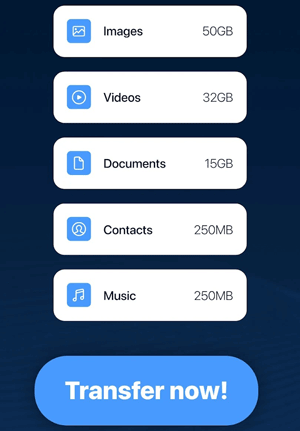
Maybe you like: How to Share Location Between iPhone and Android: Unveil Location Mystery
With a focus on simplicity, Smart Transfer supports the transfer of contacts, reminders, photos, videos, and more between iOS and Android. Whether you’re switching to a new phone or need to back up your data, Smart Transfer can help.
- Wirelessly transfer different files from iOS to Android and vice versa.
- Support Android 5.0 and upper.
- Allow you to select specific files to transfer on your sender.
- Only support iOS 11 and upper.
- Large files (such as high-resolution videos) might encounter limitations during transfer.
Step 1: Install and run the Smart Transfer app on both devices. Then click "Send" on your iPhone, and click "Receive" on Android.
Step 2: Choose "Hotspot" or "Wi-Fi" to connect your iPhone to the Android phone. Next, enter the activation code that you receive on the Android phone to the iPhone, and click "Continue".
Step 3: Select the content you plan to send on the iPhone, and tap "Start" to proceed. Then you will receive the files on your Android device.
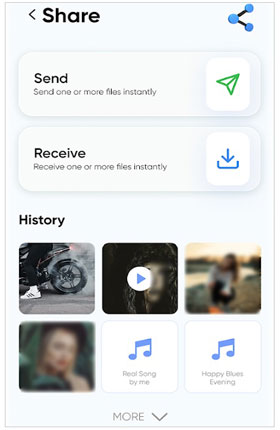
Widely recognized, Samsung Smart Switch facilitates the transfer of content not only from iPhones but also from other Android devices, offering a comprehensive solution for users switching to Samsung phones.
- Directly copy files from iOS/Android to Samsung.
- Support USB and wireless transfer.
- Easily handle the transfer of large files and a significant amount of data.
- Transfer various data types, including some apps and app data.
- Allow you to restore your backup data from your iCloud account to your Samsung device.
- Only work when the destination device is Samsung Galaxy.
Step 1: Download and install Smart Transfer on your iPhone, and it is usually installed on Samsung devices. Please go to Settings on your Galaxy phone and search for "Smart Switch" directly.
Step 2: Click "Send data" > "iPhone/iPad" > "Cable" on Samsung, and choose "Receive data" > "Cable" on iPhone. Then use a USB cable to connect your iPhone and Android phone, and you might need an OTG adaptor.
Step 3: Choose what to bring on your Android phone and tap "Transfer" to start the process.

Renowned for its speed, SHAREit allows users to transfer various types of data, including photos, videos, and apps, wirelessly between iOS and Android devices without the need for internet connectivity.
- Use Wi-Fi Direct to transfer data between iOS and Android devices.
- With speeds up to 200 times faster than Bluetooth, SHAREit ensures swift file sharing, reaching up to 42MB/s.
- Support most smartphone brands.
- Enable you to enjoy unlimited high-definition videos and discover new content.
- Include ads and promotional content, which may be a downside for users who prefer an ad-free experience.
- Request permissions that may seem excessive to some users, such as access to contacts and location, potentially raising privacy concerns.
Step 1: Install and open SHAREit on both your smartphones. Then click "Send" on your iPhone, select the files that you want to share, and click "Connect to Android" > "Continue".
Step 2: Tap "Receive" > "Connect to iOS" on your Android phone to scan the QR code on your iPhone. Then hit "Join", and the linking will be done.
Step 3: The app will send your selected files from the iPhone to the Android phone directly.

As a peer-to-peer file sharing app for iPhone to Android, Zapya emphasizes simplicity and speed in the migration process. Besides theses mobile devices, it allows you to share files on PC and Mac.
- Allow you to transfer files between iOS and Android phones and tablets.
- The transfer of computers is supported.
- Operate using a direct Wi-Fi connection between devices, eliminating the need for an internet connection or mobile data during file transfers.
- Allow users to create groups for simultaneous file sharing with multiple devices, making it suitable for collaborative activities or events.
- Include ads and promotional content.
Step 1: Install and launch Zapya on your iOS and Android devices. Then click "Transfer" at the bottom on your Android device.
Step 2: Click "Help" > "Connect to Apple Device", and then you will get a QR code. Next, click the "Scan" icon on your sender to scan the QR code, and then you will get a Wi-Fi password on the iPhone. Please connect the iPhone to this network.
Step 3: Select files on your iPhone, and click "Send". Then you will get the files on your Android phone.
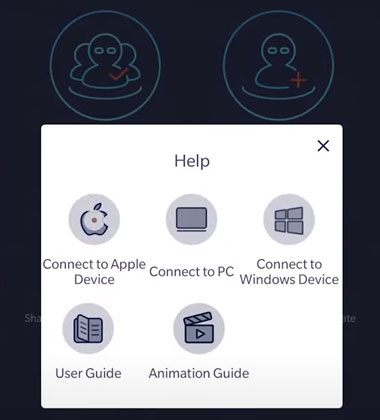
Q1: Why is it necessary to use a dedicated app for data transfer between these platforms?
Using a dedicated app for data transfer between platforms can provide a more streamlined and efficient experience. For instance, dedicated apps can offer features such as faster transfer speeds, more secure connections, and better compatibility with different file types and operating systems. Additionally, dedicated apps can provide a more user-friendly interface that makes it easier to manage and transfer files between devices.
Q2: How do I choose the right transfer app for my needs?
To choose the right transfer app for your needs, consider the following factors:
Q3: Can I transfer data between devices with different storage capacities?
Yes, transfer apps generally allow data transfer between devices with different storage capacities. The transfer process focuses on the data itself, regardless of the storage capacity of the source and destination devices. However, users should ensure that there is sufficient space on the destination device to accommodate the transferred data.
Q4: What measures do transfer apps take to ensure data privacy?
In general, transfer apps implement several measures to ensure data privacy:
As we conclude our exploration of iPhone to Android transfer apps, it's evident that the current technology is attuned to the needs of users seeking a smooth transition. Whether you choose the one-click transfer tool - Samsung Data Transfer or those apps without a computer, you can transfer your iOS data to your Android device without a hitch. Embrace the future of technological flexibility with these transfer apps, ensuring that your digital world seamlessly transitions to new horizons.
Related Articles
Seamlessly Access WhatsApp Backup | Support Android and iOS
Unsync Google Photos with Easy Steps [Android, iOS and Computer]
Troubleshooting iPhone Stuck on Preparing to Transfer (New Guide)
iPhone Won't Send Pictures to Android Devices? Solve It with A Few Clicks
Transfer Notes from iPhone to Android with Easy Steps [Proven]
How to Send Videos from iPhone to iPhone with These Expert Tips
Copyright © samsung-messages-backup.com All Rights Reserved.