Intend to bulk transfer music between iOS devices? Actually, it is easy to make it, as long as you learn this post on how to transfer music from iPod to iPhone. Certainly, you can transfer not only the purchased songs but also other music files smoothly. No matter how many songs on your iPod, you can swiftly transfer them to the iPhone. So, let's start it.
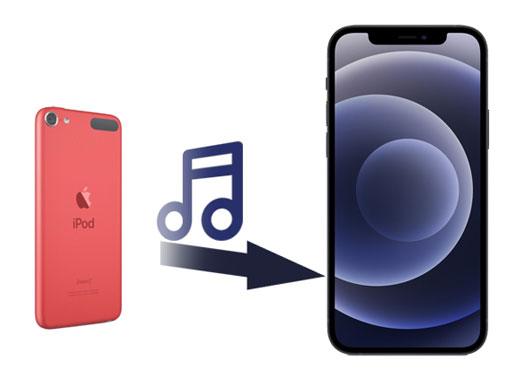
This efficient iOS Music Transfer program can transfer all music from iPod to iPhone with a few clicks. Thus, although there are many songs on your iPod, you can move them to the iPhone without difficulty. If you want to transfer ringtones, videos, audiobooks from iOS to iOS, it can also help you.
- Copy music from the iPod to the iPhone without a hitch.
- Transfer contacts, photos, movies, and more from one iOS device to another at a time.
- Allow you to transfer files from Android to Android, iOS to Android, and vice versa.
- The brief interface makes the operation simple.
- Support almost all iOS and Android handsets, like iPod touch 7/6/5/4, iPod Classic, iPhone 14 Pro/iPhone 14/iPhone 13 Pro/13/12/11/XS/X/8/7/6/5/4, iPad Pro, iPad Air 2, iPad Air, iPad mini, iPad 4, LG K62/K52/K42, Samsung, Sony, HTC, Motorola, OnePlus, ZTE, HTC, and so on.
Download the music transfer program for free below.
Step 1. Install the Software
Please download and install the music transfer utility on your computer.
Step 2. Make a Connection
Use USB cables to connect your iPod and iPhone to the computer. Then make both devices trust your Mac or PC, and choose your iPod from the list on the interface.

Step 3. Tick Music to Transfer
After the software scanning the music from your Source device, you can choose the "Music" option and select the songs you want to transfer. Next, hit the "Export to Device" icon and pick your iPhone. Then the software will move the music to the target iOS device.

Bonus: Can you transfer music from Android to Android in 1 click? If you want, you can get it from this article.
As an in-built feature on most iOS handsets, AirDrop does well in transferring music from an iPod to an iPhone for free, especially when you just want to transfer several songs. If you plan to copy groups of audio files with it, it will cost more time because of the low transferring speed.
Step 1. Enable AirDrop
To enable AirDrop on both mobile devices, please turn on the Wi-Fi and Bluetooth.
Step 2. Adjust AirDrop
Go to Settings, and click the "General" > "AirDrop" icon. Then choose the "Everyone" option.
Step 3. Send Music to iPhone
On your iPod, please navigate to your music and tap the "Share" > "AirDrop" icon. Finally, select your iPhone to send the music.

Read also: This Android music recovery post will tell you 5 practical recovery methods. Let's check it out.
Now, it time to talk about how to copy music from iPod to iPhone via iTunes. Although it can transfer your purchased music only, its transferring speed is higher than AirDrop's. Besides, you can also directly buy and listen to music on iTunes.
Step 1. Connect iPod to Computer
If you have installed iTunes on the computer, please link your iPod and iPhone to the computer via USB.
Step 2. Back Up iPod Music to PC
- Then select your iPod, and tap the iPod icon. Then click the "Summary", and choose "This computer" as your backup location.
- Tap the "Back Up Now" icon. Your iPod music will be copied to your computer.

Step 3. Sync Music to iPhone
After that, please select your iPhone, and click the "Music" icon. Then check the "Sync Music" and "Entire music library" option. Finally, to synchronize your music to your iPhone, please hit the "Apply" button.

Further reading: It is not difficult to transfer music from an iPod to Android, if you know these approaches.
How to download music from my iPod to my iPhone? It's easy because I subscribed to Apple Music. It supports users to access the downloaded music on any iOS device. So, have you subscribed to Apple Music? If yes, you can follow the tutorial to transfer iPod music to the iPhone using the Sync Library feature.
Step 1. Update OS
Please update your iPod and iPhone to the latest iOS OS, and sign in with the same Apple ID used to subscribe to Apple Music.
Step 2. Turn on Sync Library
Ensure both your devices are connected to Wi-Fi or the mobile network. Then go to Settings > "Music" option. You can turn on the "Sync Library" feature here.

That's all about how to transfer music from iPod to iPhone. You can now try these methods to start your music transfer. If you desire the most convenient tool in this post, it is recommended to choose this Music Transfer Software. It can help you send all songs and other media files with several simple taps. What a handy desktop application! It is worth a try.
Related Articles
[Practical Guide] Transfer Files from Android to iPhone with 8 Tips
[5 Best Ways] How to Transfer Music from iPhone to Android in Ease
[Fast Transfer] How to Transfer Your Photos from iPhone to Android Effectively?
How to Transfer Contacts from iPhone to iPad Fast [4 Ways]
iPhone to Android Apps Transfer - How to Transfer Apps from iPhone to Android?
Switching from iPhone to Pixel: 3 Methods to Transfer Data from iPhone to Pixel
Copyright © samsung-messages-backup.com All Rights Reserved.