Viber is a free messaging and calling app. As long as you connect your mobile phone to an available network, you can use it to chat with your workmates, friends, and family without trouble. Certainly, it has a large number of users around the world. If you are a Viber user, you might wonder how to back up Viber Messages on PC with ease. Thus, this post has shared 5 seamless backup methods with you.

Want to back up Viber messages on a PC directly? That's easy. This Viber Transfer software can export all Viber messages from your iOS device to the computer at once. Also, you can use it to restore your backup messages from the PC to your mobile device. Besides, this program can swiftly back up WhatsApp, WeChat, LINE, and Kik chat data to the computer.
- Back up Viber messages from an iPhone to a PC in 1 click.
- You can easily view the backup Viber messages on your PC.
- Selectively restore Viber messages backup to your iPhone without any hassle.
- Support WhatsApp, LINE, and other social chat apps backup.
- Allow you to transfer WhatsApp data between Android and iOS devices.
It is widely compatible with most iOS and Android phones and tablets, including iPhone 12 Pro/12/11/X/XS/XR/8/7/6, iPad Pro, iPad Air 2, iPad Air, iPad Mini, iPad 4, OPPO Find X3/Find X2/Find X/K3/F11 Pro, Huawei P40 Pro/P40/P30 Pro/P30, Samsung, Sony, Google, OnePlus, Motorola, and more.
Download the Viber backup program for free below.
Step 1. Install the Program
Please install the backup software on your computer, and launch it on the desktop.
Step 2. Connect iPhone to Computer
Then connect your iPhone to the computer via USB, and choose the "WhatsApp Transfer" tab.

Step 3. Back Up Viber Messages on iPhone
- Click the "Viber" option on the left side, and click the "Backup" icon to begin the backup process.
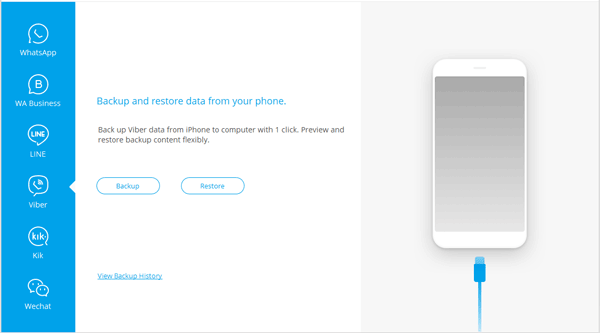
- Once done, you can view the backup Viber chat history on the PC.
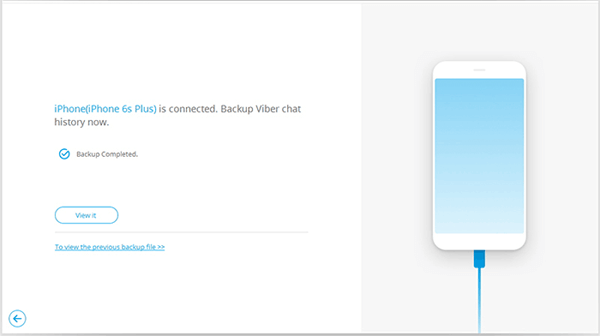
Further reading: How to export Viber messages to PDF? After you transfer your Viber messages to the PC, you can view and save them as a HTML file. Next, copy the content to a Word file, and save it as a PDF file. Everything is done.
Many people like to use iTunes to back up the data on their iPhones. So, you can utilize iTunes to back up your Viber chat history. However, you will back up all the data on your iPhone to the PC, and you cannot view the backup data. As for restoration, you need to restore all the backup data to your iPhone.
Step 1. Launch iTunes
If you have installed iTunes on your PC, please run it, and connect your iOS device to the PC with a USB cable.
Step 2. Back Up iPhone Data
- Next, click the iPhone icon on the upper, and choose the "Summary" option. Then check the "This computer" option, and click the "Back Up Now" button to export all the data to your PC.
- So, where are Viber messages stored on the PC? Well, it is stored in the iTunes default backup folder. You can directly locate it in this path: \Users\username\AppData\Roaming\Apple Computer\MobileSync\Backup.

Read also: These 4 ways will tell you how to back up WhatsApp messages from Android to PC deftly. If needed, you can click it.
You can also email Viber messages from your mobile phone to your PC. This way is suitable for Android and iOS devices. How handy it is! But please note that you cannot transfer too much data via email at once. Therefore, if you want to send lots of Viber chats, you will spend a lot of time.
Step 1. Go to Viber
Please open Viber on your smartphone, and click the "More" icon at the bottom.
Step 2. Email Viber Messages
Choose the "Settings" > "Calls and messages" > "Email message history" option, then choose the mail app to send the messages to yourself.
Step 3. Download Viber Messages on PC
Log in to the email account on your PC, and open the email that contained your Viber chat. Next, you can download it on your Windows computer.
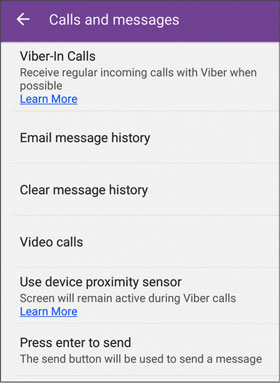
You might like: Want to recover your lost WhatsApp messages without backup? This comprehensive guide can help you.
There is a built-in backup feature on Viber, so that you can manually back up your Viber messages to Google Drive or iCloud. When you sign in to the cloud server, you can download the Viber data on your PC. But you cannot access it on the computer.
For Android devices:
- Open Viber, click the "More" > "Settings" > "Account" > "Viber Backup" option. Then click the "Settings" icon in the "Not connected to Google Drive" section.
- Next, select the Google account you want, and tap the "Back up" icon. It will start to back up your Viber messages to Google Drive.
For iOS devices:
- Go to Settings, and tap your Apple ID. Then choose iCloud, and make sure Viber is turned on.
- Next, go to Viber, and tap the "More" icon. Then choose the "Settings" > "Account" > "Viber Backup" option, and hit the "Back up now" icon to back up your Viber chat history to iCloud.
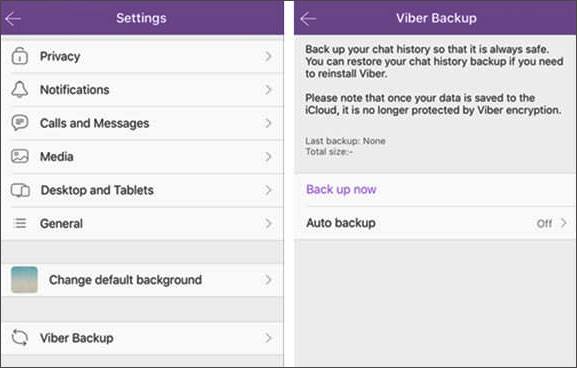
Maybe you need: Wonder how to move WeChat history to your new phone? This post has listed 3 effective methods for your reference.
Taking screenshots can help you export and save specific Viber chats as images, which is handy to view them on your mobile phone. But it is unsuited to back up endless Viber messages. Firstly, taking hundreds of screenshots is time-consuming; secondly, many images will take up too much storage space on your device.
Step 1. Launch Viber
Please launch Viber on your phone, and navigate to the chat history that you want to back up.
Step 2. Capture Screenshots
- If you use iPhone 12, you can capture the screen of the Viber messages by pressing the Volume Up and Side buttons at the same time.
- You can also simultaneously press the Side and Volume Down buttons to take a screenshot on Samsung Galaxy S21.
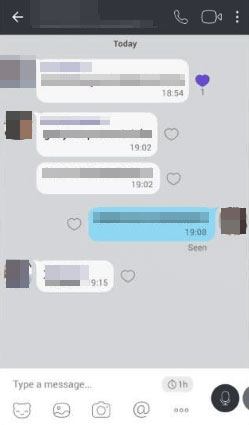
Tips: How do I sync my Viber messages to my desktop? It's simple. You can update Viber to the latest version on your phone, download and install the Windows or Mac version of Viber on your computer. Then, open Viber on your smartphone and the OR code reader to scan the code. After that, you can sync Viber messages to your desktop.
After mastering these methods, you can now breezily teach your friends and workmates to back up Viber messages on PC. What's more, you will no longer worry about losing your important Viber messages, because Viber Transfer can back up and restore Viber chat history effortlessly. You can also conveniently view your backup messages on the computer at any time.
Related Articles
3 Ways to Quickly Transfer WeChat Backup to PC [Can't Miss]
How to Back Up Android Phone before Rooting With Ease | Check the Full Guide
Quickly Transfer Outlook Contacts to Android with 4 Methods
Transfer Photos from Android to Mac Wirelessly [6 Fabulous Methods]
Top 11 Android Sync Managers to Sync Android Devices with Ease (Latest)
[5 Best Ways] How to Transfer Music from iPhone to Android in Ease
Copyright © samsung-messages-backup.com All Rights Reserved.