Microsoft Outlook is a handy assistant that can manage your emails, contacts, notes, and more related to your works and life. Your clients, friends, and colleagues' email addresses are all stored on Outlook. If you want to integrate Outlook contacts to Android manually, that will be an onerous task.
So, how to effortlessly transfer Outlook contacts to Android? Please check this post out. It will tell you 4 reliable ways to import contacts from Outlook to Android.
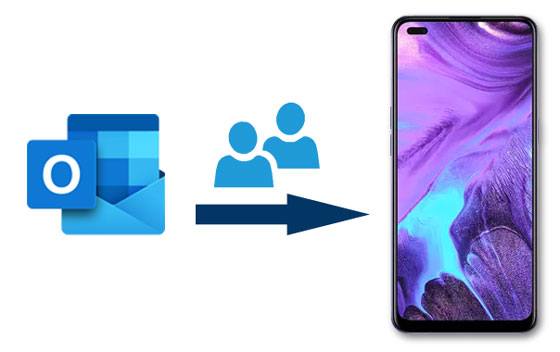
The first Outlook to Android transfer tool is Samsung Messages Backup. You can get contacts from Outlook to Android with easy steps. Also, you can fast export contacts from Android to Outlook. What's more, you can manage all your contacts on the computer with multiple functions, like editing, adding, deleting, and so on. If needed, you can back up all contacts and other data to your computer with ease.
- Import contacts from Outlook, vCard, and other backup files to Android.
- Swiftly export your Android contacts to a computer or Outlook.
- Transfer photos, videos, music, apps, etc., between Android and the computer.
- Allow you to back up all Android files to the computer in 1 tap.
- Manage your files with different features, such as grouping contacts, installing or uninstalling apps, and more.
- Help you take your Android device screenshots and save them to the computer.
Besides, it can work with many Android phones and tablets, including Samsung Galaxy S23/S22/S21/S20/S10/S9/S8, HTC Desire 22/Desire 21/Desire 20 Pro/Desire 19s/Desire 12s, LG Q92 5G/Q52/Q31, Mi 11/10/9, Google, ZTE, OPPO, OnePlus, Vivo, and the like.
Download this Outlook contact transfer software for free below.
Step 1. Install this Computer Software
After downloading, please double-click the package to install it on your computer.
Step 2. Launch the Program
Run the program and connect your Android device to the computer with a USB cable. Then enable the USB debugging on Android. You will get the following interface.

Step 3. Import Outlook Contacts to Android
Click the "Contacts" option on the left panel, and choose the "Import" icon on the top menu. Then select the "Import from Outlook" option. The program will assist you to transfer the Outlook contacts to your Android handset.

Bonus: Is it possible to sync contacts from an iPhone to an iPad? Of course. Please try these 5 ways.
If you don't mind spending more time synchronizing contacts from Outlook to Android, you can make it with the Settings app. By the way, please ensure your email provider is Microsoft Exchange ActiveSync on Android.
Step 1. Go to Settings
Open the Settings app on Android, and choose the "Apps" > "Outlook" > "Permissions" option. Then enable the "Contacts" option.
Step 2. Run the Outlook App
Open Outlook and tap the "Settings" icon. Then tap your account and switch on the "Sync Contacts" feature. Wait for a while, and it will sync the Outlook contacts to your Android handset.
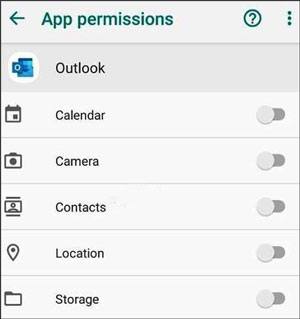
Read also: Using an Android phone and a Mac computer in your work and life? These 3 ways can help you back up contacts to Mac without effort.
Have you installed Outlook on your computer? If yes, you can download Outlook contacts to Android with your Gmail account. Although the steps are slightly complicated, it is helpful to transmit Outlook contacts to your Android phone or tablet.
Step 1. Export Outlook Contacts
- Open the Microsoft Outlook software on your computer and click the "File" > "Open" > "Import" option.
- Then choose the "Export to a file" > "Next" > "Comma Separated Values (CSV)" > "Next" > "Contacts" > "Next" icon. If needed, you can select a folder to save your contacts on the PC.

Step 2. Import Outlook Contacts to Google Contacts
Sign in to Google Contacts with your Gmail account on the PC, and click the "Import" icon on the sidebar. Then you can move the Outlook contact files to your Gmail account.
Step 3. Sync Outlook Contacts to Android
- Go to your Android phone and launch the Settings app. Type your Gmail account: click the "Accounts and backup" > "Accounts" > "Add account" > "Google" icon.
- Tap your Gmail account and the "Sync now" icon. The Outlook contacts will be copied to your Android phone.

Further reading: How to send a text to multiple contacts without group messages on Android? This problem has been solved already. Let's check it out.
Many people like to install and use the Outlook app on their Android mobile phone. If you are in the same situation ad them, maybe you can get contacts from Outlook to Android in this way. Now, let's take a look.
Step 1. Download the App
Please download and install the app on your Android phone.
Step 2. Login with the Same Account
Sign in to the app with your account that you want to sync the contacts.
Step 3. Sync Contacts on Outlook
Tap the "Menu" icon on the upper left, and click the "Settings" icon like a gear. Next, hit the "Office 365" icon and your email address. You can now switch on the "Sync contacts" button.
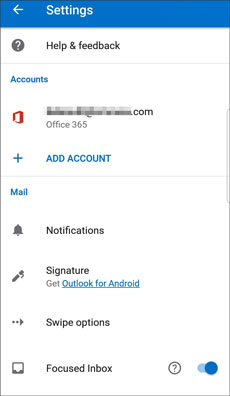
With the 4 useful ways introduced above, you will not have trouble transferring Outlook contacts to Android. Furthermore, the step-by-step guide can help you implement the transfer without a hitch. If you desire the most time-saving tool among them, please choose the Samsung Messages Backup. It can let you import the Outlook contacts and manage all your contacts with multiple functions.
Related Articles
Take OPPO Contact Backup with 5 Practical Tips [Worth Reading]
Looking for the Best Contact Recovery Software for Android? You Cannot Miss These Details
How to Retrieve Contacts from SIM Card with 3 Useful Methods
How to Import CSV Contacts to Android Phones [Fabulous Tips]
Top 5 Ways on How to Transfer Contacts from iPhone to iPhone without iCloud (Latest in 2021)
How to Print Out Contact List from Android Phone [4 Solved Ways]
Copyright © samsung-messages-backup.com All Rights Reserved.