It is a wonderful moment when you have a new phone. As more and more users switch to have an Android phone, a problem about how to transfer app data can always cause a trouble, especially for those users who switch from iPhone to Android.
You know, transferring app data, such as WhatsApp messages, from iPhone to Android is still a tough problem. However, you can transfer WhatsApp messages from iPhone to Android by the following guides.
What's more, an additional tip on transferring WhatsApp messages from Android to iPhone is also included.
WhatsApp Transfer is a professional software for transferring WhatsApp data between iOS and Android. With all-around functions for managing your social app data, you can also use it to backup WhatsApp messages to computer, restore WhatsApp backup to Android/iPhone, backup your LINE/Viber/Kik/Wechat chat history on iOS easily.
The software supports iPhone/iPad with iOS 9 to iOS 12, and Android phones with Android 2 to Android 9. You can run it on iPhone XR/XS/X Max/8/7/6, Samsung, LG, Huawei, HTC, Xiaomi, Motorola, Sony, OPPO, OnePlus, and more.
So if you have many WhatsApp messages to transfer from iPhone to Android, using WhatsApp Transfer to switch with 1 clikc is an easy & fast way.
Steps to move WhatsApp messages from iPhone to Android by clicking once:
Step 1. Launch the program and select "Restore Social App" on the home screen toolkit. Then connect your iPhone to your computer via a USB cable.

Step 2. Click on the "WhatsApp" tab and select "Transfer WhatsApp messages". Then connect your Android phone to your computer with a USB cable.

Step 3. The program will detect your devices. Once done, you can see an interface as below. Make sure that your iPhone is on the left and your Android is on the right. You can click "Flip" to exchange their positions. Then tap on "Transfer".

Step 4. The existiong WhatsApp chat history will be covered on your Android phone. Please read the prompts and click "Yes" to confirm this action.

Step 5. After that, the transfer process will start automatically. When finished, you can see an interface as below. Now you can disconnect your phones and check the WhatsApp messages and attachments on your Android phone.

Please notice that do not disconnect your Android phone until the transferring process is completed. After that, you can find out the WhatsApp messages from your iPhone is now on your Android device.
You may need:
[6 Ways] How to Transfer Photos from Android to iPhone?
[Fast Transfer] How to Transfer Your Photos from iPhone to Android Effectively?
An easy way to transfer WhatsApp messages from iPhone to Android is to backup WhatsApp on iPhone, then uninstall the app, and download it again on your Android phone. A prompt window will pop up to ask you to restore WhatsApp data on your Android phone, or not, you can never get the backed up WhatsApp files back. Just select "Restore" and job is done.
See how it works:
Step 1. Run WhatsApp on your iPhone.
Step 2. Take a manual backup by clicking "Settings" > "Chats" > "Chat Backup" > "Back Up Now" to start to backup your chat history to iCloud.

Step 3. When the backup process is completed, you can uninstall WhatsApp from your iPhone and download it from Google Play store to your Android phone.
Step 4. Install and then run WhatsApp on your Android phone. Please use the same WhatsApp account as the one you used on iPhone.
Step 5. A pop up window will ask you to restore WhatsApp data, please simply tap on "Restore" to complete moving WhatsApp messages from iPhone to Android.
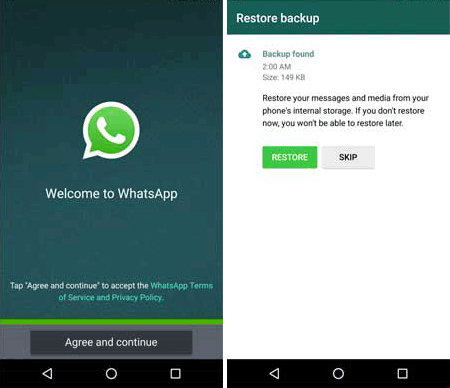
A feature of WhatsApp allows you to transfer chats via Email from iPhone to Android. It is also easy to navigate, but please notice that by this way, you can only view these chats on your Android phone. It does not support you to sync these old conversations with WhatsApp on your Android device.
To transfer WhatsApp messages via Email Chat, you need to do:
Step 1. Run WhatsApp on your iPhone.
Step 2. Please go to "Settings" > "Chat Settings" > "Chat History" > "Email Chat". Select WhatsApp chats that you want to send to Android phone by an Email.
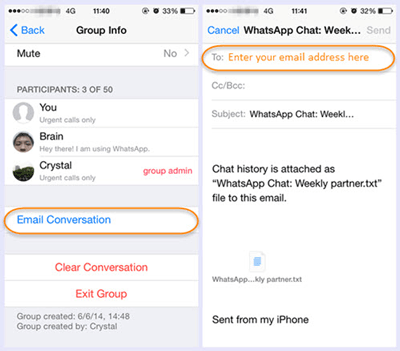
Step 3. The transfer process will take for a while, depending on your internet connection and file size. You can just choose "Without Media" or "Attach Media" in this step as you like. Then, type in your Email address and send it.

Step 4. Log in the Email on your Android, you can find the Email you just sent and view the WhatsApp messages.
Further reading:
Export WhatsApp Chat to PDF via 4 Effective and Reliable Methods
How to Work Out the iPhone Transferring Data Stuck Issue [Easy and Reliable]
Two tools are involved in this way - iBackup Viewer & WazzapMigrator. Besides, please make sure that you have iTunes installed on your computer. Please notice that WazzapMigrator is a paid app on Google Play, if you do not plan to paid for it, you can use the ways mentioned above in Part 2 and Part 3.
Step 1. Backup your iPhone with iTunes. Please launch iTunes and connect your iPhone to computer via a USB cable. Then, please choose your device and go to "Summary", click "Back Up Now". Please do not tick encrypt backup option in this step.

Step 2. Use iBackup Viewer to extract WhatsApp backup files to your computer. Please install and run iBackup Viewer on your computer, choose your device and find out a file named WhatsApp.Share from the file list and export it. If you want to transfer the attachments, please choose media folder from the WhatsApp folder and export it.
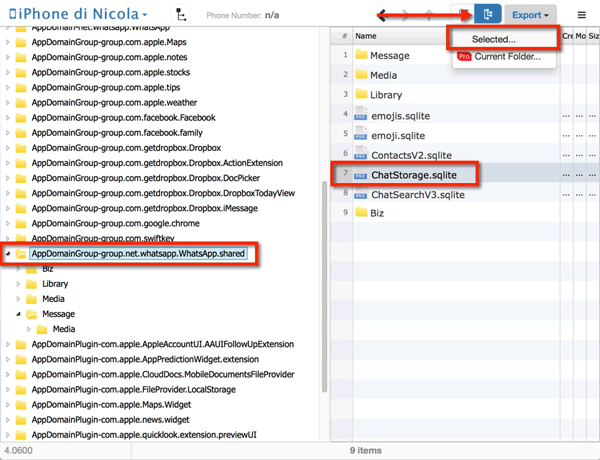
Step 3. Connect your Android phone to computer, please send WhatsApp.Share and the media folder (if needed) to the "Download" folder on your Android device.
Step 4. Download WazzapMigrator app from Google Play store and install it on your Android phone.
Step 5. Run the app and turn to "Select iPhone Archive" to choose the messages you want to transfer. The process will start automatically. You can easily complete the data transferring after converting these archives to WhatsApp/ Databases folder.
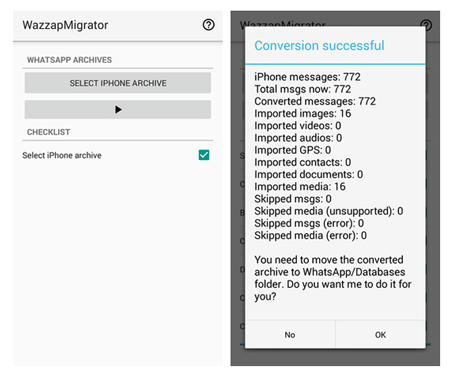
See also: This comprehensive guide will show you how to fix WhatsApp when it won't back up data normally. If needed, check it out.
If you want to transfer WhatsApp messages from Android to iPhone, that Android WhatsApp Data Transfer is a professional software for you.
This application can transfer WhatsApp and its attachments, contacts, call logs, text messages, messages attachments and media files from your Android device to computer. It is also a good tool for Android data recovery.
The program supports many brands with Android OS from Android 2.3 to Android 8.0, including Samsung Galaxy S8/ S7/ Galaxy Note8, Moto Z2 Play/ Moto Z, HTC U11, Sony Xperia X, LG Q8, Huawei P10, Xiaomi Mi 6 and so on.
Now please go ahead and see how it works.
Step 1. Please download and install Android WhatsApp Data Transfer on your computer, here are two free trial for Windows/ Mac, you should choose one according to your computer operating system.
Step 2. Run the program and connect your Android phone to computer via a USB cable.

Step 3. Enable USB debugging as the prompts shown in the interface. The program will give a simple guide on how to enable USB debugging on Android phones.

Step 4. Once your device was detected, the program will automatically scan your Android phone and you can see the interface shown below. Please select "WhatsApp" and "WhatsApp Attachments" > click "Next" to preview the selected data.

Step 5. Please choose the files and check the detailed items you would like to transfer, then click "Recover" to extract them from Android phone to your computer.

The rest thing is to upload your WhatsApp messages and attachments to iCloud and sync them to your iPhone.
Now you have learned four useful ways to transfer whatsapp messages from iPhone to Android, each of them has its own pros and cons. I strongly recommend the Whatsapp Transfer tool, you can just choose the one that best suits you.
Related Articles:
[Fixed] How to Recover WhatsApp Data from Samsung Galaxy
Deftly Back Up WhatsApp from Samsung to iPhone with 3 Solutions [Effective]
How to Transfer Text Messages from Android to Android (2 Methods)
Simple Way to Transfer Files from iPhone to Android
How to Sync Android to iCloud?
How to Access iCloud on Android Phone [3 Solutions Offered]
Copyright © samsung-messages-backup.com All Rights Reserved.