"My text messages disappeared on my Android phone. And I don't think I deleted them because they are important. Why did all my text messages disappear from the Android phone? And how do I retrieve my messages? I have no idea now. Any sugguestions, please!"
Android smartphones are more intelligent than ever before, but it doesn't mean that they will not go awry. Recently, some Android users have found that their text messages disappeared on Android phones without any clue. Then why is this so?
In fact, it isn't ridiculous or mysterious. Many situations will result in missing text messages on Android. Calm yourself down, and read this article. It will tell you the reasons, SMS recovery solutions, and how to fix SMS loss.

Why do my text messages disappear on Android? Recently, many people have raised these questions in different forums. Find out the reasons, and you can fix it and avoid losing SMS without effort.
Generally speaking, if you forget to lock the screen before putting your Android phone into your pocket, your phone may delete SMS due to accidental touch. Or someone else uses your smartphone and clears your text messages by mistake, but you didn't know it.
If you can exclude the aforementioned cases, maybe these reasons make your SMS disappear, including:
- Messages app bugs
- System errors
- Out-of-date app version or OS version
- Insufficient internal memory
- Factory reset
- Malware and viruses
Please try to recall what happened to your mobile phone before you lost the messages, helping you find out why your text messages are deleting themselves on the Android phone/tablet.
You may need: When your photos disappeared from your Android phone, what will you do? If you want to get useful solutions, please click this link.
After knowing about the reasons, the next step is to find out where the disappeared text messages went on Android. Commonly, when you delete a message on the Android device, it is still on the device, but you can't see it because it is removed from FTA (File Allocation Table). Once the new data use its space, the new data will overwrite the deleted message, and you cannot recover it anymore.
Besides, if you cannot find your messages on the Messages app, you can check Message Trash first. This feature is built-in on Android devices.
Read also: Where are your contacts stored on Android? Want to export them easily? Let's check it out.
"My younger sister played my Android phone yesterday, and then all my text messages disappeared on my Android phone. She said that she removed my SMS accidentally. My God! How can I find the deleted messages?"
If you want to recover the text messages that disappeared on Android due to mistaken deletion, you can check your backup first, such as Google backup on your Android phone. It is easy to restore your text messages from the backup.
Step 1. Reset Android Phone
To restore your messages from your Google backup, you need to reset your phone first. Please go to "Settings" > "General management" > "Reset" > "Factory data reset" > "Reset", and enter your PIN. Tap "Delete all" to start the resetting process.
Step 2. Set Up Your Android Phone
After that, you can set up your Android phone. Please choose a language, connect your phone to a network, and enter your Google account if prompted.
Step 3. Restore Messages from Google Backup
As you get to the "Choose what to restore" screen, check "SMS messages" and other data types you want. Then click "RESTORE" to import your backup data to your phone. Once done, open the Messages app to check your messages.

In case you don't have backed up your text messages, you'd better use a professional recovery program, such as this Android message recovery tool - Samsung Data Recovery, to recover the SMS as fast as possible. This software can find deleted SMS from Android internal memory, and display the messages on the interface. Also, it can recover deleted contacts, photos, documents, music, and more.
By the way, please stop using the Android phone before recovering the messages, since having a call, surfing on the Internet, downloading files, and more, will probably create new data to cover your lost messages. Then you cannot recover the SMS anymore.
- Recover deleted Android text messages, call logs, contacts, photos, videos, songs, and documents without backup.
- List the deleted and existing messages in different colors, so that you can select and recover them without hassle.
- Transfer existing text messages from Android to a computer for backup.
- Recover SD card data without root, including pictures, movies, audios, and more.
- Quick Scan and Deep Scan modes are supported.
- Effectively work for most Android phones and tablets, like Xiaomi Mix Fold 3/Redmi Note 13 Pro/Redmi Note 13/Redmi 12 5G/Poco M6 Pro/Redmi K60 Pro/Mi 13 Ultra, Samsung Galaxy S23 Ultra/S23/S22/S21/F22/M32/A22/F52, Sony, OPPO, Vivo, ZTE, Motorola, OnePlus, and the like.
Download the Android SMS recovery program below.
Step 1. Install the Recovery Software
Please download and install this recovery program on your computer. Then tap "Android Recovery", launch it and connect your Android device to the computer using a USB cable.
Step 2. Select Data Types
- Once connected, you can tick off the "Messages" category and tap the "Next" icon to select a scanning mode. Then it will remind you to root your device.
- Please note that rooting aims at helping you recover deleted SMS from internal storage. If your messages are stored on the SD card, you can tap the "Continue" button to go on.

Step 3. Recover Missing Old Text Messages on Android
- The program will scan out deleted and existing text messages (Deleted messages are in red). Please enable the "Only display the deleted item(s)" button to select the messages you want easier.
- Finally, click the "Recover" icon to save your disappeared SMS from Android to your computer.

Further reading:
These 7 powerful methods can help you transfer text messages from your Android phone to your computer with ease.
If you want to recover deleted data from an Android device, please don't miss this recovery guide.
Are you worried that your text messages will disappear on your Android phone again? Normally, you are concerned about this issue. No one wants to go through losing important SMS once more. Thus, this section will help you with 7 practical tips to avoid missing text messages on Android.
The caches on your Messages app might be the real reason for the disappeared text messages. In this case, you can clean the caches on your Android phone.

Sometimes, temporary system errors will lead to some bugs. If so, you can restart your Android device.

See also: With these 5 approaches, you can swiftly transfer music between both Android devices.
If the version of your Messages app is too old, it will not work well. Hence, it's time to update it now.

Always find that your old text messages disappeared suddenly? Maybe you enabled that feature but you forgot it.
It is necessary to update the Android OS. Universally, there is safety and operation vulnerability on the old OS, so that you need to install the new OS to make up the bug.
Bonus: Samsung Kies is out of date. Here are 6 excellent alternatives to Samsung Kies that you can utilize.
If you still cannot fix your missing text messages with the previous methods, you can choose to factory reset your smartphone. Performing a factory reset can restore your Android device to the original manufacturer settings. Thus, it will remove all the information on your phone. Of course, please remember to back up data first.

Do text messages still disappear from the Android phone? Well, you can switch to another messages app.
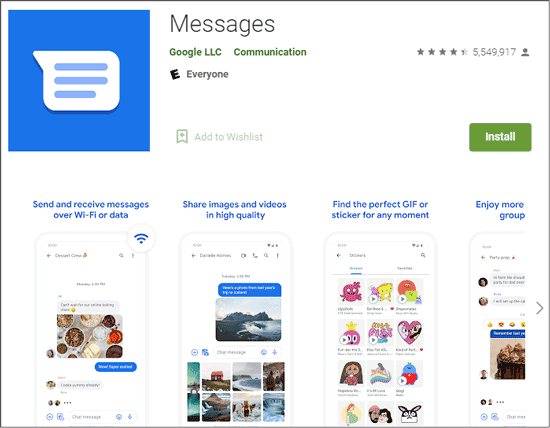
Want to keep your text messages on Android from loss? The best way is to back them up. You can back up your messages to Google Drive with your Google account.
Step 1. Enable the Backup Feature
Go to "Settings", and select the "Accounts and backup" > "Backup and restore" option, and the "Back up my data" icon.
Step 2. Input Your Google Account
Then click the "Backup account" option to type your Google account.
Step 3. Upload Text Messages to Google Drive
Next, turn on the Messages option only to upload your Android messages to the Google cloud storage.

Why do my text messages disappear on Android? Where did they go? And how can I recover them? This article has solved these questions one by one in the previous parts. Lastly, we want to kindly remind you to use this reliable recovery software - Samsung Data Recovery, to recover your messages before the new data replace your messages.
Related Articles
Effortlessly Transfer Text Messages from Android to iPhone [3 Ways]
Solved: Where is Samsung Galaxy Recycle Bin and How to Recover Deleted Files?
How to Send Text to Multiple Contacts without Group Message on Android? (Solved & Simple)
Android Internal Storage is Full: How to Free Up Android Space [5 Tips]
Why Won't My Text Messages Send on My Android Device? [Solved]
How to Transfer Messages from Android to Mac Easily? 4 Helpful Tips Here
Copyright © samsung-messages-backup.com All Rights Reserved.