Wondering how to transfer iTunes to Android? This article is about to show you an effective way to restore iTunes backup to Android phone or tablet with the powerful iTunes to Android Transfer tool. Let's see how to make it.
- "I used to back up my file to iTunes, now my iPhone is lost and I get a new Samsung Galaxy S9 instead. How can I transfer iTunes backup files to my Android phone? Any suggestions?"
- "My friend wants to share her photos to me, there a lot of picture, but she's not around me. All of her photos have synced to iTunes, but what I have is an Android phone, how do I access iTunes photos on Android phone please?"
...

Sometimes you might need to transfer iTunes backup to Android phone or tablet, however, how do you transfer files between Android device and iTunes, which only works for iOS devices? No worries, with iTunes to Android Transfer, you can make it as easy as ABC. Now, let's see how to transfer iTunes to Android in this article together.
iTunes to Android Transfer - The Best Tool You'll Need to Transfer iTunes Files to Android
In fact, iTunes to Android Transfer is an all-in-one data transfer assistant, which removes the limitation to transfer iOS backup data to Android mobile devices.
Of course, you can take advantage of iTunes to Android Transfer to directly transfer iTunes backup files to Android phone or tablet without restrictions, such as photos, contacts, text messages, calendars, call logs and more.
And it is fully compatible with almost all Android devices, including but not limited to Samsung, HTC, LG, Sony, Huawei, Motorola, OPPO, ZTE, Meizu, Xiaomi and more. For Samsung devices, it supports Samsung Galaxy S23/S22/S21 Ultra/S21/S20/S10/S9+/S9/S8+/S8/S7, Samsung Galaxy Note 20/Note 10/Note 8/Note 7, etc.
Besides, you can also use it to from iCloud backup to Android, transfer data from Android to computer, and vise versa. Cool, right?
Now, why not download and install the program on your computer to have a try? There are Windows PC and Mac versions below, please choose the right version to download.
You May Also Like:
How to Transfer Music from iPhone to Samsung Galaxy
[3 Ways] How to Transfer iCloud Backup to Samsung Galaxy
With the iTunes to Android Transfer tool, you can effectively transfer iTunes backup files to Android phone or tablet with no restrictions. Only 3 steps are required. Let's see how to get this job done.
Step 1. Install the Transfer Software
Please download and install this software on your computer first, then launch it and select the "Phone Backup" Option.
Step 2. Connect Android to Computer
- Utilize your Android data cable to connect your Android device to the computer. After that, tap the "Restore" icon.
- Next, choose the "Restore from iTunes backup" tab on the left panel. The program will display your iTunes backup files on the interface.

Step 3. Transfer iTunes Backup Data to Android
- Pick the iTunes backup file you want, and click the "View" icon. Then you can view different file types.
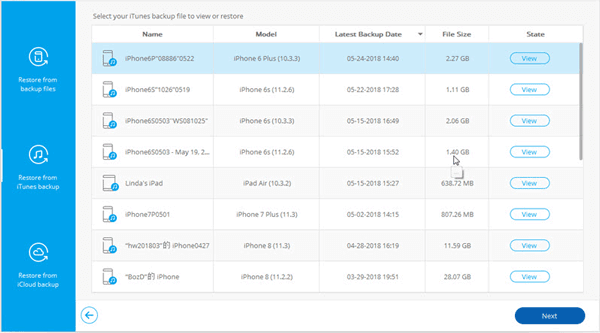
- Please select the data types you want to transfer, and hit the "Restore to Device" button. It will begin to import the iTunes files to your Android device.

You May Also Like:
Guide on How to Transfer iTunes Music to Android
How to Sync Android with Mac Computer
Well, there is another optional way to transfer iTunes backup files to Android device, that is using iTunes and USB cable to move iTunes files to Android phone. It seems more complicated and troublesome, anyway, you can learn how to do it if needed.
Step 1. launch the latest iTunes on your Windows PC. If your iTunes is not the newest version, please click "Help" > "Check for Updates" to upgrade it to the latest one.
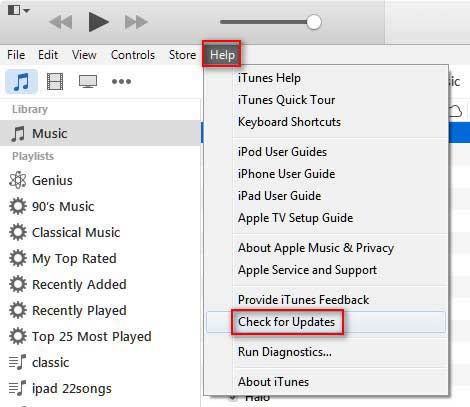
Step 2. Locate the target files on iTunes Library. For example, if you want to transfer iTunes music to Android phone, please click "Music" tab and highlight the song you want to transfer to your Android device.
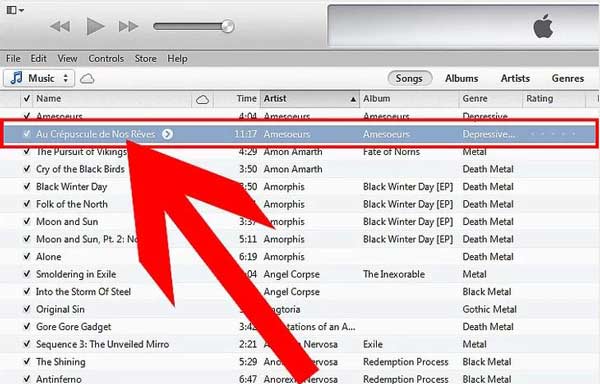
Step 3. Now, right-click the target song and choose "Copy" option from the pop-up window.
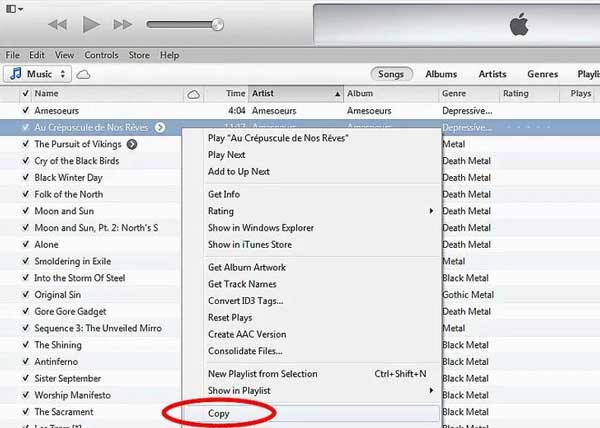
Step 4. Go to the desktop of your Windows PC or Mac computer, right-click and choose "New" > "Folder" to create a new file folder on your desktop.
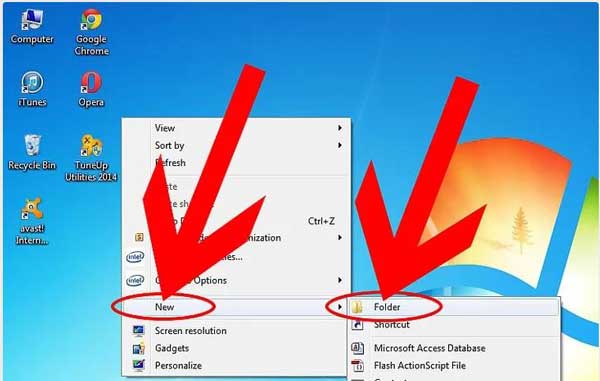
Step 5. Open the folder you just created, right-click in the folder to open a new pop-up window, and choose "Paste" option to save the song you have copied to this folder.
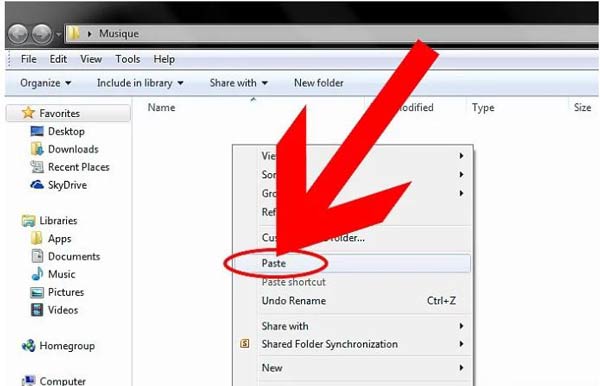
Step 6. Get a USB cable to connect your Android device to computer. Then the computer will try to recognize your device and show the AutoPlay popup. Please choose "Open folder to view files" option from the pop-up window.

Step 7. Click your device name under Computer folder and go to the folder called "Music" on your Android phone.
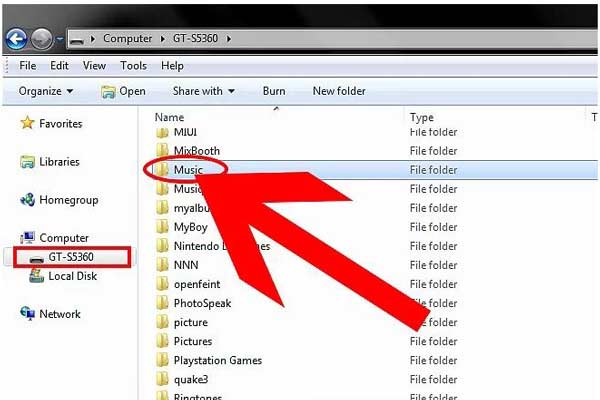
Step 8. Go back to your desktop to click and drag the music file in the folder you have created, and drop it on the "Music" folder on Android phone.
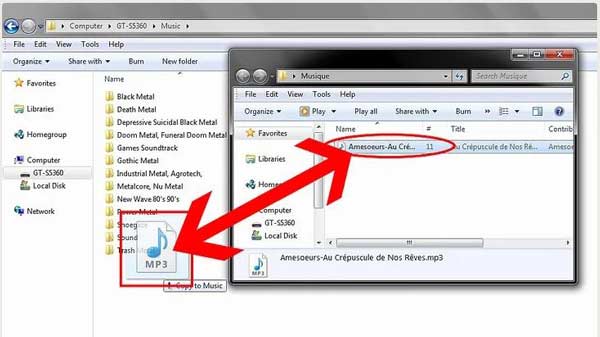
Step 9. Finishing all above steps, you have transferred one music file from iTunes to your Android phone, if you need to transfer more files, please repeat the above steps to complete it. After that, you can safely disconnect your Android phone from the computer by clicking your device name under Computer folder and choose "Eject" option.
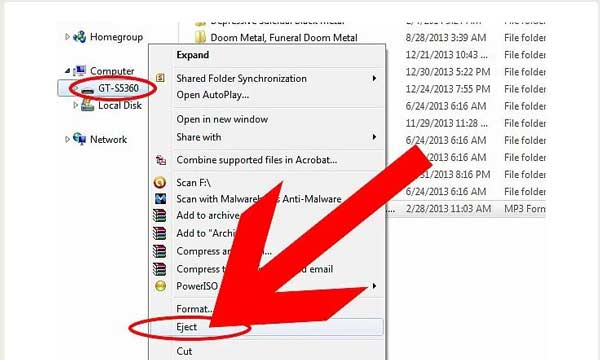
Related Articles:
How to Restore iTunes Backup to Samsung Galaxy
2 Ways to Transfer Photos from iTunes to Samsung Phones
iTunes for Android: Manage Android Contents Hassle Freely
How to Transfer iTunes Contacts to Samsung Galaxy
How to Transfer Data from iPhone to Samsung Galaxy
Switch to Galaxy S9/S9+: How to Transfer Data from Old Samsung to Galaxy S9/S9 Plus
Copyright © samsung-messages-backup.com All Rights Reserved.