[Q]: How can I restore iTunes backup to Samsung Galaxy S9/S9 Plus?
"My iPhone 7 has been stolen by a thief and now I want to buy a Samsung Galaxy S9 or Galaxy S9 Plus. What's more, I want to restore some important files from my previous iPhone to the new Samsung Galaxy S9/S9+, such as the contacts, text messages, photos, videos, notes, calendars, etc. So I want to know if it is possible to restore iTunes backup to Samsung Galaxy S9/S9 Plus. If yes, an detailed tutorial is appreciated. Thanks so much!"
Tutorial 1: 1-Click to Restore iTunes Backup to Samsung S9/S9+ with Samsung Data Transfer
Tutorial 2: Transfer iTunes Backup to Galaxy S9/S9 Plus via Samsung Smart Switch

Samsung Galaxy S9 and Galaxy S9 Plus are quite popular since they are released and people would like to get the latest Samsung Galaxy S9/S9+ from another Android or Apple phone. It is easier to switch from an Android phone to Samsung Galaxy S9/S9+ than from an iPhone to Samsung Galaxy S9/S9+ since Samsung Galaxy S9 is of Android phone - the same operating system. However, if you are about to switch from iPhone to Samsung Galaxy S9/S9 Plus, it would be a little more complicated, because the following reasons:
1. iPhone backups on iTunes can't be directly restored to Samsung Galaxy S9/S9+, including the other Android phones.
2. iTunes is an dedicated management software for Apple devices (iPhone/iPad/iPod) and it doesn't support Android devices.
3. Android phone like Samsung Galaxy S9/S9 Plus is not able to recognize or restore iTunes backup files with the unsupported format.
So is there really no way to restore iTunes backup files to Samsung Galaxy S9 or Galaxy S9 Plus? Yes, you can do this, and you can also make it easier with the iTunes to Samsung Data Transfer - Samsung Data Transfer (Windows/Mac).
What Can iTunes to Samsung Data Transfer Do for You?
The Samsung Data Transfer, also called iTunes to Samsung Data Transfer, can help you access iTunes backup files and directly transfer iTunes backup to Samsung Galaxy S9/S9 Plus with supported and readable formats in Samsung phone. In another word, this program build a bridge to connect iTunes to Samsung device so that you can transfer data between two different operating systems (between iOS and Android). With it, you can transfer different kinds of contents from iTunes library to Samsung Galaxy S9/S9 Plus with one click, including contacts, text messages, calendars, call logs, photos and many more.
And it is fully compatible with almost all Samsung devices, including Samsung Galaxy S9+/S9/S8+/S8/S7/S6/S5/S4, Samsung Galaxy Note 8/Note 7/Note 6/Note 5/Note 4, Samsung J3/J3 Pro, Samsung Galaxy A9/A8/A7/A5 and etc. What's more, not only Samsung devices but also other Android devices are supported by the program, including Samsung, HTC, Sony, Huawei, LG, ZTE, Motorola and etc. In another word, this program supports to work with iOS, Android, Symbian, BlackBerry, Windows Phone and other operating systems.
Now, please download the powerful Samsung Data Transfer (free trail version) in Windows or Mac version on your computer as below, and start to export data from iTunes backup to Samsung Galaxy S9/S9 Plus with the following tutorial.
In order to make it easier to transfer iTunes backup files to Samsung Galaxy S23/S21/S20/S10/S9/S8/S7/S6, Note 20/10/8/7/6/5, this part will show you how to restore iTunes backup to Samsung Galaxy S9/S9+ with Samsung Data Transfer step by step. Besides, this tutorial takes Windows version of the program for example, but the steps are the same as the Mac version. So all PC and Mac users can refer to this instructions.
Here's how:
Step 1. Make Samsung phone detected by Samsung Data Transfer program.
Please launch the Samsung Data Transfer program on your computer after installing and downloading, and get a USB cable to connect Samsung Galaxy S9 to computer. Thus the program will automatically recognize your Samsung phone immediately. Then simply select "Restore from Backup" > "iTunes" on the main interface.

Step 2. Select desired iTunes backup file for transferring.
Then the program will automatically scan the iTunes backup files on your computer, so please make sure you are using the computer that you used to sync iPhone to iTunes. Then you might see a list of iTunes backup files on the left panel with device name and backup date. Simply choose the iTunes backup file that contains the contents you need to move on.
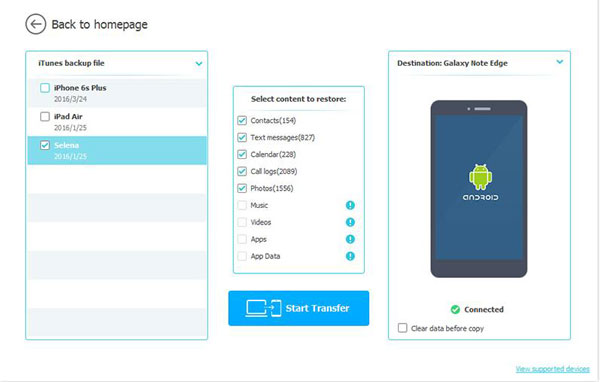
Step 3. Select contents to import from iTunes library to Samsung Galaxy S9.
Now, please turn to the middle panel, check the boxes before the file types that you want to transfer from iTunes backup to Samsung Galaxy S9/S9 Plus, such as contacts, text messages, calendars, call logs, photos and more. After selection, please click "Start Transfer" button to sync iTunes backup to Samsung Galaxy S9/S9 Plus immediately. Before long, you can freely access and manage your transferred iTunes backup files on your Samsung Galaxy S9/S9 Plus as you like.
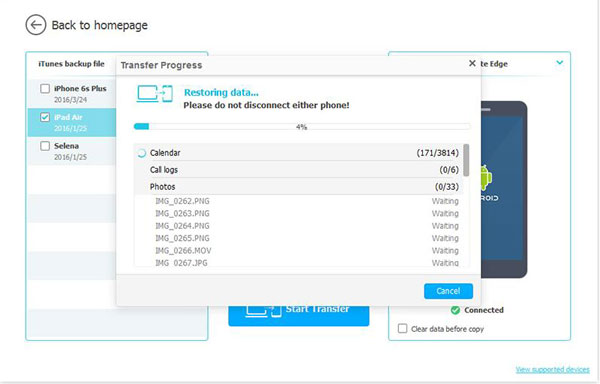
See? It is so easy!
You May Also Like: 2 Ways to Transfer Photos from iTunes to Samsung Phones
There is another way to transfer iTunes backup file to Samsung Galaxy S9/S9 Plus, that is, using the Samsung's application called Smart Switch to restore Samsung Galaxy S9 from iTunes backup. To do this, your iOS device is required to be running iOS 10.6 or later and you can do this on either Windows PC or Mac computer. Now, please refer to the following instructions to restore iTunes backup to Samsung Galaxy S9/S9 Plus.
Here's how:
Step 1. On your Samsung Galaxy S9/S9 Plus, please download Smart Switch app on your phone. Launch it after you install it on your device.
Step 2. On your Windows PC or Mac, please download the Smart Switch application on your computer. After downloading, please install and open it.
Step 3. Now, please connect your Samsung Galaxy S9/S9 Plus to your computer with a USB cable. Then the program should detect your Samsung phone soon.
Step 4. On your computer, please click "Restore" button from the main interface of the program.
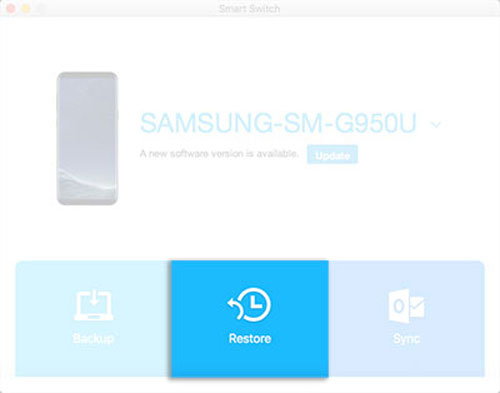
Step 5. On the next screen, please click "Select a different backup" option in the lower right corner. Then you might choose an backup file or individual file to restore. If you want to extract and import all available files to Samsung Galaxy S9 from the backup, simply click "Restore Now" button here to start the progress.
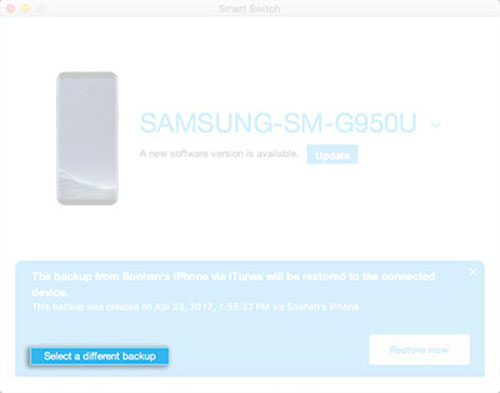
Step 6. When choosing files, please click "iTunes Backup Data" in the upper left corner. And you will see the available contents for transfer on the left panel. After selection, you might confirm it and start to transfer iTunes backup files to S9/S9+ right away.
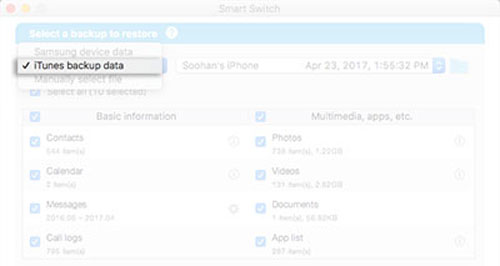
Words in the End:
After introducing the above two solutions to transfer iTunes backup to Samsung Galaxy S9/S9 Plus, have you decided to use which method? Personally, I think the first method is more effective and also the Samsung Data Transfer app is more multifunctional in managing data between Samsung phone and other devices. Believe or not, just give it a try.
Related Articles:
Switch to Galaxy S9/S9+: How to Transfer Data from Old Samsung to Galaxy S9/S9 Plus
[3 Ways] How to Transfer iCloud Backup to Samsung Galaxy
How to Transfer Music from iPhone to Samsung Galaxy
How to Recover Data from Dead Samsung? (Effective Way Offered)
Copyright © samsung-messages-backup.com All Rights Reserved.