You may don't know that when you delete files by using a simple "Delete" operation by yourself, it just opens up the storage space to its users and these spaces can be overwritten by new data. That means the deleted files are not gone forever at the beginning until they are overwritten. So when you perform a simple "Delete" order on your Android device, and then resell, donate or send it to any other, your personal files are facing a high risk of leaking out. Terrible, right? That's why you need a software to help you delete Android files permanently.
Picking up a reliable yet professional data eraser for Android is not a simple task for almost all Android users, especially when you have no similar experience before. So you may waste a large amount of time on the Internet and different webpages to compare these tools, decide which one is better by yourself. However, you may still make a wrong decision after the comparison. Thus, if you trust us, we could like to invite you to take a free trial on this Android Data Eraser on your personal computer.
It is a standalone program, provide you with a safe yet quick way to erase Android files or documents with one simple click. All erased files in this way will never be restored by any professional data recovery software on the market. So you'll never worry about your personal info will be leaked out without permission. Now, just click the below icon to get this powerful tool on your computer and follow the steps to begin your own Android files erasing process as you like.
Tips: Please remember to back up your Android data if you don't want to lose them forever since the data is unrecoverable if you use the Android Data Eraser.
Step 1. Connect Android phone to computer.
Connect your Android device to the computer, and launch the program on it. When your device is detected by the program, you'll see an interface like below:

Step 2. Choose erasing level as you like.
Choose the option of "Erase" in the main screen, and click the menu besides "Security Level" to choose the erasing level as you like: Low Level, Medium Level or High Level. Then type "delete" into the blank to confirm your option.

Step 3. Start to erase data on Android phone.
After that, the program will start scanning, erasing and overwriting files on your device. Please wait for a while.

Step 4. Factory reset your Android phone. (Recommended)
Finally, it is recommended to restore your device to default settings, which will completely delete all system settings and system data from your device.
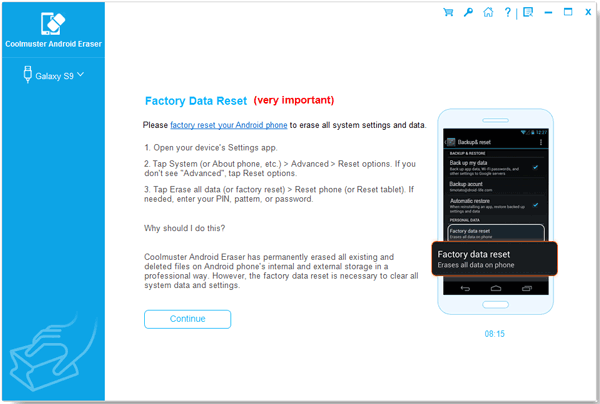
Related Articles:
How to Clean up Junk Files from Android Phones
How to Backup Android Apps on Computer
How to Transfer Contacts from iPhone to Huawei with 4 Fabulous Methods
Huawei Mock Location - How to Fast and Safely Fake GPS on Huawei in 5 Ways
Copyright © samsung-messages-backup.com All Rights Reserved.