"Can I print call logs from Android phone directly? But where is the data on my Android phone?" This question was asked by many people. In fact, you cannot print your call logs on the Android phone directly if you are without any useful approaches. In order to solve how to print call log from Android, we have summarized 3 practical tips in this article. Therefore, you would print your Android call logs without hassle.
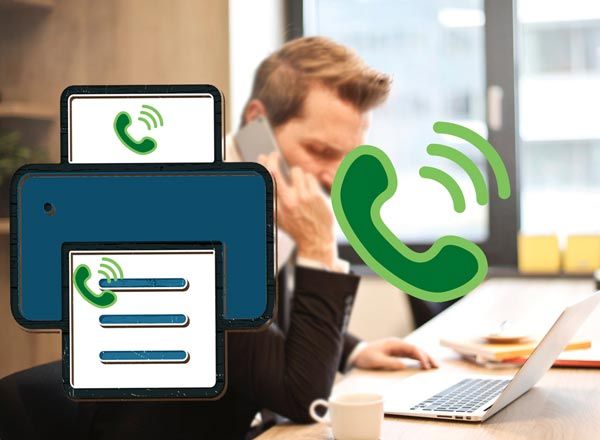
In your life and work, you might encounter some situations that you need to print call log from Android phone, if you have no good idea about that, it would be tough to achieve. But luckily, there is a powerful Call Log Export app - Samsung Messages Backup for you. This Call Log Export app can transfer your call logs from the Android phone to the computer completely, and then you can print out them with ease. What's more, it will print the call logs with detailed information, including the date.
- Print call history from Android easily, including name, number, and date;
- Backup Android call logs computer in 1 click;
- Transfer contacts, text messages, videos, photos, music, books, and more from Android to computer and vice versa;
- Support to add, delete, edit, import, export, etc. your call logs on the PC;
- You can view and select call logs which you want to print on the large screen of computer;
- Restore the backup files in 1 click;
- Two connecting ways between Android and computer you can choose;
- Support nearly all the Android phones, such as Samsung Galaxy S23/S22/S21/S20/S10/S9/S8/S7/S6/S5, Motorola G Stylus/Moto G Powerful/Razr/E6/E6 Play/E5G8 Play, Sony Xperia 1 IV/Xperia 5 IV/Xperia 10 IV, LG V60/V50/V40, ZTE Blade V40 Pro/V40/A72, Xiaomi, HTC, Huawei, OnePlus, OPPO, Vivo, and so on.
Download the Android Call Log Export app for free below.
Step 1: Download this Call Log Export App on PC
Above all, please download this Call Log Export app on your PC, and then double-click to install it. Once done, when entering the app, you need to choose the "Android Assistant" module.
Step 2: Connect Android to PC via a USB Cable
- Next, please connect your Android device to the PC with a USB cable. The app will detect your Android quickly, and you need to choose your phone's brand on the detecting page. Then it will navigate you to enable the USB debugging mode on the mobile phone.
- Once connected, the Android content will be on the left list.

Step 3: Export and Print Call Logs
- Then you can tap on the "Super Toolkit" icon on the top, and choose the "Backup" option. On the pop-up page, tick off the "Call Logs" category and hit on the "Back Up" button at the bottom.
- The app will export your call logs to the computer in no time. After that, you can enter the call log file on the screen and print it out.

See also:
Want to manage your text messages on a large screen? This article will tell you how to use the Android SMS Manager to view your SMS on the computer.
It's easy to transfer texts from your iPhone to your computer because you can follow the steps in this article.
Android Recovery app - Samsung Data Recovery is another helpful application to print your call logs from Android. Not only can you print the existing call logs but also the deleted call logs. This Recovery app is good at helping you get back the lost and important data from your Android phone. If you want to recover and print call logs from your Android, don't miss this Android Recovery app.
Step 1: Download and Install on Computer
First, download and install the recovery app on your computer. Entering the app, you need to select the "Android Recovery" option on the interface.
Step 2: Link Android to Computer
- Second, please link your Android device to the computer with a USB cable. Don't forget to enable USB debugging on the mobile phone. The software will recognize your Android fast.
- Clicking the "Next" icon and choosing a scanning mode, you will see the screen as follows.

Step 3: Backup and Print Call Logs
- Third, after choosing the "Call Logs" category on the left panel, you can make a selection on them, and then tap on the "Recover" button on the bottom right. Your call logs will be transferred to the computer in a while.
- When the transfer finished, you can print the call logs on the computer directly.

Tips: Can I recover deleted call log on Android? With this great Android Recovery app, you can recover almost all the deleted call history on your Android phone without trouble.
Using SMS Backup & Restore, you can download your call log on your Android phone breezily. Besides call logs, it can back up your SMS and MMS in XML format. With it, you can make the complete call logs in a file, and then you can transfer the call logs files to the computer and print it out. However, you don't allow viewing your call logs to have a choice before printing.
Step 1: Download on Android Phone
From the outset, you need to download and install the SMS Backup & Restore app from Google Play to your Android phone.
Step 2: Open the App and Backup Call Logs
Next, please open the app on your smartphone and you can see the "Backup" option on the screen. Now touching on it, you need to choose the "Call Logs" option. And you can type down the name of the call log files.
Step 3: Send Call Log File to Computer and Print
- When the backup ends, tap on the "Close" icon. On the main screen of the app, please hit on the "Menu" button and click the "Send File" icon. Then you can send the call logs via email or other ways.
- If you send it with an email, please log in to your email account on the computer and download the call log file. Finally, you can print all the call logs.

Printing call logs from Android phone is not really easy, but if you know how to choose a valid application to print your call history, like Samsung Messages Backup, you will get the job done in half the time. By the way, you can download this best Call Log Export app for free, so why not have a try? Maybe it is your target. At last, welcome to contact us whenever you have questions about printing call logs.
Related Articles
Guide to View Call Logs on Android Phone in All Situations
4 Effective Ways for Backup SD Card on Android [Best Guide]
6 Methods to Backup Photos on Android Effortlessly [Proven]
Great Guide - How to Transfer Videos from Android to Mac in 6 Methods
Best Transfer - Transfer Files from Android to PC Using USB Cable in 6 Ways
Transfer Music from Mac to Android -- 5 Simple Ways Enough
Copyright © samsung-messages-backup.com All Rights Reserved.