Our lives are filled with multimedia content, and the need to seamlessly transfer videos between devices has become increasingly essential. For Android users seeking to move their cherished videos to the Mac ecosystem, this guide offers a comprehensive overview of diverse methods, ensuring that the process is both efficient and user-friendly. Whether it's the conventional USB connection or wireless alternatives, we'll explore step-by-step instructions, enabling you to effortlessly transfer videos from Android to Mac.
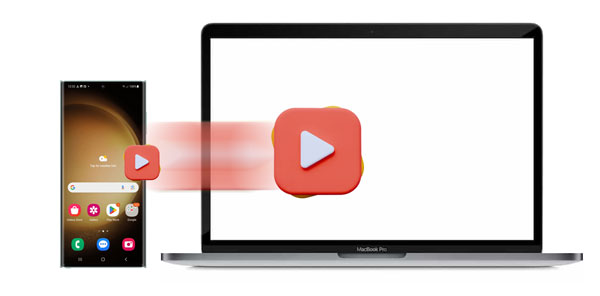
How do I transfer videos from my phone to my MacBook? Actually, we'll explore the classic method of transferring videos via a USB connection - using Android File Transfer. This conventional approach is reliable, straightforward, and doesn't require an internet connection. By following simple steps and ensuring proper configurations, you can quickly move your videos from your Android device to your Mac, enhancing accessibility and storage flexibility.
Step 1: On your MacBook, you are required to download and install Android File Transfer from the website. Launch it on the Mac.
Step 2: Take out your Android USB cable and connect your Android device to Mac with it. Please enable the USB debugging on the Android device.
Step 3: Android File Transfer will detect your Android phone. Grant it to access your phone by clicking the "Allow" on the phone. Then you will see the folders are showing up on the Mac. Next, navigate to your video folder, and select the videos you would like to transfer.
Step 4: When you select the video files, highlight them to copy and paste to a folder that you want to save. If the videos are large and too many, the transferring process will last longer.

See more: Android Data Recovery on Mac: A List with 7 Reliable Tools
You can also transfer your videos from Android to Mac without USB, since there are 4 practical wireless transfer methods in this part. Every way can help you export your video files with ease.
The first method involves leveraging the power of Google Drive, a cloud-based solution that allows seamless video transfer between your Android and Mac devices. Discover the simplicity of uploading and downloading videos via this widely-used cloud service.
Step 1: Above all, please install Google Drive on your Android phone, and then launch it with your Google account. If you haven't installed Google Drive, please download it on the Android phone in advance.
Step 2: Then you need to upload your Android videos to Google Drive. Please tap on the "Plus" icon and choose the "Upload" options. You will see many files on the interface.

Step 3: After you upload the videos to Google Drive on the Android phone, please open your browser on the computer to sign in on the Google Drive web with the same account.
Step 4: Click the "Recent" option on the left and you will see the videos you uploaded just now. Touch and right-click it, and then choose the "Download" option on the pop-up list. Select a location on the Mac to save your videos. The videos will be downloaded from Google Drive to your computer after several minutes.

Learn more: Swiftly Move Music from Mac to Android via 5 Simple Ways
Next on our journey is OneDrive, Microsoft's cloud storage solution. Uncover the steps to effortlessly transfer videos from your Android to your Mac using OneDrive, providing an alternative to USB cables and expanding your options for convenient file sharing.
Step 1: Download and install the OneDrive app on your Android device, and then open it.
Step 2: Click the "+" icon at the top of the screen.
Step 3: Choose "Upload" to select your videos from the phone. Then they will be saved on OneDrive.
Step 4: Navigate to OneDrive on your Mac computer, and log in with your account that you used on your Android phone. Then you will see your uploaded videos. Please download the videos to your Mac device.
![]()
For those seeking versatility and efficiency, Send Anywhere steps into the spotlight. This cross-platform file-sharing service facilitates the swift and secure transfer of videos from your Android to your Mac.
Step 1: Download and install Send Anywhere on your Android gadget and MacBook, and allow it to access your video data on your phone. Please connect both devices to the same network.
Step 2: Check the videos you want on the Android screen, and click "Send". Then you will get a digital key.
Step 3: Enter the number to your Mac under the "Receive" mark. The app will send your videos immediately to your computer. Now, you can save the files on Mac.
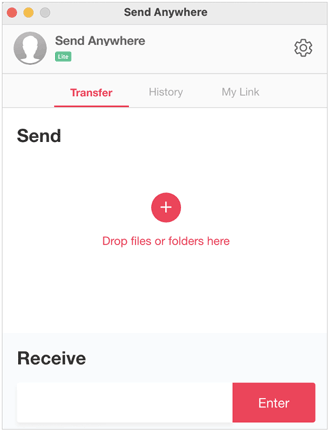
Last but not least in the wireless realm, Bluetooth emerges as a reliable option for video transfer. You can learn how to harness the power of Bluetooth connectivity, connecting your Android and Mac devices for seamless file sharing without the need for physical cables.
Step 1: Please switch on the Bluetooth on your Android device. Go to "Settings" > "Connections" to enable the "Bluetooth" feature. On the Mac, go to "System Preference" and find Bluetooth in it. Click it and then identify "Bluetooth: On". If not, click the "Turn Bluetooth On" button to turn it on.
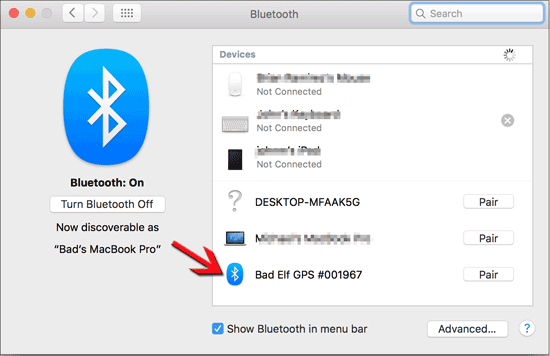
Step 2: On Mac, your Android device will be detected and listed on the screen. Please click on the "Pair" beside your Android device. Then there will be a code on the pop-up page.
Step 3: On the Android phone, tap on the Mac on the list and input the same code. Your Mac and Android phone will match each other.
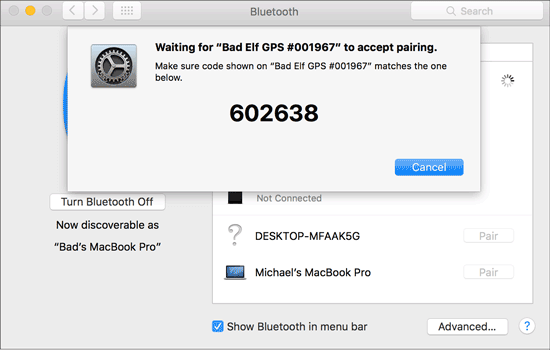
Step 4: After pairing, go to "System Preference" and choose "Sharing", tick off the box for the "On" state next to "Bluetooth Sharing". Besides, you can set the receiving location on the Mac on the "Folder for accepted items", and choose the "Accept and Save" on "When receiving items".
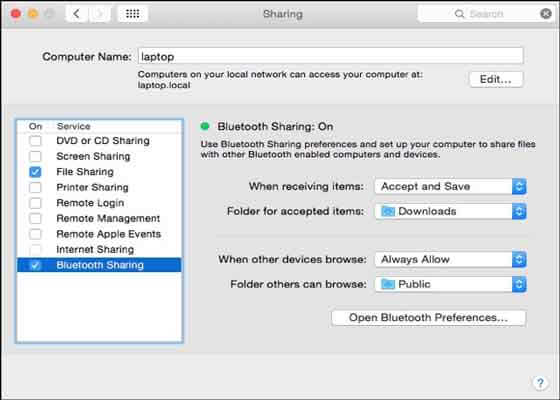
Step 5: Now, please get to the videos on the Android phone, click the "Share" icon and choose "Bluetooth" option, and then the videos will be transferred to the MacBook.

There is a dedicated Android video transfer tool - Samsung Messages Backup. This versatile tool combines the efficiency of USB and Wi-Fi connections, providing users with a comprehensive method for video transfer. You can transfer all videos from Android to Mac at once, or select the specific video files to export to your MacBook.
- Support to transfer batches of large videos from Android to MacBook in 1 click.
- Allow you to preview and select Android files on Mac before the transfer.
- Transfer various files from Android to Mac and vice versa, like photos, music, books, apps, SMS, contacts and so on.
- Add contacts and edit the information of contacts like address, number, email and more on the Mac easily.
- Restore the files you backed up on the Mac to the Android phone in 1 click.
- Support USB and Wi-Fi transfer methods.
Additionally, this software supports a lot of brands and models of Android which is Android 4.0 or above, like Samsung Galaxy Z Fold5/Z Flip5/Z Fold4/Z Flip4/Z Fold3/Z Flip3/Z Fold/Z Flip, Galaxy S23/S22/S21/S20/S10/Note 20/Note 10+/10/9+/9/8/7/6, Sony Xperia 1 V/1 IV/1 III/1 II/5 V/5 IV/5 III/5 II/10 V/10 IV/10 III/10 II, Xiaomi, Honor, OPPO, OnePlus, Motorola and so on. And it is compatible with Mac OS X v10.9 or later as well.
Download this Android to Mac transfer software.
Using USB is one of the most stable transfer way. You can copy your Android videos to your Mac with the software using a data cable:
Step 1: At the beginning, when installing the Android to Mac transfer program on Mac, click "Android Assistant" and link your Android phone to the Mac with a USB cable. Then please remember to enable USB debugging mode on your Android device.

Step 2: When linking both devices successfully, you will see the panel on the left. Please tap on the "Videos" category on the panel, the videos from your Android phone will appear on the right. Next, select the videos that you plan to transfer by ticking off the checkbox beside every video.
Step 3: After that, click the "Export" icon on the top menu and choose a location to save. Then the app will start to transfer selected videos to the Mac.
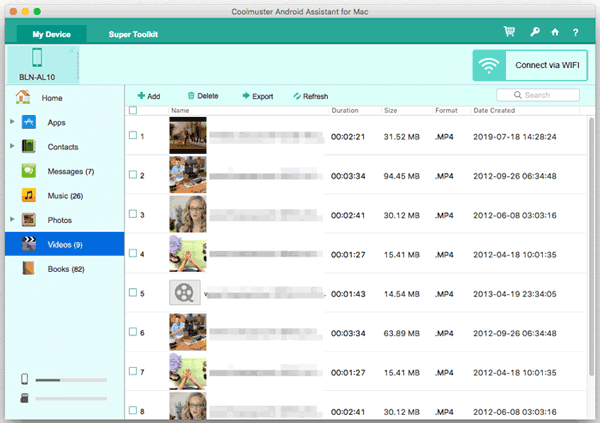
Tips: Now we can transfer videos from Android to Mac easily, but how to transfer videos from Android to PC of Windows OS fast? Actually, in this case, you need the Win version of the Android to Mac Transfer.
This software also supports Wi-Fi transfer between Android and Mac. You can follow the steps below to achieve the wireless transmission:
Step 1: Launch the software on your Mac desktop, and click "Connect via WiFi" at the top right corner.
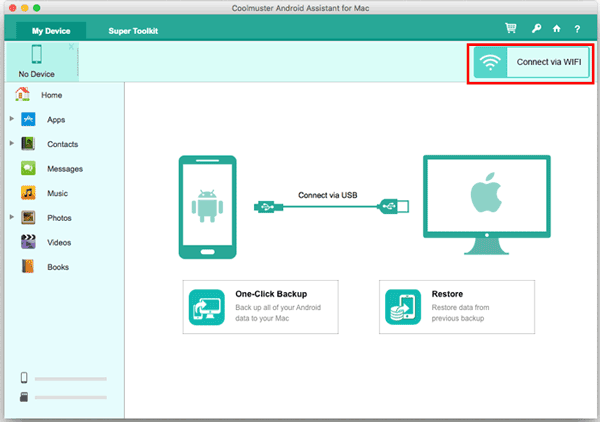
Step 2: Make sure your Android phone and MacBook are using the same Wi-Fi, Then install an app on your Android phone for connection, and open the app to scan the QR code on Mac.
Step 3: Once done, you will see the connected interface on Mac. Tap "Videos" and select what you want. Finally, click "Export" to transfer the videos to Mac wirelessly.
Maybe you like: Actually, call logs are important in our lives, but it is common that we delete or lose the needed call logs by chance, so how to recover deleted call logs on the Android device?
Q1: Why do I need to transfer videos from my Android device to my Mac?
Transferring videos allows you to free up storage space on your Android device, create backups, and easily edit or share videos using Mac-based applications.
Q2: Can I transfer multiple videos simultaneously?
Yes, most methods allow you to transfer multiple videos at once. When using USB or third-party apps, you can typically select and transfer multiple files simultaneously.
Q3: Are there any file size limitations when using cloud-based methods like Google Drive?
Cloud-based methods may have file size limitations depending on your account type. Google Drive, for example, may have limitations for free accounts, but you can purchase additional storage if needed.
The multitude of methods explored highlights the flexibility and adaptability available for transferring videos from Android to Mac. Whether you prefer the reliability of a USB connection, the convenience of cloud services like Google Drive and OneDrive, the versatility of Send Anywhere, or the simplicity of Bluetooth, each approach caters to different preferences and situations.
With the Android video transfer software - Samsung Messages Backup serving as a dedicated solution, accommodating both USB and Wi-Fi connections, users gain a comprehensive tool for efficient video transfer. Embrace the method that aligns with your preferences and technical environment, enabling you to effortlessly bridge the gap between your Android device and Mac.
Related Articles
Fast Move Videos to SD Card Effortlessly on Android Device
Send Videos from iPhone to iPhone with These Expert Tips
9 Google Photos Alternatives: Organize Your Photos and Videos Easily
Restore Permanently Deleted Videos in OPPO via 6 Reliable Methods
Transfer Videos from iPhone to iPad | 6 Functional Methods You Can Get
Details: Learn How to Recover Deleted Videos from Android Devices
Copyright © samsung-messages-backup.com All Rights Reserved.