Many Android mobile phones handle SD card for memory extension, because with only 8 GB or 16 GB of storage space, an Android phone can not run such many apps smoothly. Fortunately, SD card can free up the space of android phones for more applications. And it is easy to transfer Android apps to SD card, if you do as the following text.
You can transfer documents, music, pictures, videos and apps' apk files to SD card, so if you transfer Android apps to SD card, the data of applications will still occupy the Android phone's internal memory. But anyway, to transfer Android data to SD card can free up the space of phone more or less.
Before the transferring, please notice that not all Android phones support SD card. For some of Android phones, they support 128 GB or higher even though a few of them only accept 32 GB.
Notice: Some phones, such as HTC U11, need to format SD card before data transferring. You can go "Setting" app > storage > MicroSD card > "Format as internal" to set SD card as internal storage.
Samsung Messages Backup is a professional third-party tool for Android data transfer. With its intuitive interface, you can easily export files to computer, including contacts, text messages, call logs, photos, videos, music and apps. Because of that, it supports Android apps' transferring to SD card directly.
The program supports almost all Android brands with Android system form 2.1 to 9.0, such as Samsung Galaxy S23/S21/S20/S10/S9/S8/S7/S6, Note 20/10/8/7/6/5, Motorola z3/ z2 play/ e5 plus, LG Q7+/ Q6, SONY Xperia XZ2 Premium/ Xperia XZ2 and so on.
Here is the steps to navigate.
Step 1. Download and install the correct version of Samsung Messages Backup according to your computer operation system.
Step 2. Run the program and connect your Android phone to computer via a USB cable or WiFi. If you want to make a connection by WiFi, please make sure that your phone has a QR code scanner in it and is connecting to the same network as your computer.

Step 3. Enable USB debugging. You can do as the prompts shown below and go on.

Step 4. Ones your phone was detected successfully, the files catalogue will list on the left. Now please go to the Apps folder > User Apps > select the apps you would like to move to SD card and export them. Choose SD card as the outputting location.

Not only apps, you can also transfer music, pictures, videos and documents to SD card by this way!
More features about Samsung Messages Backup:
1. Edit and send text messages on computer, delete/ export messages in batch.
2. Delete/ import contacts in batch and edit contacts on computer.
3. Delete/ import music, videos and pictures in batch on computer.
4. Print your text messages and contacts if needed.
4. Backup/ restore your whole Android phone with simply click once.
Android phones with SD card has Application Manager pre-installed in it. You can move apps to SD card manually with one by one. It is also convenient for you to do that, as does not need to install any program on your phone. Please notice that the transferring process on Android phones will be slightly deferent.
The moving process can be completed in several steps.
Step 1. Tap on the "Setting" app.
Step 2. Choose "Apps" menu.
Step 3. Select an app you want to move to SD card.
Step 4. Tap on "Storage" > "Change" > "Transcend SD card". If the "Change" button is grayed out, it means does not support transferring apps to SD card.
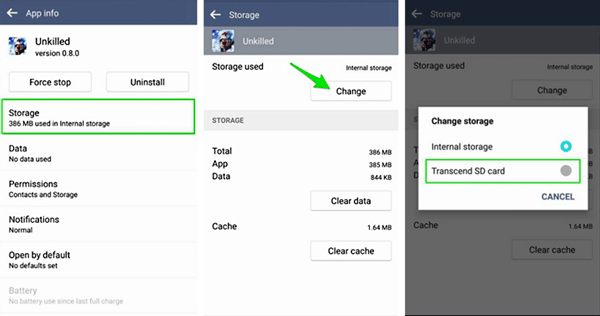
AppMgr III is a specialized app for transferring android data to SD card. Getting a rating of 4.2/ 5.0, over 50 million people download it on Google Play store. With no ads in it, the program widely support Android system from 2.0 to 8.0. You can install this program freely. With it, you can easily get which app can be transferred to SD card.
Steps for transferring:
Step 1. Download and install the program from Google Play store.
Step 2. Launch the program, click "Movable" on the interface and you can see all movable apps.
Step 3. Select the apps you want to transfer and tap on "Move to SD card".
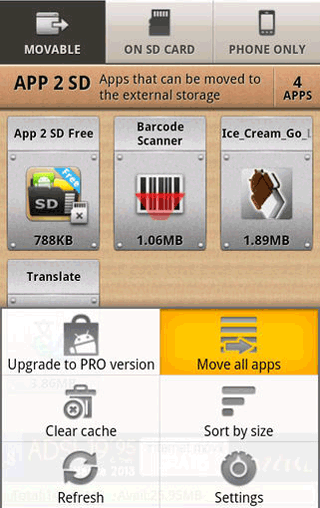
Android phone with SD card slot:
Samsung Galaxy Note 9/ J2 Pro/ S9/ S9+/ A9s/ A7/ A6, LG Q6/ V40 ThinQ, Huawei P20 Pro/ Meta 20 Pro/ honor V10/ 8X/ nova 3, Xiaomi Mi A2 Lite/ Redmi 6, OPPO R17 Neon/ R17 Pro/ A3s, Motorola G5+/ G5/ E680i/ E680g and so on.
Final thoughts:
SD card provides additional storage for Android phone. You can free up the space of your phone by moving apps to it. If you plan to buy a SD card for your phone, you would better check the capacity at first. From 32 GB to 128 GB or higher, Android phones can accept deferent kinds of capacity of SD cards up to their brands and models.
Importantly for you, not all apps on your Android phone can be transferred to SD card and the data of transferred apps will still stored on your phone's internal memory. The good news is that you can move pictures, videos, music and documents to SD card for releasing more internal space.
The tools help move Android apps to SD card is very easy to use. Samsung Messages Backup can not only for transferring data to SD card, but also backup daily contents of your phone, here recommend.
Related Articles:
Android Manager to Manage Files on Windows/Mac
Easy Way to Move Apps to Android SD Card
Professional Android SD Card Manager You Can't Miss!
How to Backup Android to A SD Card?
Transfer Android SD Card Files to Computer
Copyright © samsung-messages-backup.com All Rights Reserved.