We not only check for the date but also plan our schedules and note down the important things with calendar. When switching to a new Samsung device, you might also want to bring it with you. However, how to transfer calendar from Samsung to Samsung?
If you are worried about that, you can get rid of it now because there are 3 effective methods for your reference in the following. With them, you can easily move your Samsung calendar.
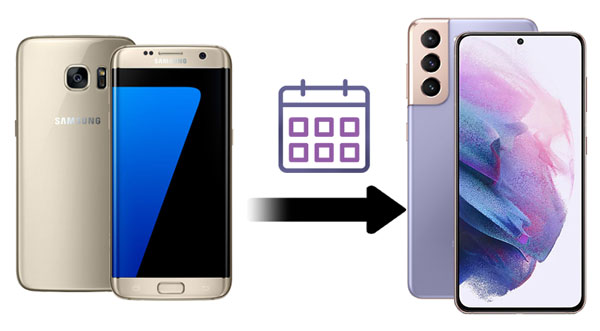
Look at this Android Backup and Restore program, a flexible tool to transfer the calendar to a new phone. Certainly, you can also transfer call history, gallery, messages, contacts, audio, and more. Besides, as its name suggests, it can back up your Samsung device to your computer without hassle, and restore the backup data to other handsets.
- One-click to transfer calendar, contacts, videos, etc., from Samsung to Samsung.
- Efficiently back up your Samsung data to the PC.
- Restore the backup files to any Android or iOS device.
- Support you to restore iTunes and iCloud backup data to your Android device.
- Transfer data without overwriting the existing data on the destination device.
Also, you can use it on many Samsung and other Android phones/tablets. It supports Samsung Galaxy S21/S20/S10/S9/S8, Samsung Note 20/Note 10/Note 9/Note 8, Samsung A72/A71/A70/A52/A51/A50/A32, LG W41 Pro/W41/W31/W11, Huawei, OnePlus, Google, HTC, Motorola, and so on.
Download the Android backup and restore tool for free below.
Step 1. Install and Connect
Please install the program on the computer, and connect your old Samsung device to the computer via USB. Then click the "Phone Backup" module.
Step 2. Back Up Samsung Calendar
Select the "Calendar" option, and click the "Backup" icon. Next, select the "Calendar" option, and hit the "Backup" button to transmit your calendar to the computer. Once done, disconnect the old phone from the PC.

Step 3. Transfer Calendar to the New Samsung Phone
- Now connect your new Samsung phone to the computer, and tap the "Phone Backup" > "Restore" > "Restore from backup files" icon.
- Then select the backup file you want, and choose the "Calendar" category. Finally, tap the "Restore to Device" icon. It will transfer the calendar to the new Samsung phone at once.

Bonus: Here are 4 tips about Samsung data transfer. You can use them to transfer files from Samsung to another device without effort.
Does Samsung Smart Switch transfer calendar? Of course, it does. Using Samsung Smart Switch Mobile, you can move the calendar from one Samsung phone to another without a hitch. You can also send pictures, songs, and more at the same time. Furthermore, it offers cable and wireless connections to you.
Step 1. Launch the App
Please run the app on both Samsung phones. Then click the "Send data" on the sender, and tap the "Receive data" on the receiver.
Step 2. Make a Connection
For connection, please tap the "Cable" option on two devices, use a data cable and an OTG adaptor to link your devices.
Step 3. Select and Send Calendar
- You can select the "Calendar" option on the "Choose what to bring" screen. Then click the "Transfer" icon on the new phone and the "Copy" icon on the old one.
- The app will immediately send the calendar to your new Samsung smartphone.

Read also: Dislike Smart Switch? No problem. You can also use the Samsung Smart Switch alternative to transfer data.
Have you signed up with a Google account? If yes, you can effortlessly synchronize your Samsung calendar with it. But the premise is that you don't run out of your Google cloud space. Otherwise, you need to upgrade your storage plan, or delete part of the backup data in advance.
Step 1. Enable Google Backup on Old Samsung Device
- To start with, please add your account to your old Samsung phone: go to Settings, click the "Accounts and backup" > "Backup and restore" option, and enable the "Back up my data" icon.
- Then click the "Backup account" icon to enter your Google account. Next, click the account, and turn on the "Calendar" option only. It will automatically back up your calendar to the cloud space.
Step 2. Sync Calendar to the New Samsung Phone
You can now add your Google account to the new phone, and click the account. Then hit the "Sync now" button to transfer the calendar to the new handset.
![]()
Further reading: Why can others smoothly transfer contacts from Samsung to Samsung? Actually, if you learn these 4 approaches, you can make it as well.
Want to save your Samsung calendar to Outlook? Don't panic. There is still a way you can choose.
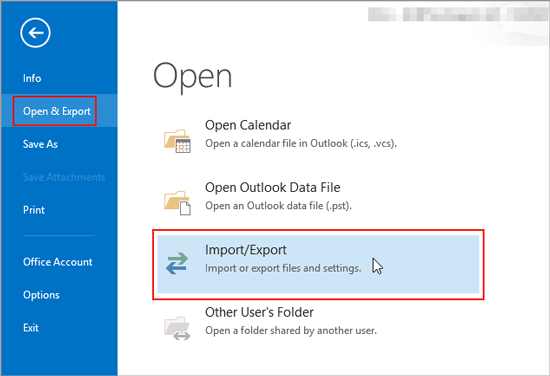
You might like: If you want to manage your Samsung data on the computer, please don't miss the Samsung manager, which will give you strong support.
Note: Why my calendar events disappear from Samsung? According to the test, calendar events disappear owing to the conflict between the calendar app and the Bixby services. You can update the Bixby apps. Then add and remove events on the calendar.
With this post, it is believed that you can transfer the calendar from Samsung to Samsung without trouble. The Android backup and restore program can achieve the calendar migration in a short time. And it can also quickly copy other files to your new phone. Thus, it is a trustworthy choice. Let's have a try.
Related Articles
How to Back Up Galaxy S7 Easily? Have a Look at These 4 Effective Ways
[Easy and Safe] Transfer Music from iPod to Samsung Phone and Enjoy It Directly
How to Free Up Space on Samsung Tablet: Make it Faster Than Ever Before
How to Effortlessly Recover Deleted Photos from Galaxy S7 with 4 Methods
[Solved] Transfer Data from Samsung to Motorola with 5 Brilliant Methods
How to Transfer Text Messages from Samsung to Samsung Easily? [4 Methods]
Copyright © samsung-messages-backup.com All Rights Reserved.