It's pleasant to switch to a brand new mobile phone or upgrade to the latest model. If you are interested in what to do when you get a new phone, today's article, covering everything from initial checks to securing your privacy and optimizing app installations, will give you a smooth transition, and then you can enjoy the optimal functionality after setting up your new smartphone.

When you get a new phone, it's crucial to inspect your new phone for any physical defects or discrepancies before diving into the setup process. Ensure that all accessories, such as charging cables and adapters, are included and in good condition. Additionally, familiarize yourself with the device's features and specifications by reviewing the user manual or visiting the manufacturer's website.

Even though you want to switch to a new phone, we still need our data on the old phone. Thus, one of the most important things to do when you get a new phone is to preserve your current data on the old device. Before making any changes, perform a thorough backup of your old phone's data, including contacts, SMS, photos, videos, messages, apps, documents, and more. You can use built-in backup options provided by your current operating system or third-party backup solutions for added flexibility.


Read also: What to Do Before Gettings a New iPhone: A Checklist for a Smooth Transition
What do I do when I receive my new phone? Actually, new smartphones often come with pre-installed software, but there may be essential updates available. Furthermore, the latest OS is vital for seamless data migration.
Before proceeding with setup, connect your device to a stable Wi-Fi network and check for any system updates. Installing the latest software ensures optimal performance, security patches, and access to new features.


Further reading: Why didn't my messages transfer to my new iPhone? Is there something wrong with my iPhone?
If you're upgrading from an old phone with a SIM card, power down the device and carefully remove the SIM card. Insert the SIM card into your new phone, ensuring it's properly seated in the designated slot. If you're switching carriers or using a new SIM card, follow the instructions provided by your carrier for activation.
By the way, you will need a paperclip or an ejector PIN to pull out the card tray. If there is also an SD card, please uninstall it together from the old phone.

Learn more: Can you transfer your SIM/eSIM card to a new iPhone? Read this guide to get the answer.
While modern smartphones typically come partially charged, it's advisable to fully charge your new device before proceeding with setup. Then charge your old phone as well. Connect the charging cable to a power source and allow the battery to reach its maximum capacity. A fully charged battery ensures uninterrupted setup and usage. Otherwise, if the battery is drained but your data transfer isn't complete, it will lead to data loss.

"I just got a new phone, and what should I do with it? Can I power on if directly?" Once your phone is charged, power it on by pressing the designated button. Follow the on-screen prompts to select your language, region, and connect to a Wi-Fi network. If prompted, enter your Google or Apple ID credentials to activate the device and gain access to essential services.
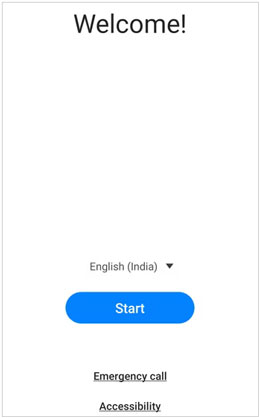
To seamlessly transfer data from your old phone to the new one, use built-in migration tools or third-party apps. Depending on your device's operating system, you can transfer data via cloud services, direct cable connection, or wireless transfer methods. Follow the prompts to log in to your accounts and select the data you wish to transfer, such as contacts, photos, and apps.
If you want to a widely compatible transfer tool for your Android or iOS devices, you can choose Samsung Data Transfer. This is a desktop app that supports most Android phones/tablets, iPhones, iPads, and iPod touch devices. With this app, you can copy your contacts, photos, videos, text messages, apps, music, etc., from one phone to another.
What's more, you don't need any cloud storage or network because it can transfer all your data via USB. There is no data loss during the process. Thus, it is suitable to move data when you buy a new cell phone.
Download the data transfer tool.
Step 1: Install and launch the app on your computer, and click "Mobile Transfer".
Step 2: Connect your old phone and the new device to the computer with their own USB cables. Then enable USB debugging on Android, and click "Trust" on iPhone, which depends on your phone's type. Then the connection will be done.
Step 3: Click "Flip" to change the position of your phone if needed. Then select file types on the panel, and click "Start Copy" to transfer your data from the old phone to the new one directly.

Learn more: Import Data from Old Tablet to New Tablet without Effort (Everything)
Protecting your privacy and securing your smartphone is paramount in today's interconnected world. Set up robust security measures when you get a new phone, such as biometric authentication (fingerprint or face recognition), PIN codes, or passwords to prevent unauthorized access. Additionally, review and adjust privacy settings for apps and services to control the sharing of personal information.
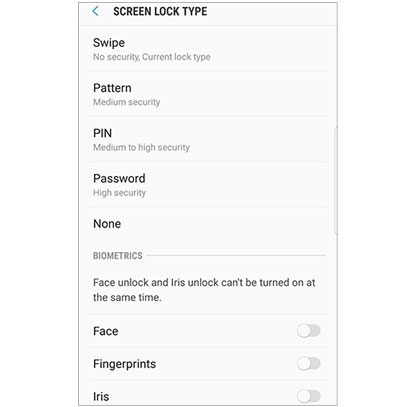
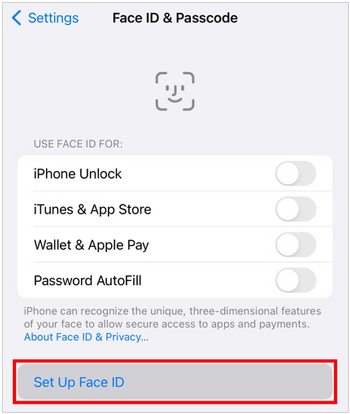
What happens when you get a new phone? If you use Bluetooth accessories such as headphones, speakers, or smartwatches, pair them with your new smartphone. Enable Bluetooth on your device and follow the pairing instructions provided by the accessory manufacturer. Once paired, you can enjoy seamless connectivity and enhanced functionality. Besides, you can unpair your accessories from your old cell phone, especially when you are going to sell the old gadget.
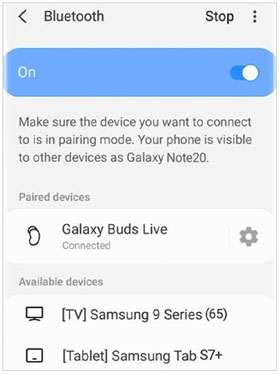
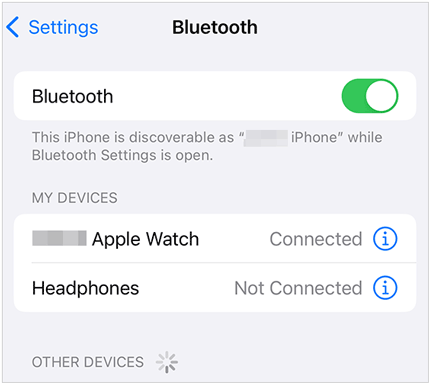
With the setup process complete, it's time to customize your smartphone with essential apps and utilities. Visit the respective app stores (Google Play Store or Apple App Store) to download and install your favorite apps, including productivity tools, social media platforms, and entertainment services. Be sure to update all installed apps to their latest versions to ensure compatibility and security.
Setting up a new smartphone can be a straightforward process when approached systematically. By following the steps outlined in this guide, you can ensure a seamless transition to your new device while safeguarding your data, privacy, and device security.
Plus, the data migration will be easy with the help of the one-click transfer tool - Samsung Data Transfer. With proper setup and customization, your new smartphone will become a powerful tool tailored to your needs and preferences in the digital age.
Related Articles
Clean Up Junk Data on Android with 5 Hassle-free Methods [Newest Guide]
Transfer Music from iPad to New iPad with Ease
Move Data to Pixel Easily - Switch to New Pixel in Reliable Ways
Transfer WhatsApp to New Phone with Same Number via 5 Reliable Methods
Transfer Secure Folder to New Phone (Feasible Ways for Samsung)
Transfer Phone Number to New iPhone | 5 Practical Methods
Copyright © samsung-messages-backup.com All Rights Reserved.