Planning switch to an iPhone 15/15 Pro/15 Pro Max? Wonder how to transfer data from Android to iPhone 15/14/13/12/11 or other iPhone versions? Undeniably, every time Apple releases the latest iPhone, lots of people want to rush to buy one.
Although iPhone 11 was released on 2019 September 20, it is still absorbing today. Certainly, iPhone 15 is more outstanding, but it also more expensive than iPhone 11. However, no matter which phone you choose, you can easily move data from Android to the iPhone with the following solutions.
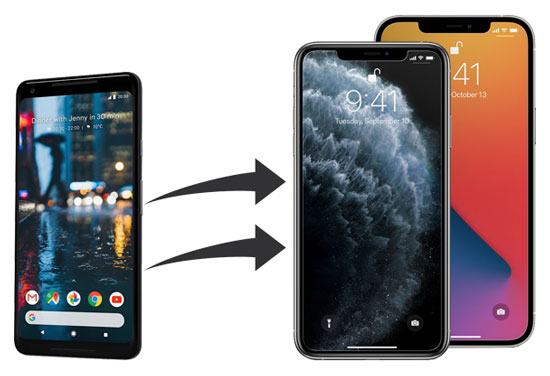
This phone data transfer tool - Samsung Data Transfer, can transfer multiple files from Android to iPhone 11 in 1 click, including contacts and documents. Additionally, You can fast receive the Android files with original quality on your new iPhone.
What's more, it can work for most iOS and Android mobile devices, such as iPhone 12/12 Pro Max/11/11 Pro/X/XS/XR/8/7, iPad Air, iPad Mini, iPad Pro, OnePlus 9 Pro/9/Nord N10 5G/Nord 100, Xiaomi Mi 11 Ultra/11 Pro/11/10/9, Sony, Samsung, Google, OPPO, Vivo, and more.
- One-click to transmit data from Android to iPhone 15.
- Allow you to copy SMS, music, contacts, books, photos, and videos from iOS to Android without hassle.
- Swiftly transfer data from iPhone to iPhone, including calendars, contact lists, bookmarks, notes, and e-books.
- Help you move at least 8 file types between Android phones/tablets, like user applications, contacts, call history, media files, and more.
- Support you to select files by category before copying data.
- Read your files only without leaking information.
Download the mobile phone data transfer program for free below.
Step 1. Install the Software
Please download and install the transfer software on your computer.
Step 2. Connect Smartphones to Computer
Launch the program, and connect both cellphones to the computer via data cables. Then click the "Trust" option on the iPhone if prompted, and enable the USB debugging mode on Android.
Step 3. Copy Android Data to iPhone 11
- Select the data types you want to move, and click the "Start Copy" icon to begin moving data.

- After the transfer is over, you can view the files on your iPhone.

Further reading:
Want to know more about how to transfer contacts from an iPhone to Android? Luckily, you can get help from this article.
This guide has listed 5 hassle-free ways for transferring iBooks from iPhone to iPad. Are you interested in it?
Almost all iOS users know this transfer app, Move to iOS. It is good at sending data from Android to an iOS device. Thus, you can use it to move mail accounts, message history, camera photos, videos, etc., with several simple steps. Moreover, the whole transfer process is wireless. But sometimes, it will fail to make a connection between both phones.
Step 1. Install the App on Android
Please install the app on your Android phone, and begin to set up your new iPhone.
Step 2. Make a Connection
When you see the "App & Data" screen on the iPhone, please choose the "Move Data from Android" > "Continue" icon. Then you will get a code. Please enter the code to your Android phone for connection.
Step 3. Select and Transfer Content from Android to iOS
Once connected, please select the desired content on Android, and tap the "Next" icon on the upper right corner. The app will start to move the files to your iPhone 11 Pro Max.

Read also:
Can you fast send contacts from an iPhone to an iPad? If you master these 4 methods, you can make it without effort.
Want to download pictures from your iPhone to a USB stick? Then you can utilize this tutorial.
So, how do I transfer data from Android to iPhone 11 after setup? It is also easy. In this case, my Gmail account is my powerful helper. Thus, you can make use of your Gmail account, which can sync contacts, emails, calendars, and notes. What if you want to sync your media files? You can install Google Drive and upload the files you want. Then you can view your files by logging in to the same account.
Step 1. Enable Backup Feature on Android
Open Settings on Android, and tap the "Accounts and backup" > "Backup and restore" option. Then switch on the "Back up my data" button.
Step 2. Add Gmail Account to Android
Hit the "Backup account" option to type your Gmail account. Then your Android data will be uploaded to your Google cloud space.
Step 3. Transfer Android Data to iPhone
Now open the Settings app on the iPhone, and click the "Mail" > "Accounts" > "Gmail" > "Add account" icon to enter the same Gmail account. Next, tap the account, and toggle on the synchronization icon of every data type. It will transfer the files to your iPhone 11.

Bonus:
Amazingly, you can seamlessly move data from an iPhone to another via 5 methods. Let's check it out.
Want to transfer videos efficiently between your Android devices? Open this guide to select a way. Then you can make it faster.
If you intend to import songs, pictures, and videos from Android to your iPhone 12/11, you can utilize iTunes. Its synchronization function can send your files from the computer to the iOS device. However, please note that it will require you to move your Android file to the computer first.
Step 1. Copy Android Files to Computer
Link your Android phone to the computer, access it, and drag and drop the files you want to move to the desktop.
Step 2. Launch iTunes
Run iTunes and connect the iPhone to the computer. Then click the iPhone icon, and select a category you plan to sync on the left panel.
Step 3. Sync Data to iPhone
Please choose the location where your Android files are saved. Finally, click the "Apply" button to import the files to your iPhone.

With this post, you can now move data from Android to iPhone 11 without difficulty. It is recommended that you use this mobile phone data transfer tool - Samsung Data Transfer, to transfer your Android files to the iPhone 12/11/X at a time. Anyway, as long as you follow the correct steps, you can complete the data transfer eventually.
Related Articles
Powerful Guide: iPhone to Android Transfer Software (Top 5 Applications)
Transfer iPhone Data to Xiaomi Swiftly with 5 Methods [Can't Miss]
How to Transfer Contacts from Samsung to iPhone Effectively? - 5 Ways
How to Fast Transfer WhatsApp Messages from iPhone to Android?
How to Transfer Notes from iPhone to iPhone without Hassle? Check It Out
Sync Android to PC in 2023: 6 Trustworthy Ways You Can Select
Copyright © samsung-messages-backup.com All Rights Reserved.