Although most people like paper books, because these real books can bring an excellent reading experience, e-books are very popular currently. We can read e-books handily, since they only take some internal storage on your mobile phone. You can read e-books on different occasions. But some iOS users want to read their iBooks with a larger screen, so they wonder how to transfer iBooks from iPhone to iPad.
Perhaps you also are interested in this topic? Great, you have come to the right place. You can get 5 effective and safe approaches to move iBooks from iPhone to iPad, and directly follow the guide to make it without a hitch. Let's start it.
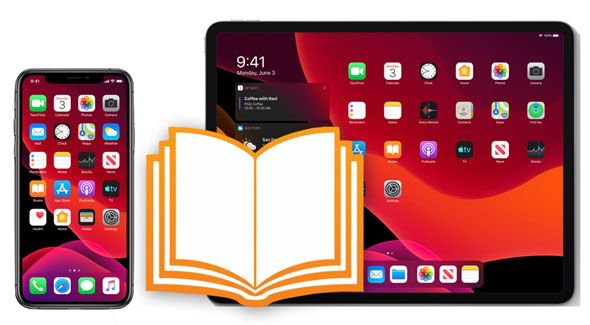
Want to get all iBooks from your iPhone to iPad in 1 click? Your goal will come true because this phone transfer software - Samsung Data Transfer will help you. This desktop application can sync iBooks between iOS devices without losing quality, and your iBooks will not cover those existing books after completing the transfer. Besides, you can use it to copy contacts, notes, calendars, and bookmarks from iPhone to iPad and vice versa.
- Easily move iBooks from iPhone to iPad and vice versa.
- Fast detect and recognize your iOS devices via USB.
- Not only support iOS data transfer but also transmit data between iOS and Android devices.
- Widely compatible with iOS 5.0 or higher, and Android 4.0 or upper.
Thus, you can transfer your iBooks between various iPhone, iPad, and iPod touch, such as iPhone 13 Pro Max/13 Pro/13/12 Pro/12/11/XS/XR/X/8/7/6, iPad Pro/Air, and more.
Download the data transfer software on your computer.
Step 1. Install the Transfer Software
After downloading it, please install and launch it on your computer. Then click the "Mobile Transfer" tab.
Step 2. Connect iOS Devices to the Computer
Use your Apple data cables to connect your iPhone and iPad to the computer. Then click the "Trust" option on both devices. The software will recognize them immediately.

Step 3. Move iBooks to the Target iOS Device
Make sure your iPad is the "Destination" device, and select the "Books" option. Then click the "Start Copy" button to begin the transfer. Finally, you will receive the iBooks on your iPad.

Bonus:
Want to transfer different file types from an old iPad to a new iPad? You can browse this guide.
Looking for a tool to fake the GPS on your phone without root? You can read this informative guide.
Using iCloud is also an effective way to synchronize iBooks from iPhone to iPad. But please ensure that there is adequate storage on your iCloud account. If not, you will fail to upload your iBooks to iCloud.
Step 1: Go to Settings, and click your Apple ID.
Step 2: Tap the "iCloud" option, and turn on the icon of "Books". Then your iBooks will be uploaded to iCloud.
Step 3: Sign in with the same iCloud account on your iPad, and enable the "Books" option. Then it will sync the books to your iPad.
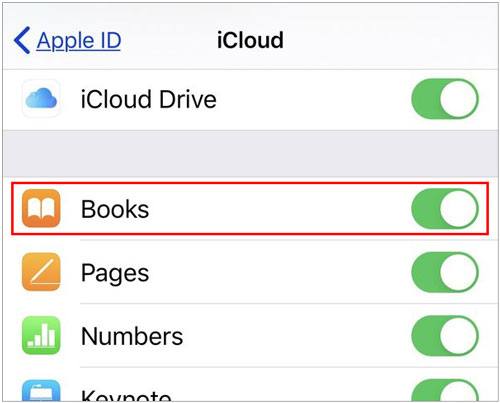
Read also: You can move various data from an iPhone to Samsung Galaxy S20 with ease. Let's take a look at this tutorial.
If you have installed iTunes on your computer, you can directly use it to transfer iBooks from iPhone to iPad or upside down. It will not damage your books, so your books will be intact on your iPad after the synchronization. Plus, you can only transfer the purchased books in this way. By the way, you can download and install iTunes if needed.
Steps on how to share iBooks between iPhone and iPad via iTunes:
Step 1: Launch iTunes on your computer, and plug your iPhone into the computer via a data cable.
Step 2: Tap the "iPhone" icon, and choose "Books". Then select the books you want on the right side, and click "File" > "Devices" > "Transfer Purchases from [your iPhone's name]" to copy your iBooks to the iTunes library on your computer.
Step 3: Disconnect the iPhone from the computer, and connect your iPad to it. Then tap the "iPad" > "Books" icon, select your iBooks, and hit the "Sync" button to transfer the books to your iPad.
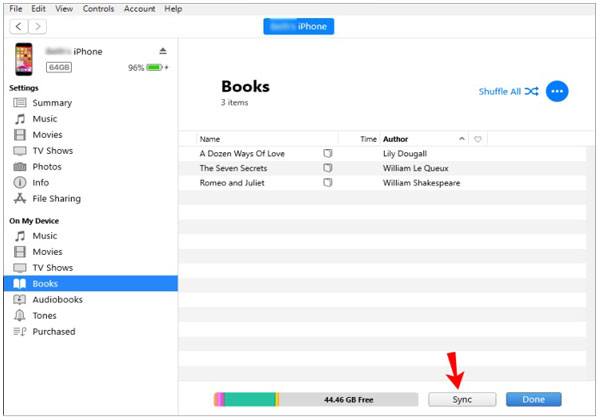
Notes: If you want to transfer those books that are not purchased to a computer, you can make use of the backup feature of iTunes. But it will back up all data from your iPhone to the computer.
There is a simple way to sync your purchased iBooks from an iPhone to an iPad. It is the Settings app. As long as you connect your mobile devices to the same network, you can start it.
Step 1: Confirm your iPhone and iPad are connected to an identical Wi-Fi, and log in to the same Apple ID.
Step 2: Open Settings on the iPhone, click the "iBooks", and toggle on the "Sync Bookmarks and Notes" or "Sync Collections" icons.
Step 3: Repeat Step 2 on your iPad, and you will get the books onto the iPad.
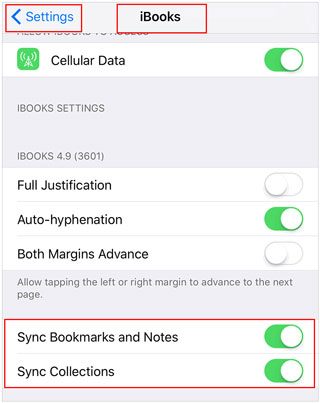
Learn more: Even though you have completed the setup on your new iPhone, you can still move Android files to your iPhone without a hitch.
Remember AirDrop? It is a built-in feature on iOS devices. With it, you can send your books from iPhone/iPad to another wirelessly and without a network. But if you want to transfer groups of books, it will be time-consuming.
Step 1: Enable AirDrop on the Control Center on both iPads.
Step 2: Go to the iBooks app, and select the book you want to send. Then choose the "Share" icon and select "AirDrop".
Step 3: Pick your target iPad device, and accept the books on the destination device.
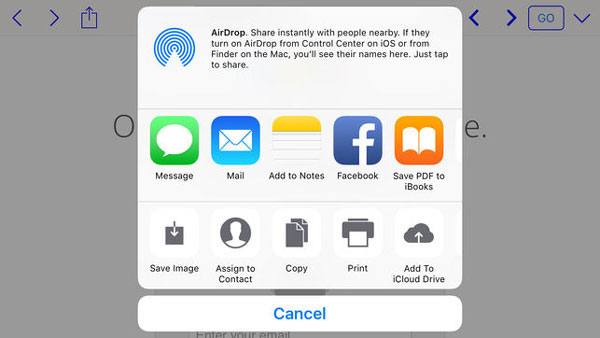
Bonus: Can you use the iBooks app to Mac? Of course, you can. There is also a Book app on your Mac, and you can read books with it easily.
See? There is no doubt that you can transfer iBooks from iPhone to iPad. What's more, you have mastered 5 effective transfer methods now. No matter how many books you want to copy, you can use this transfer software - Samsung Data Transfer, to copy all books at a time. You can try this efficient tool through a free download and installation.
Related Articles
How to Delete Bookmarks on Android Easily? 2 Ways for You
Fixed: Fast Solve It If Contacts Didn't Transfer to New iPhone
How to Transfer Data from iPhone to iPhone After Setup - 3 Useful Ways
How to Transfer Videos from Android to iPad without Losing Quality
How to Transfer Call Logs from Android to Android? 4 Ways Offered Here
[Practical Guide] Transfer Files from Android to iPhone with 8 Tips
Copyright © samsung-messages-backup.com All Rights Reserved.