When switching from an iPhone to an Android phone, you might have trouble with iCloud to Android transfer because you have backed up your iOS data to iCloud, but there is no way to restore the backup data to your new Android device. So, how can you transfer data from iCloud to Android? Is it possible to do it?
Now, we'll tell you that you can restore your iCloud backup to an Android phone or tablet. What's more, there are accurate steps in this article so that you can follow them to complete the transmission without effort.
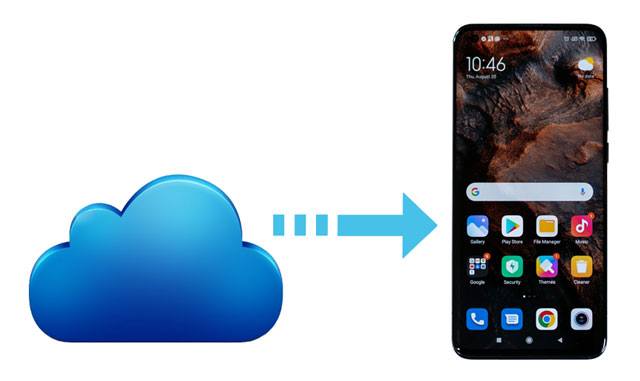
How can you transfer iCloud to Android without a hitch? The Android Phone Backup software can help you make it. With the powerful restoration feature, it can get your data backed up on iCloud to your Android phone with original quality. Also, you can preview your iCloud backup files on the interface before restoring them. Of course, you can back up and restore your Android data on your computer, including contacts, messages, apps, music, videos, and more.
- Effectively restore iCloud backup files to Android devices.
- List your iCloud files by category on the interface.
- Selectively transfer iCloud files.
- Fast restore iTunes backup to an Android phone.
- There are Windows and Mac versions available to download and install.
- Support those Android devices running Android 2.1 and upper.
Download the Android Messages Manager for free below.
Step 1. Launch the Software
Please install this program on your computer, and choose the "Phone Backup" module to launch it.
Step 2. Make a Connection
- Use a USB cable to connect your Android phone to the computer, and then tap the "Restore" option.

- Select the "Restore from iCloud backup" tab, and sign in with your iCloud account. Then pass the two-factor authentication if you have enabled it.
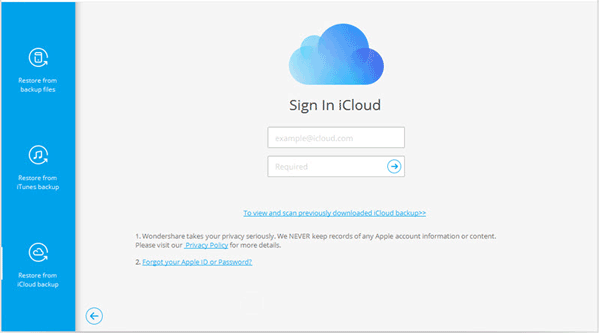
Step 3. Access iCloud Backup and Restore to Android
- Download the iCloud backup file you want.

- Then, you can preview the files on the interface. Please tick off what you want, and tap the "Restore to Device" button. The iCloud data will be transferred to your Android gadget.

Bonus: Want an iTunes alternative to manage your Android data? Then you can select a practical manager from this post.
If you want to manually transfer data from iCloud to an Android device, you can browse this part. As long as you have a computer and it is available to go online, you can make it in this way.
Step 1. Log In with Your iCloud Account
Go to your computer, visit iCloud, and sign in with your iCloud account.
Step 2. Download Your iCloud Files
Choose the category you want, and download the desired files to your computer.
Step 3. Transfer to Your Android Device
After downloading the iCloud files, connect your Android phone to the computer via USB, and drag and drop the files to the phone.

Read also: How can you fast send music from Android to Android? Check it out.
Are you a Samsung user? If yes, why not make use of Samsung Smart Switch? Its mobile version can help you restore the iCloud backup to your Samsung mobile phone wirelessly. But please note that this way only works on Android Samsung phones and tablets.
Step 1. Open Smart Switch
Please install and launch Samsung Smart Switch on your Android smartphone.
Step 2. Enter iCloud ID and Password
- Click the "Receive data" > "iPhone/iPad" option, and click the "Connect wirelessly to iCloud" icon. Then type your iCloud information and tap "Sign in".
- Next, it will require you to enter the verification code. Once done, click "OK".
Step 3. Restore the iCloud Data to Android
Select the content you want to restore, and click the "Import" button twice. Then the process will start.

Further reading: With these powerful iCloud replacements, you can back up your Android data without effort.
When there is no computer available to sign in with your iCloud ID, how can you access iCloud backup on Android? In fact, it is simple to solve this problem. You can directly open iCloud web on your Android phone. However, you will need a strong network if you intend to download many files from the web.
Step 1. Visit the iCloud Web
Please go to the phone browser, and visit icloud.com. Then sign in with your Apple ID. By the way, if you cannot open the "Sign in" page, please tap the "Menu" icon on the top, and choose the "Request desktop site".
Step 2. Access and Download iCloud Data on Android
View and access your iCloud backup data, and download the desired data to your Android gadget.

Bonus: How to transfer iPhone data to Android without iCloud? Open this guide, and use these methods to complete the data transfer.
Now you can use these 4 methods to breezily access and transfer iCloud data to your Android device. If you want an efficient data transmission, you can use the iCloud to Android transfer app. This desktop app can restore your iCloud backup files to any Android device, and you can preview and select files before the restoration. How convenient it is!
Related Articles
[Updated] How to Transfer Music from iTunes to Android with 5 Useful Ways
Move iCloud Backup for Android with Ease | 4 Practical Solutions
How to Transfer Data from iPhone to iPhone 12 without iCloud [5 Solved Ways]
How to Access WhatsApp Backup Seamlessly | Support Android and iOS
Is Move to iOS Not Working on Your Device? Fix It Immediately
Transfer Files from Android to USB Flash Drive with or without OTG
Copyright © samsung-messages-backup.com All Rights Reserved.