As you need to transfer the songs purchased on iTunes, you can use your Apple account, and it will sync the songs on another iOS device. However, it doesn't work with the music downloaded from other sources. So, how to transfer music from iPhone to iPod without limits? This post has displayed 5 practical methods. They can transfer the music whether you buy from iTunes or not.

This iOS Music Transfer software is an old pro to transfer music from iPhone to iPod. It can transfer all your songs at a time. Thus, you can complete the music migration efficiently with it. Besides, it can transfer photos, contacts, movies, and more from one iOS device to another.
- One-click to transfer media files from iPhone to iPod.
- Support not only iPhone and iPod but also iPad.
- Allow you to transfer music from Android to Android, Android to iOS, and vice versa.
- Transmit your files with original quality.
- Work for most iOS and Android devices, including iPhone 17 Pro Max/17 Pro/17/Air/16/15/14/13/12/11/X/8, iPad Pro, iPad Air, iPad mini, iPod touch 7/6/5/4, Samsung, Motorola, Xiaomi, Tecno, realme, itel, Google, Honor, ZTE, Vivo, OPPO, OnePlus, and so on.
Step 1. Install the Program
First of all, please install and launch it on your computer.
Step 2. Connect Devices to Computer
Connect both iDevices to the computer using their USB cables. Make them trust your computer, and the program will recognize them fast.
Step 3. Transmit Music to iPod
- Confirm you choose your source iPhone device from the list.

- Then choose the "Music" option. check the songs you like on the interface. and hit "Export to Device" to import your music to the iPod.

Bonus: Can you smoothly transfer music from iPhone to Android? With these ways, and you can make it.
"Can I transfer music from iPhone to iPhone Shuffle with iTunes?" If you are worried about this problem, please look at this section. In general, iTunes can detect and recognize iPod Shuffle. Therefore, you can transfer the purchased songs from your iPhone to your iPod. But please note that iTunes can support iPod Shuffle 3rd generation or later.
Step 1. Install iTunes
- If you don't have used iTunes, please download it from the Apple website. Then make it authorize your computer: click the "Store" > "Authorize This Computer" option.
- Enter your Apple ID and password on the prompt. Then tap the "Authorize" icon. If your purchased items from iTunes Store using several Apple IDs, please repeat the authorization process.
Step 2. Connect iPhone to Computer
Connect your iPhone to the computer via USB, and open iTunes. Next, click the "File" > "Devices" > "Transfer Purchases from..." option. After that, disconnect your iPhone from the PC.
Step 3. Transfer Purchased Music to iPod
- Please link your iPod to the computer, and tap the "iPod" icon on the interface of iTunes. Then hit the "Music" category and check the "Sync Music" feature.
- You can select the options you want, and tap the "Apply" button to import the music to your iPod.

Read also:
This post will let you deftly transfer music from an iPod to Android? Want to have a try?
You can also fast transfer contacts from an iPhone to an iPad.
Can you transfer music from iPhone to iPod without a computer? Please try AirDrop. It is useful when you intend to transfer a few songs from the iPhone to the iPod. The premise is that your iOS devices support AirDrop. If so, you can send files between your handsets wirelessly. But it is laborious when you need to send groups of songs.
Step 1. Enable AirDrop
Please enable Wi-Fi and Bluetooth on your iPhone and iPod. To adjust AirDrop on both devices, please open Settings, and click the "General" > "AirDrop" > "Everyone" option.
Step 2. Select and Send Songs from iPhone to iPod
- Navigate to music you want to send on the iPhone, and tap the "Share" > "AirDrop" icon. Then choose your iPod.
- Finally, tap the "Accept" option on your iPod. Once done, you will get the songs on your iPod.

Further reading: If you want to avoid losing your music on Android, please transfer music from Android to the computer. This is a safe way to protect your favorite songs.
If you have subscribed to Apple Music, you can access your music library on Apple Music on any device. Therefore, it can help you sync your downloaded music from your iPhone to your iPod. By the way, please update both your devices to the latest iOS version in advance.
Step 1. Download Apple Music
Please download and install Apple Music on your iPod Touch.
Step 2. Log In
Use your Apple ID to log in to the Apple Music app.
Step 3. Sync Library
Then turn on the "Sync Library" feature on two devices: go to Settings > "Music" option. A few moments later, you can enjoy the music on your iPod.

Maybe you need: Wonder how to transfer music from Mac to Android? Here are 5 methods for your inference.
You can back up your iPhone music to your iCloud. It allows you to view the backups on other devices, as long as you sign in with the same account. Please check your iCloud storage whether it is adequate before performing. If not, please upgrade your iCloud storage plan.
Step 1. Back Up Music to iCloud
Run the Settings app and tap your name > "iCloud" > "iCloud Backup" option. Then tap the "Back Up Now" icon. It will upload your iPhone music to iCloud space.

Step 2. Preparation
You can restore the iCloud backup when setting up your new iPod. As for an old iPod, you need to erase all data first. Then your device will automatically restart.
Step 3. Restore iCloud Backup to iPod
- On the "Apps & Data" screen, please select the "Restore from iCloud Backup" option. Then sign in to iCloud with your Apple ID.
- You can now select your music backup. After that, it will start transmitting files. Until the progress bar complete, you have synchronized your music to the iPod.
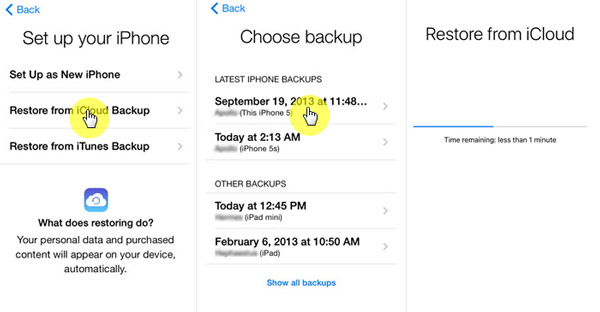
So, which way do you like best? Undoubtedly, the iOS Music Transfer program is professional to transfer music from iPhone to iPod. No matter how many songs you want to send, it will complete the transfer efficiently. What's more, it is effortless to use. Are you interested in it? Try it now.
Related Articles
6 Best Android Music Manager For Android and Computer [Recommended]
How to Transfer Music from Samsung to Samsung Rapidly (4 Approaches)
How to Back Up Music on Android in 10 Alternative Ways? (Easy & Effective)
[5 Best Solutions] Recover Deleted Music Files from Android Phone
Copyright © samsung-messages-backup.com All Rights Reserved.