If you are fond of music extremely, it would be urgent for you to transfer the music to your new Samsung phone as you switch your old Samsung to the Samsung Galaxy S23. With this problem, this article is going to share 4 effective approaches of music transfer, and you can solve how to transfer music from Samsung to Samsung breezily. So without further ado, let's go straight into reading.

If you want to transfer music from Samsung to Samsung in 1 click, please don't miss Samsung to Samsung transfer app - Samsung Data Transfer. With it, you can transfer all the music files from the old Samsung to the new Samsung device in a short time. In addition to music, it also can transfer other important types of data. Let's see its features below:
- Not only support to transfer music from Samsung to Samsung but also transfer music from Android to Android in 1 click;
- Besides music, it can transfer contacts, call logs, text messages, photos, videos, apps, books, and other documents on Samsung and other Android phones;
- You can use it to transfer contacts, calendars, notes, bookmarks, and books from iPhone to iPhone;
- This app supports to transfer files from Android to iPhone and vice versa as well;
- It can transfer files with the original quality to the new phone.
What's more, it works with Android 4.0 or upper, and iOS 5 or later, so it is compatible with kinds of Android device, iPhone, iPad, iPod, and so on, such as Samsung Galaxy S23/S20/S10/S9/S8/S7, Samsung Note 20/10+/Note 10/Note 9/Note 8/Note 7, Samsung A50/A10e/A20, iPhone14/13/12/11 Pro/XS/X/8/9/7, Sony, Xiaomi, Huawei, Motorola, ZTE, LG, and more.
Download Samsung Data Transfer for free below.
Step 1: Download and Install Samsung Data Transfer
Firstly, download and install the program on your computer. Then launch it directly.
Step 2: Connect Samsung Devices to Computer
Next, connect both Samsung phones to the computer via USB cables. Don't forget to enable USB debugging on Samsung devices.
Step 3: Transfer Music from Old Samsung to New One
- Once connected, make sure your old Samsung on the "Source" side and the new Samsung on the "Destination" side. If needed, you can tap on the "Flip" icon to change their place.

- On the central panel, select the "Music" option, and then click the "Start Copy" button. The program will begin transferring music from Samsung to Samsung. Wait for seconds, music transfer will be finished, and you can listen to music on your new Samsung phone.

Tips: How do I transfer a playlist to Samsung? If needed, have a read on Samsung backup to PC, then you can manage your playlists on the computer easily.
Samsung Smart Switch Mobile can help you solve how to transfer music from Samsung to Samsung without trouble. It is necessary for you to know when you want the wireless transfer with this app, make sure your Samsung device is Android 4.0 or higher, and the wired transfer needs Android 4.3 or later.
Step 1: Open Smart Switch App
On two Samsung phones, please enter the software. If there is no Smart Switch Mobile on your device, you need to download and install it in advance.
Step 2: Make Samsung Devices Connected
On the old Samsung phone, choose the "Sending device" option. On the new Samsung phone, select the "Receiving device" option. Then click the "Connect" icon on both devices.
Step 3: Select Music to Transfer
After that, select the "Music" category on the interface, and then click the "Transfer" icon on the old Samsung. Wait for a while, the app will transfer the music from the old Samsung to the new Samsung phone.
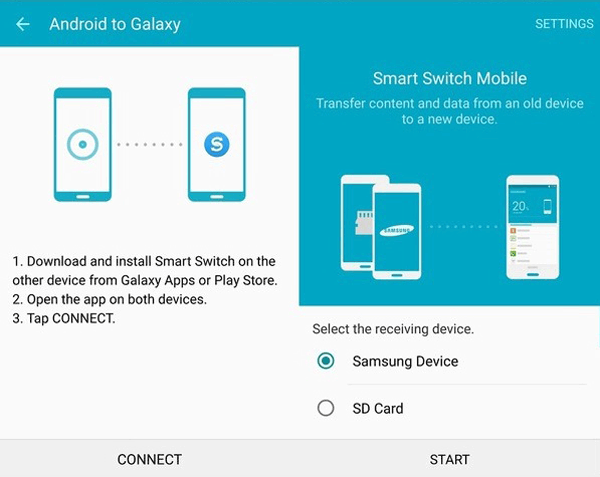
Read also:
If you are eager to get an overall Samsung Data Transfer app, this post is worth a read.
Want to recover deleted voicemails on your Samsung phone? Then, please browse this article to get the solutions.
Many people love to use Bluetooth to transfer files. If you are accustomed to Bluetooth, please read this part. However, using Bluetooth to transfer batches of music files will be slow, so you would waste more time on the transfer process.
Step 1: Turn on Bluetooth
Please turn on Bluetooth on two Samsung mobile phones. Go to the Settings app and you will see the "Bluetooth" option. Then they will search for each other.
Step 2: Pair Both Samsung Phones
On one Samsung phone, you will see another Samsung device on the list. Please click on it and make them pair.
Step 3: Send Music from Samsung to Samsung
After matched, navigate to the File Manager on the old phone and find the music files you want to transfer. Then select them and click the "Send" icon.
- You will see several options on the screen, please choose the "Bluetooth" icon. Next, pick out your new Samsung phone on the list. Your selected music files will be sent to your new Samsung phone.
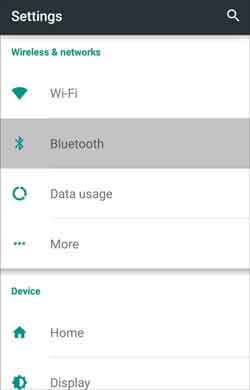
Further reading: Contacts are important in our lives and work. When getting a new Samsung phone, you need to transfer contacts from Samsung to Samsung. Here are useful tips for your inference.
Nowadays, most mobile phones have an NFC feature, so you settle how to transfer music from Samsung to Samsung with MFC. This part will teach you to make use of NFC for music transfer step by step. But you'd better ensure whether both Samsung devices have this feature.
Step 1: Switch On NFC
Go into the Settings app on two Samsung phones, and then click the "More Settings" option. You will see NFC on it. Please enable it.
Step 2: Link Samsung Devices
Link your Samsung devices without wires by placing them back to back. If they are linked successfully, you will feel the slight vibration.
Step 3: Select Music to Transfer
Then you need to turn on the Wi-Fi direct on in the Settings app. Then find the music files on your old Samsung phone. After selected, tap on the "Transfer" icon. Finally, the music will be transferred from the old Samsung phone to the new one by NFC.

These 4 practical methods about how to transfer music from Samsung to Samsung mentioned above is proven, it is believed that you can transfer your music to the new Samsung phone without hassle with them. If your friends in the same case, you can share this post with them as well. In the end, to transfer music from Samsung to Samsung with the 1-click feature is more convenient than others, so why not try Samsung Data Transfer?
Related Articles
How to Transfer Data from Samsung SD Card to Computer?
How to Transfer Files from Android to Android in 2023?
Easy Way to Transfer Music from Samsung Phone to iPod
Samsung File Manager - How to Manage Samsung Files Effectively?
Samsung Galaxy Recovery - How to Recover Deleted Files from Samsung Galaxy in 2023?
6 Best Android Music Manager For Android and Computer [Recommended]
Copyright © samsung-messages-backup.com All Rights Reserved.