Though Android is the king, iOS is a notable platform many would love to try out. iOS platforms outsmart Android in some things. If you have decided to call it quits with the Android system, you'll probably want to move all of your files, including contacts, to the new device. The transfer is often smooth, depending on the devices involved. But, in this case, we are dealing with two different platforms, which may need a little extra work.
So, learning how to transfer contacts from Android to iPhone is necessary if you want to bring your contacts to your new iPhone. Well, it is pretty easy. We'll show you how in this article. Keep reading.
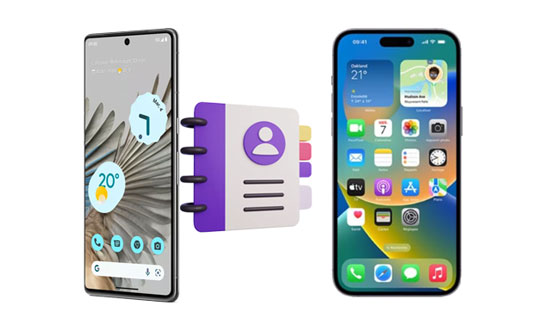
If fast speed is what you seek for transferring Android contacts to iPhone, This contact transfer tool - Samsung Data Transfer, is the desktop app to consider. You can count on this tool to do the transfer perfectly and in just a few clicks. Unlike other platforms, this software has an intuitive interface that makes it easier to navigate.
You can copy your Android contacts to iPhone without errors or lags. It works flawlessly to make sure your files are transferred without trouble. You'll wholly copy all your contacts from Android to iPhone at once. You will not have to wait hours for your data to be transferred. It only takes a few minutes.
This dedicated program works well with most iOS and Android models, like iPhone 15 Pro Max/15 Pro/15 Plus/15/14 Pro/14/13 Pro/13/12/11/X/8, iPad Pro, iPad Air, iPad mini, OnePlus Ace 2 Pro/Nord 3/11, Google, Samsung, OPPO, Vivo, Motorola, etc. Not only does it help transfer data from Android to iOS, but also iOS to iOS, iOS to Android, and Android to Android.
- Copy contacts and documents from Android to iOS without data loss.
- The transferred contacts will not replace the existing ones on your target device.
- Allow you to select data types before transferring them.
- Read your data only without sharing, which is safe to use.
- Work on Mac and Windows computers.
Download the Android to iOS transfer program.
Step 1: To start, download the right version of the software on the computer. Install and launch it, then enter the "Mobile Transfer" module.
Step 2: Connect the phones to your PC with USB cables, then tap "Trust" on your iPhone. Make sure USB debugging is activated on Android.
Step 3: Since you are transferring data from Android, make sure Android is the "Source" device and iPhone the "Destination". Use the "Flip" button to change them if they are wrongly placed.

Step 4: Tick in the "Contacts" box and click on "Start Copy" to transfer contacts to your iPhone. Wait for the transfer process to complete, which only takes a few minutes.

See more: Is it possible to copy contacts from Android to Nokia? Actually, it is. You can copy your Android contacts to a Nokia phone.
When moving from Android to iPhone 15, one popular app that can be helpful in transferring contacts between these devices is Apple's application, Move to iOS. It is a free application that comes in handy in Android to iOS transfers. In addition to contacts, it enables users to transfer various data types such as photos, videos, message history, etc.
However, to use this app, your iPhone device should be brand new. Also, your Android phone should be running on Android 4.4 or up.
Step 1: Set up your iPhone till you see "Apps & Data", then select "Move Data from Android".
Step 2: Download Move to iOS on Android. Key in the code provided on iPhone 15 to your Android device in the app. Agree to terms & conditions on both phones.
Step 3: Join your Android phone to the temporary Wi-Fi created on iPhone. After that, a Transfer Data window will pop up on Android. Click on "Continue" to initiate the transfer process.
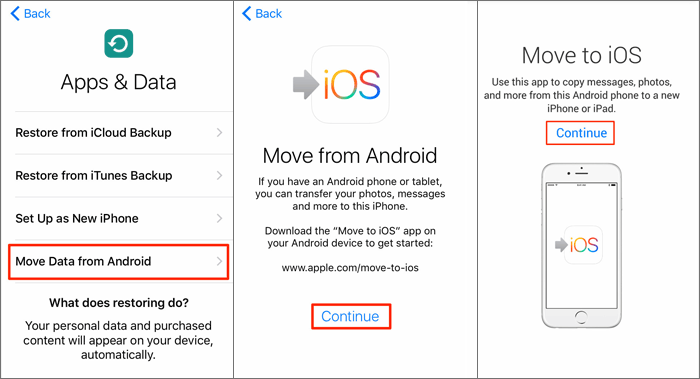
The process can take a while, depending on the size of the content you are moving. If you see a loading bar completed on your iPhone 15, click Done on the Android and Continue on an iPhone. Follow the onscreen instructions to finish the setup procedure.
Read also: How Long Does Move to iOS Take? How to Fix It When It Takes Long?
With a Gmail account, you can sync your data and keep it safely in the cloud. So, if you have already synced contacts on the Android device, it will be a piece of cake to transfer them to your new iPhone 15. The best part is that you can also move contacts through your Google account to your new iPhone or an iPhone that has already been set up.
Step 1: Go to Settings on your Android smartphone and click on "Accounts". Then choose your Google account.
Step 2: Turn on the slider next to the "Contacts" option to sync the contacts to your Gmail.

Step 3: Now go to iPhone Settings and click on "Accounts & Passwords", then choose "Add Account". Tap on "Google". Sign in using your credentials.
Step 4: Next, turn on the "Contacts" option to sync them to iPhone 15.

Further reading: Mastering the Contact Handoff: How to Transfer Contacts to Your New Device
If your SIM card can fit in the new iPhone, then transferring contacts between them will be very easy. To begin, you should export the Android contacts to your SIM, then insert the SIM into your iPhone device to import them.
Step 1: Open the Contacts app on Android and click on the 3 dots menu.
Step 2: Click on "Import/Export contact", then select the contacts to transfer. Select "Export to SIM card" after that.
Step 3: Remove the SIM from Android and insert it into the iPhone 15. After that, open it, head to Settings, click on "Contacts", and then choose "Import SIM Contacts".
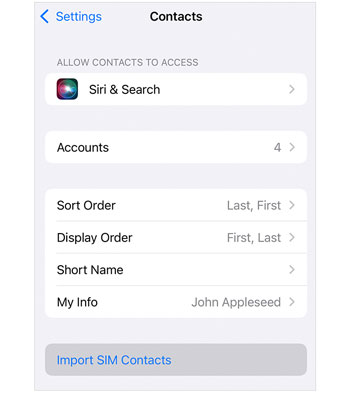
If you wish to transfer only a few of your contacts, you can choose the particular contacts and then export them via Email. It sends the files in vCard format, which is easily accessible on iOS devices.
Step 1: Open the Contacts app and click on the three dots icon to open the "Settings" page.
Step 2: Locate the "Import/Export contacts" or a similar option, then click on the "Share" tab. Select all the contacts you wish to move to your iPhone.
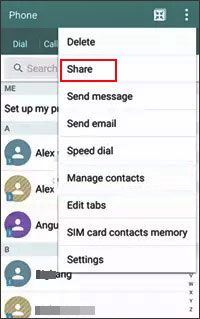
Step 3: On your iPhone, click on Mail application to access the emailed contacts. Open the VCF file to import the contacts from the mail to the Contacts app.

You might need: You can also copy your Android contacts to your SIM card in easy ways. Check it out if needed.
Copy My Data is a better option for those looking for a simple yet efficient data transfer solution. This app makes data transfer a simple task without the need for a computer. You just need to link both phones to a network connection to start the transfer. From users' reviews, this app is super fast and very easy to use.
Step 1: Download and launch the Copy My Data application on Android and iPhone from Play Store and App Store.
Step 2: After opening the app on Android, choose the option for "To or From Another Device Over WiFi" on the app.
Step 3: Let the Android detect the nearby iPhone. When you see your iPhone 15 icon, click on it.
Step 4: Click on the "Copy data to the selected device" option to start the file transfer procedure.
Step 5: When you get a code on your Android, enter it into your iPhone 15. Next, choose the data to transfer. In this case, click on "Contacts" and hit "Next" to initiate the transfer process.
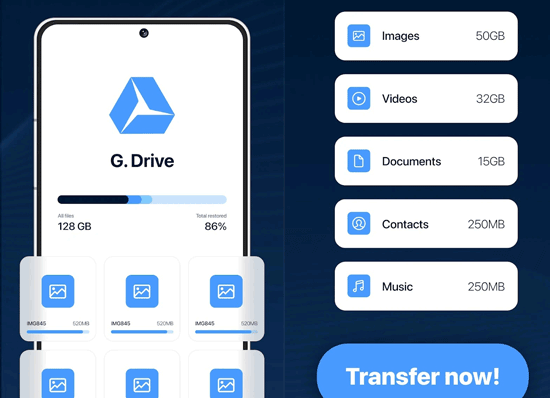
Want to send your Android contacts to an iPhone via Bluetooth? In fact, unfortunately, you can't. Even though Bluetooth is available on both devices, you cannot establish an interconnection between the phones via Bluetooth because of the restriction of their operating systems. Plus, iOS users are allowed to transfer files between Apple devices via AirDrop instead of Bluetooth.
That is how to move contacts from Android to iPhone. After reading this guide, we hope you can move your contacts to your new iPhone without any problem. Though some come with limitations, you will still get your contacts transferred. Don't let your digital items get lost on your old phones. Furthermore, Samsung Data Transfer can help you move all contacts to your destination iPhone at once, which is efficient when you switch to a new iPhone 15.
Related Articles
Transfer Contacts from iPad to Android Smoothly | 6 Wise Methods
Where Are Contacts Stored on Android? Find and Export Contacts Easily
Android Contacts Disappeared: Here's the Full Guide to Recover the Contacts
How to Back Up and Restore Contacts on Android Phone/Tablet [4 Methods]
How to Transfer Files from iPhone to Android in 6 Ways [Original Quality]
[6 Ultimate Ways] How to AirDrop from iPhone to Android?
Copyright © samsung-messages-backup.com All Rights Reserved.